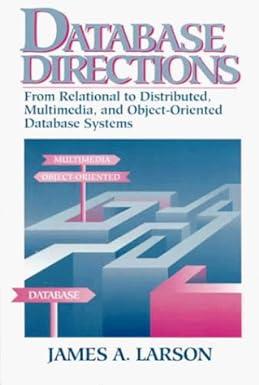Answered step by step
Verified Expert Solution
Question
1 Approved Answer
Step 1 Initial network setup 1 ) In Packet Tracer, start by adding a 2 9 6 0 switch to your workspace. 2 ) Click
Step Initial network setup
In Packet Tracer, start by adding a switch to your workspace.
Click on the switch, click the CLI tab, and wait for the switch to complete the boot.
a Once it's finished booting, you should see this prompt:
Press RETURN or Enter on your keyboard to enter the Cisco IOS command prompt.
Step IOS Navigation and Help
At first glance, there is not a lot of information to go off, so we'll use some basic commands to
get us going. Start by using the question mark on your keyboard to get a list of commands
available in the current mode.
Perform an Internet search for Cisco IOS modes. Identify and explain each mode. In your
explanation, the command to enter that mode, and an example of a configuration change.
a For example, in the global configuration mode, you can set the hostname of the switch.
b Provide your answers here:
Mode Command PurposeUsage Example
Now that you are familiar with the different modes enter the privileged EXEC mode and use the
question mark to view available commands.
a What command are you going to issue to enter the Global Configuration mode?
i Answer:
b What command are you going to issue to save the running configuration to the startup
configuration?
i Answer:
c What command do you give to return to the previous mode?
i Answer:
Step Making Global Configurations
To start setting up our switch, we will make global configuration changes to set the hostname,
set a password, encrypt our password, place the switch on to our domain, disable domain
querying, and write a login display banner.
Enter global configuration mode on the switch and make the following changes:
Step by Step Solution
There are 3 Steps involved in it
Step: 1

Get Instant Access to Expert-Tailored Solutions
See step-by-step solutions with expert insights and AI powered tools for academic success
Step: 2

Step: 3

Ace Your Homework with AI
Get the answers you need in no time with our AI-driven, step-by-step assistance
Get Started