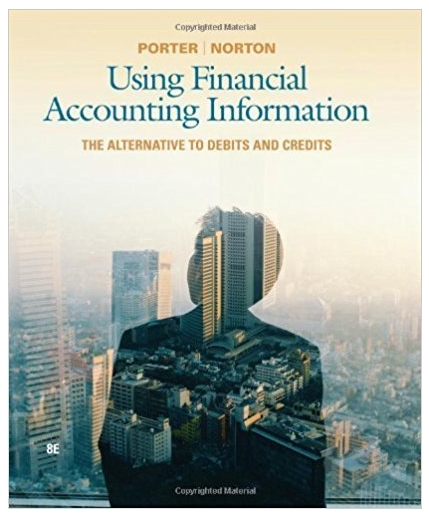Question
Step 3: Bank Reconciliation Please watch the Vimeo Video 7 before you complete this step. Process the HubDoc invoices. Now that HubDoc has had time
Step 3: Bank Reconciliation Please watch the Vimeo Video 7 before you complete this step. Process the HubDoc invoices. Now that HubDoc has had time to process the PDF bills loaded in Step 2. Purchases and Bills, now it is time to log back into HubDoc > select each invoice > check that HubDoc has recorded the data entry points correctly, particularly the following: Name of supplier; Issue date; Due date; Invoice number; and The amount. Be sure that the invoices are loaded with the correct GST amounts as some products are GST free, while others include GST. Please Note: some suppliers do not provide GST breakdowns on their invoices and some of the documents provided in this case study are not Tax Invoices and as such, are insufficient for tax record keeping purposes. Use the Zoom button to assist the checking process. When publishing to Xero, ensure you select the Awaiting Payments from the Status dropdown box. Add and create the contact > select the appropriate Account Code > then Publish. Carefully consider the difference between a suppliers statement and a suppliers invoice. You can Void accounts payables bills if you publish them incorrectly. Once all the invoices have green ticks against the, close HubDoc and go back to Xero. Upload Bank Statement Upload the Bank Statement provided in in the .csv files for the month of July 2022. In Bank Statement, the credit figure is reflected as (-) or within (brackets). Do not change any data or formatting in the .csv file provided. 19 Once you have reflected the transactions dual entry system impact on the bank, import it. Starting on the Dashboard or Business Bank Account page > click on the Manage Account Reconcile column in the pop-up menu > select Import a Statement > Click on the Browse button > Open the .csv file > Click on Import. Following the import of bank statement, you will be required to perform bank Reconciliation which has four options. Match - This tab allows you to search for invoices and bills that have already been entered. Xero will suggest a match if it finds a transaction that fits the criteria on the bank transaction. In the Bank Reconciliation screen, on the right (general ledger side) you will see a number of transactions that are highlighted in green. This means an existing invoice or a bill, has been suggested as a match for the banking transaction. Double check to make sure the bank transaction matches an invoice that Xero has suggested. To complete the reconciliation of this transaction, click the OK button. However, there may be a note underneath the match details: Other Possible Match Found. This note will only be present if the repeating invoice or bills that you created has already created 2 or more transactions. If this is present, click the 1 Other Possible Match Found link. For example, if you have more than one invoice present for ABC Furniture, pick the invoice with the date closest to the bank transaction date. Select the correct invoice, and if the transaction total matches the invoice total, a reconcile button will be present. Click Reconcile. This note will only be present if the repeating invoice/bill that you created has already created 2 or more transactions You will be able to click into the individual invoices to investigate further and decide if they match the bank transaction. If you have more than one invoice present for ABC Furniture, pick the invoice with the date closest to the bank transaction date. 5. Select the correct invoice, and if the transaction total matches the invoice total, a reconcile button will be present. Click Reconcile. 20 Create Some transactions made by business owners, are personal use transactions, meaning, the owners use the businesss transaction account for personal items. Click on the Create tab on the right-hand side and following details and click OK Field Information Payee Wdl ATM CBA ATM RICHMOND STH B VIC 316 Who KidSwim What 880 - Owner A Drawings Why Kids swimming lessons Tax Rate BAS Excluded The Owner drawings account presents as a liability, which will be adjusted by the accountant, when wages and any profit distributions are decided upon. Top Tips: Reconcile Owners Funds introduced and Additional Contributions in the name of Manpreet Singh (Owner A Share Capital). Please note: Owner A Introduced funds is a Current liability account, therefore, use Owner A Share Capital for all Owner contributions. Reconcile Caf Aficionado & Xero Aust (Subscription), with both LINKT and Uber Travel (Travel - National) and others using the create tab also. Transfer - If you have moved money from one business bank account to another, you can account for this transaction by using the Transfer tab. Note: The transfers in this case study are to the tax savings account. Find & Match Find bills and invoices that do not have an automatic match. This function also allows you to split payments and income across multiple bills or invoices in the event they have been short paid. Cash coding is a fast and easy way to reconcile multiple statement lines with common transaction characteristics. You can use cash coding to reconcile a statement line, to create a receive or spend money transaction automatically. Warnings: Cash coding should only be used after the transactions that have been matched to an account payable or accounts receivable have been reconciled first. When reconciling transactions that you have created manual journals for: change the tax code for Prepayments to GST on Expenses. 21 Post-reconciliation Understanding Checkpoint Account Balance ($) Business Bank Account 15,653.10 Cost of Goods Sold 5,398.46 Step 4: Reporting Please watch the Vimeo Video 8 before you complete this step. Financial reports are records that convey a businesss activities and performance. Balance sheet (Statement of Financial Position) : provides an overview of assets, liabilities, and equity as at a point in time. Profit or Loss (Statement of Financial Performance) : provides a businesss revenues and expenses over a time period. By subtracting expenses (Bills) from revenues (Sales / Invoices), this statement provides a business's profit or loss or net income.
Step by Step Solution
There are 3 Steps involved in it
Step: 1

Get Instant Access to Expert-Tailored Solutions
See step-by-step solutions with expert insights and AI powered tools for academic success
Step: 2

Step: 3

Ace Your Homework with AI
Get the answers you need in no time with our AI-driven, step-by-step assistance
Get Started