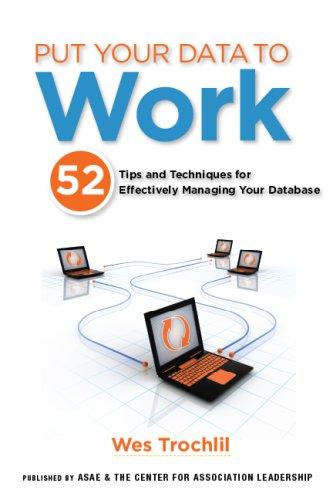Question
Step Instructions 1 Open exploring_e07_grader_h2_Admissions.xlsx and save it as exploring_e07_grader_h2_Admissions_LastFirst. 2 In cell E14, enter a date function that calculates the number of days between
Step Instructions 1 Open exploring_e07_grader_h2_Admissions.xlsx and save it as exploring_e07_grader_h2_Admissions_LastFirst. 2 In cell E14, enter a date function that calculates the number of days between the Initial Deadline (cell E10) and the Date Received for the first student (D14). Use mixed and relative references appropriately. Copy the function to the range E15:E68. A negative value indicates the application was received after the initial deadline. 3 In cell H14, enter a nested logical function to display either Yes or No in the Admit Early column. The university admits a student early if that student meets both the Early Admission criteria for the SAT (cell B6) and GPA (cell B7). That is, the students SAT score must be 2000 or higher, and the GPA must be 3.80 or higher. Use relative and mixed references to the cells in the Admission Criteria range. Based on the requirements, the first student, Frank Aaron, will not be admitted early. 4 In cell I14, enter a nested logical function to display either Yes or No in the Reject Early column. The university rejects a student early if that student has either an SAT score less than 1000 (cell C6) or a GPA below 1.80 (cell C7). Use relative and mixed references to the cells in the Admission Criteria range. 5 In cell J14, enter a formula to calculate an applicants admission score. Apply the multiplier (found in the Miscellaneous Standards & Filter range) to the students GPA and add that score to the SAT. Frank Aarons score is 3496. 6 In cell K14, enter nested IF functions inside a main IF function. The final decision text should be one of the following: Early Admission, Early Rejection, Admit, or Reject. Hint: Two logical tests are based on the Yes/No displayed in the Admit Early and Reject Early columns. For regular admission, a student must have a combined admission score that is 2900 or higher. A student is rejected if his or her score is lower than the threshold. Use a mixed reference to the cell in the Miscellaneous Standards & Filter range. 7 Copy the formulas down the Admit Early, Reject Early, Score, and Final Decision columns. To paste the formulas, click Paste on the Home tab and click Formulas to copy just the formulas. If you use a regular Paste option, the double borders will copy also. 8 In cell H6, enter a database function to count the total number of early admissions with >=2900 threshold scores. Use the range L5:M6 for the criteria range and J13 for the field. 9 In cell I6, enter a database function to calculate the average SAT score for early admissions with the >= threshold. Use the range L5:M6 for the criteria range. 10 In cell J6, enter a database function to calculate the average GPA for early admissions with >= threshold score. Use the range L5:M6 for the criteria range. 11 In cell H7, enter a database function to count the total number of in-state early admissions. Use the range L9:M10 for the criteria range and C13 for the field. 12 In cell I7, enter a database function to calculate the average SAT for early in-state admissions. Use the range L9:M10 for the criteria range. 13 In cell J7, enter a database function to calculate the average GPA for all in-state early admissions. Use the range L9:M10 for the criteria range. 14 In cell H9, enter a database function to calculate the highest score for all in-state early admissions. Use the range L9:M10 for the criteria range. 15 In cell H10, enter an INDEX function with a nested MATCH function to identify the last name of the person who had the highest overall score for in-state early admission. The function should display Brasington. 16 Create a footer with your name on the left side, Page 1 of ? codes in the middle, and the file name code on the right side. 17 Save and close the workbook, and submit the file as directed.
Step by Step Solution
There are 3 Steps involved in it
Step: 1

Get Instant Access to Expert-Tailored Solutions
See step-by-step solutions with expert insights and AI powered tools for academic success
Step: 2

Step: 3

Ace Your Homework with AI
Get the answers you need in no time with our AI-driven, step-by-step assistance
Get Started