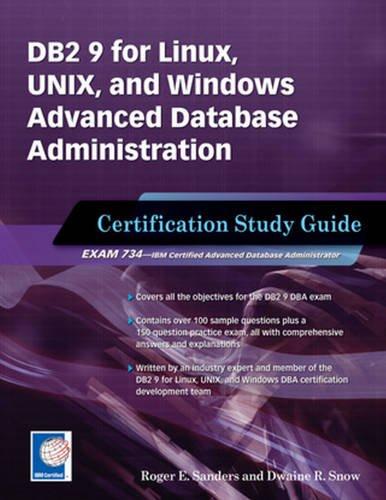Question
Step Instructions 1 Open the downloaded file exploring_e02_grader_a1.xlsx . 2 Insert a lookup function in cell C5 to display the basic annual membership cost for

| Step | Instructions |
|---|---|
| 1 | Open the downloaded file exploring_e02_grader_a1.xlsx. |
| 2 | Insert a lookup function in cell C5 to display the basic annual membership cost for the first client. |
| 3 | Insert a function in cell B2 to display the current date. |
| 4 | Use an IF function in cell E5 to calculate the annual total amount, which is the sum of the basic cost and locker fees for those who rent a locker. For people who do not rent a locker, the annual cost is only the cost shown in column C. The Locker column displays Yes for clients who rent a locker and No for those who dont. |
| 5 | In cell G5, enter a formula to calculate the total amount due for the first client based on the annual total and the number of years in the contract. Copy the three formulas in columns C, G, and E down their respective columns. |
| 6 | Insert a lookup function in cell H5 to display the amount of down payment for the first client based on the membership type. |
| 7 | Insert a formula in cell I5 to calculate the balance due on the membership. Copy the formulas for the rest of the clients. |
| 8 | Insert the PMT function in cell J5 to calculate the first clients monthly payment, using appropriate relative and absolute cell references. Copy the formula down the column. |
| 9 | Calculate totals for Annual Total, Total Due, Down Payment, Balance, and Monthly Payment on row 14. |
| 10 | Insert the appropriate functions in the Summary Statistics section of the worksheet: cells H18:H22. Format the payments with Accounting number format and format the number of new members appropriately. |
| 11 | Format the other column headings on rows 4 and 17 to match the fill color in the range E17:H17. Wrap text for the column headings. |
| 12 | Set 0.3'' left and right margins and ensure that the page prints on only one page. |
| 13 | Insert a footer with your name on the left side, the date code in the center, and the file name on the right side. |
| 14 | Save and close the workbook. Submit the file as directed. |
Step by Step Solution
There are 3 Steps involved in it
Step: 1

Get Instant Access to Expert-Tailored Solutions
See step-by-step solutions with expert insights and AI powered tools for academic success
Step: 2

Step: 3

Ace Your Homework with AI
Get the answers you need in no time with our AI-driven, step-by-step assistance
Get Started