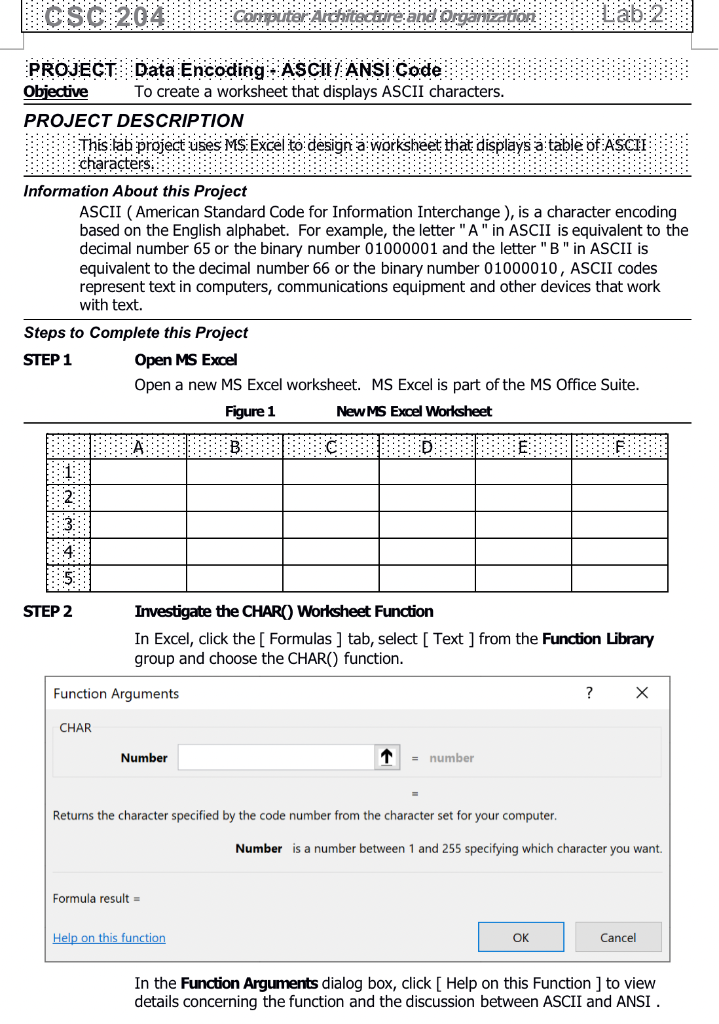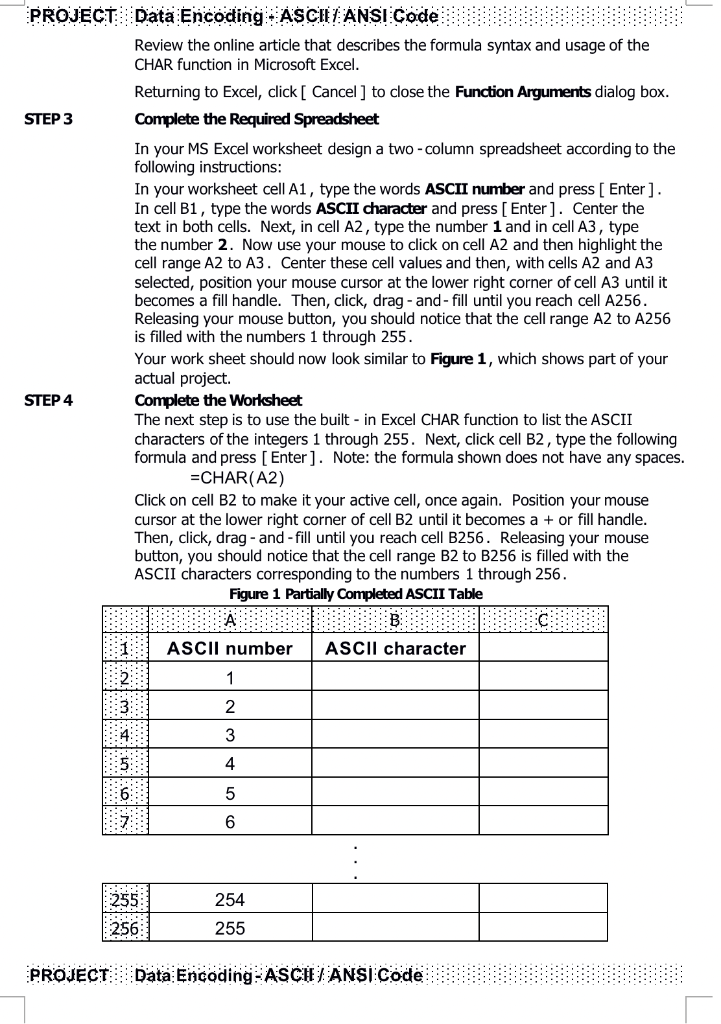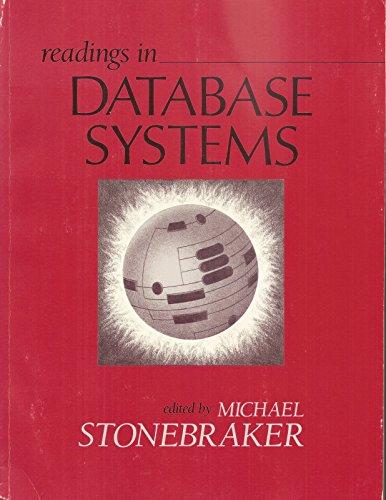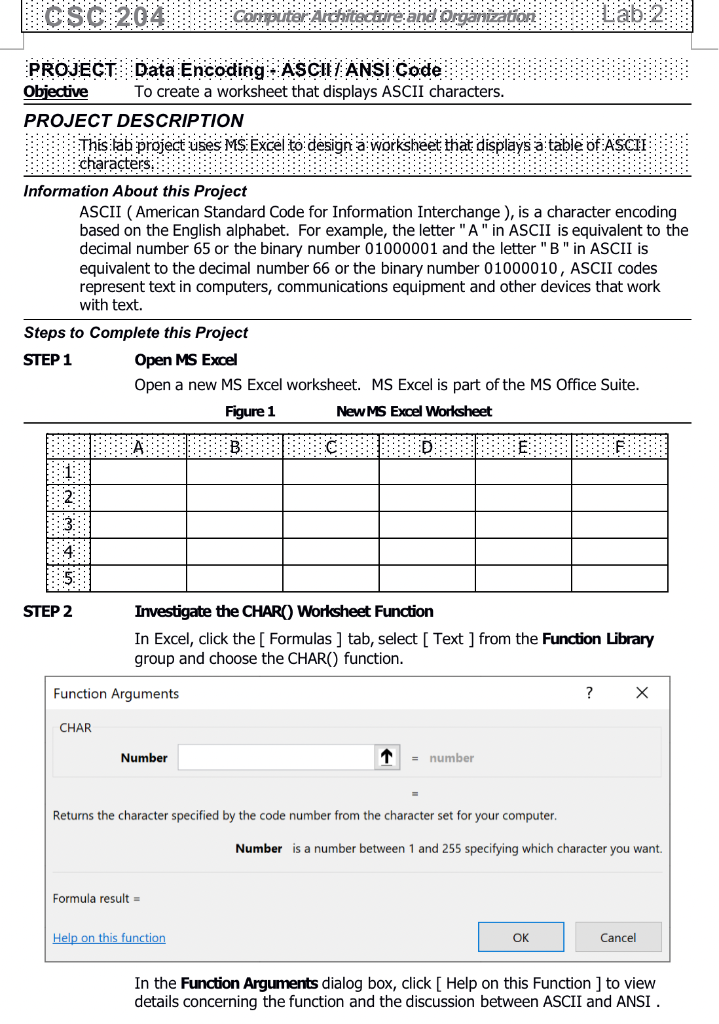
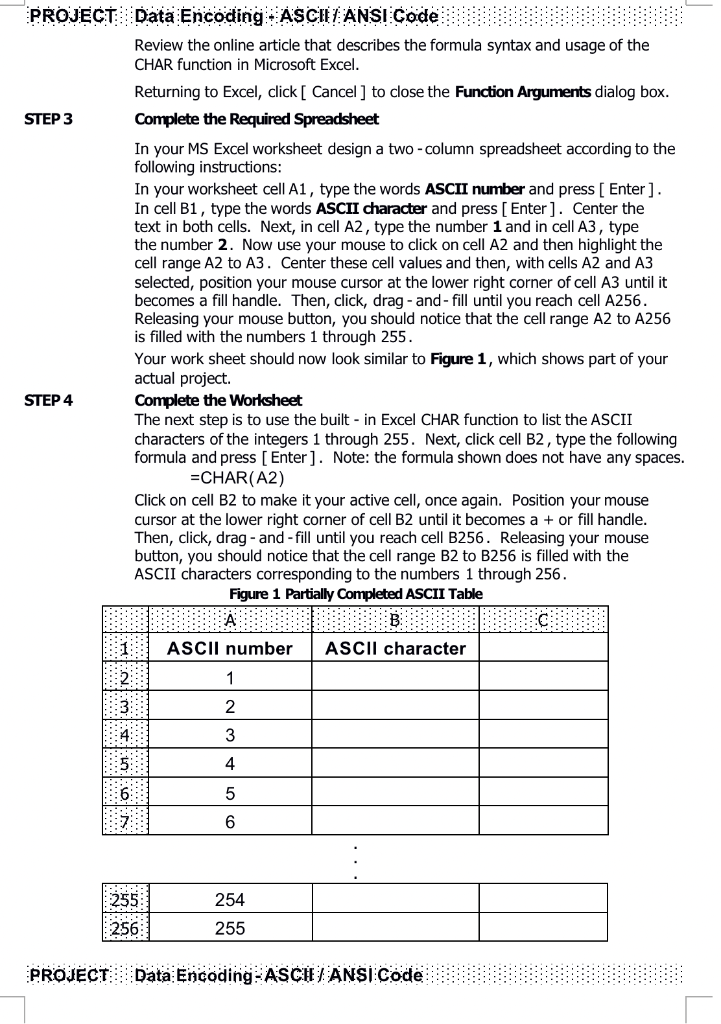
Steps to Complete this Project STEP 1 Open MS Excel Open a new MS Excel worksheet. MS Excel is part of the MS Office Suite. STEP 2 Investigate the CHAR() Worksheet Function In Excel, click the [ Formulas ] tab, select [ Text ] from the Function Library group and choose the CHAR() function. Function Arguments ? CHAR Number = number = Returns the character specified by the code number from the character set for your computer. Number is a number between 1 and 255 specifying which character you want. Formula result = In the Function Arguments dialog box, click [ Help on this Function ] to view details concerning the function and the discussion between ASCII and ANSI . PROJECT Data Encoding ASCl ANSI Code Review the online article that describes the formula syntax and usage of the CHAR function in Microsoft Excel. Returning to Excel, click [ Cancel ] to close the Function Arguments dialog box. STEP 3 Complete the Required Spreadsheet In your MS Excel worksheet design a two -column spreadsheet according to the following instructions: In your worksheet cell A1, type the words ASCII number and press [ Enter ]. In cell B1, type the words ASCII character and press [ Enter ]. Center the text in both cells. Next, in cell A2, type the number 1 and in cell A3, type the number 2. Now use your mouse to click on cell A2 and then highlight the cell range A2 to A3. Center these cell values and then, with cells A2 and A3 selected, position your mouse cursor at the lower right corner of cell A3 until it becomes a fill handle. Then, click, drag - and- fill until you reach cell A256. Releasing your mouse button, you should notice that the cell range A2 to A256 is filled with the numbers 1 through 255 . Your work sheet should now look similar to Figure 1, which shows part of your actual project. STEP 4 Complete the Worksheet The next step is to use the built - in Excel CHAR function to list the ASCII characters of the integers 1 through 255. Next, click cell B2, type the following formula and press [ Enter ]. Note: the formula shown does not have any spaces. =CHAR(A2) Click on cell B2 to make it your active cell, once again. Position your mouse cursor at the lower right corner of cell B2 until it becomes a+ or fill handle. Then, click, drag - and - fill until you reach cell B256. Releasing your mouse button, you should notice that the cell range B2 to B256 is filled with the ASCII characters corresponding to the numbers 1 through 256. Fiqure 1 Partially Completed ASCII Table PROJECT Data Encoding ASCII ANSI Code