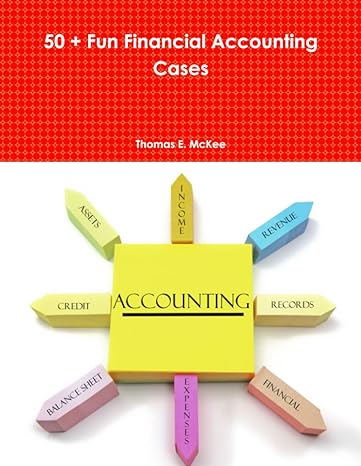Question
Students are to submit on Blackboard in an excel file. I must be able to go into the spreadsheet to see formulas (DO NOT SAVE
| Students are to submit on Blackboard in an excel file. I must be able to go into the spreadsheet to see formulas (DO NOT SAVE and submit in a PDF). Save and Name your Excel Spreadsheet Your Name BudgetSheet. For example, JohnDoeBudget A sample spreadsheet is attached to this assignment and can be found on Blackboard. This is for students to refer to as a visual (you will not see formulas in the sample). To complete this assignment, students are to refer to the Ch.18: Financial Management Budgetary Control Exercise. Students are to create a spreadsheet using the same exact information provided in the exercise. Students are to do the following: Create a header Marshall Manufacturing Company Monthly Budgetary Control Worksheet: 2 points
Make columns using the following (exactly how it appears in the Ch. 18 Budgetary Control Exercise). The columns are as follows: 10 points Expense Budget Actual Difference from Difference from Category Amount Expenditure Budget $ Budget %
Enter the expense categories by line by row. They are as follows: 14 points
Labor
Raw Materials
Utilities
Maintenance
Other Variable Expenses
Fixed Overhead Expenses
Total Expenses Enter the Budgeted Amount and the Actual Expenditure columns. This is basic data entry with the exception of students should indicate a $ in the first row and in the total row. Also, students should have no decimals (these are all even numbers). 12 points or 1 point each
In the Difference from Budget $ Column, students are to calculate the correct number for each row of line items to determine the difference from budget in $. This is to be calculated using formulas in the excel spreadsheet. I will go into each spreadsheet to see the formula. We did this in class together when we discussed this exercise; however, now students are to do it in the spreadsheet using formulas (we will go over in class). 24 points or 4 points each
In the Difference from Budget % Column, students are to calculate the correct number for each row of line items and determine the difference from budget in %. This is to be calculated using formulas in the excel spreadsheet. Again, we did discuss this when we went over the exercise; however, now students are to do it in the spreadsheet using formulas. 24 points or 4 points each
Calculate Total Expenses: Students are to calculate the totals of each of the columns, Budgeted Amount, Actual Expenditure, Difference from Budget $, and Difference from Budget $, by using a formula to add each column. 16 points or 4 points each I will go into each spreadsheet to see the formulas. I will go over and demonstrate how to do formulas in spreadsheets in class. Recap of Grading Grid: Header: 2 points Creating Columns for Expense Category, Budgeted Amount, Actual Expenditure, Difference from Budget $, and Difference from Budget $ 10 points
Expense Categories: Labor Raw Materials Utilities Maintenance Other Variable Expenses Fixed Overhead Expenses 12 points
Data Entry of the Budgeted Amount and Actual Expenditure 12 points Calculating Difference from Budget $ 24 points Calculating Difference from Budget % 24 points Calculating Total Expenses: 16 points Total Point Value: 100 points | |
Step by Step Solution
There are 3 Steps involved in it
Step: 1

Get Instant Access to Expert-Tailored Solutions
See step-by-step solutions with expert insights and AI powered tools for academic success
Step: 2

Step: 3

Ace Your Homework with AI
Get the answers you need in no time with our AI-driven, step-by-step assistance
Get Started