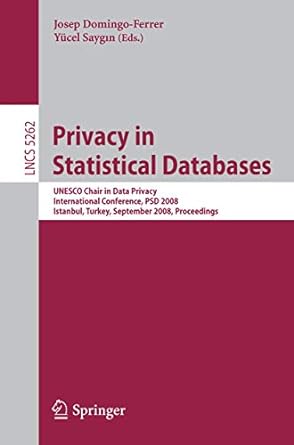Answered step by step
Verified Expert Solution
Question
1 Approved Answer
Summary Kevin wants you to work on another family page for the Tree and Book website. The page was created for the Ferris family with
Summary
Kevin wants you to work on another family page for the Tree and Book website. The page was created for the Ferris family with content provided by Linda FerrisWhite. Kevin is examining a new color scheme and design style for the page. A preview of the design youll create is shown in Figure
A home page preview of Tree and Book website. In the page content, the title The Ferris Family is centered with a photo below. Three paragraphs of content about the Ferris family are described below the photo. Figure
All of the HTML content and the typographical and layout styles have already been created for you. Your task will be to complete the work by writing the visual style sheet to incorporate Kevins suggestions.
Document Setup
Open the tbvisualcss tbvisualcss tbferris.html and tbkathleen.html files and enter your name and the date in the comment section of each file. Next, go to the tbferris.html file and add links to the tbbase.css tbstylescss and tbvisualcss style sheets in the order listed.
Scroll down and, within the main element header and after the h heading, insert a figure box containing:
The tbferris.png inline image with the alternate text Ferris Family using the image map named portraitmap.
A figure caption with the text Kathleen Ferris and daughter Linda
Directly below the figure box, create the portraitmap image map containing the following hotspots:
A rectangular hotspot pointing to the tbkathleen.html file with the lefttop coordinate and the rightbottom coordinate and alternate text, Kathleen Ferris
A circular hotspot pointing to the tblinda.html file with a center point at and a radius of pixels and the alternate text, Linda FerrisWhite.
HTML Styles
Open the tbvisualcss file in order to create the graphic design styles for the page. Go to the HTML Styles" section and create a style rule for the html element to use the image file tbbackpng as the background.
Page Body Styles
Go to the "Page Body Styles" section and create a style rule for the body element that:
Adds a left and right pixel solid border with color value rgb
Adds a box shadow to the right border with a horizontal offset of pixels, a vertical offset of pixels and a pixel blur and a color value of rgb and then adds the mirror images of this shadow to the left border.
Main Styles
Go to the "Main Styles" section. Create a style rule for the main element that:
Applies the tbbackpng file as a background image with a size of covering the entire background with no tiling and positioned with respect to the padding box
Adds two inset box shadows, each with a pixel blur and a color value of rgb and then one with offsets of pixels in the horizontal and vertical direction and the other with horizontal and vertical offsets of pixels.
Create a style rule for the h heading within the main header that adds the following two text shadows:
A shadow with the color value rgb and offsets of pixels and no blurring
A shadow with the color value rgba and offsets of pixels and a pixel blur.
Figure Box Styles
Go to the "Figure Box Styles" section. Create a style rule for the figure element that sets the topbottom margin to pixels and the leftright margin to auto. Set the width of the element to
Next, youll modify the appearance of the figure box image. Create a style rule for the image within the figure box that:
Sets the border width to pixels.
Sets the border style to solid.
Applies the tbframe.png file as a border image with a slice size of pixels stretched across the sides.
Displays the image as a block with a width of
Applies a sepia tone to the image with a value of include the WebKit browser extension in your style sheet
Create a style rule for the figure caption that:
Displays the text using the font stack Palatino Linotype, Palatino, Times New Roman, serif.
Sets the style to italic.
Sets the topbottom padding to pixels and the leftright padding to pixels.
Centers the text.
Article Styles
Go to the "Article Styles" section. Here youll create borders and backgrounds for the article that Linda FerrisWhite wrote about her mother. Create a style rule for the article element that:
Displays the background image file tbbackpng placed at the bottomright corner of the element with a size of and no tiling.
Add an pixel double border with color value rgb to the right and bottom sides of the article element.
Creates a curved bottomright corner with a radius of pixels.
Add an interior shadow with horizontal and vertical offsets of pixels, a pixel blur, and a color value of rgba
Footer Styles
Kevin wants a gradient background for the page footer. Go to the "Footer Styles" section and create a style rule for the footer that adds a linear gradie
Step by Step Solution
There are 3 Steps involved in it
Step: 1

Get Instant Access to Expert-Tailored Solutions
See step-by-step solutions with expert insights and AI powered tools for academic success
Step: 2

Step: 3

Ace Your Homework with AI
Get the answers you need in no time with our AI-driven, step-by-step assistance
Get Started