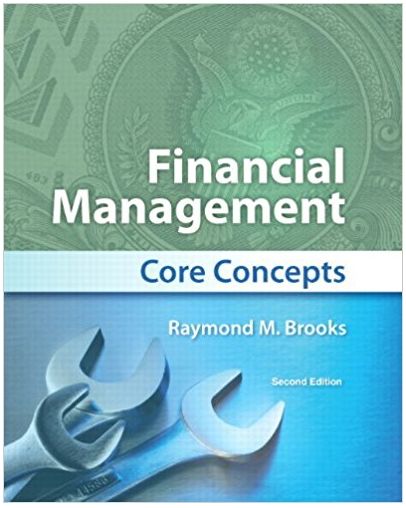1. This application allows the user to enter three x-am grades, display the total of the three x-am and the average. 2. The x-am grades
1. This application allows the user to enter three x-am grades, display the total of the three x-am and the average.
2. The x-am grades are to be entered as integers and must be in the range of 0 to 100. Write code to ensure only integers are entered. All textboxes must have a valid value before the calculation is allowed to continue.
3. You will NOT write code to validate the range of the input.
4. All the validation, calculations and letter grade conversion is done in the click event of the Calculate button.
5. When the Calculate button is clicked display the total points as an integer and the average points as a decimal.
Read the instructions from beginning to end before starting.
2. Create a C# Solution called “X-am #1 – Grade Calculator” on your Desktop.
3. Place objects on the form exactly as shown above.
4. Name the objects and variables according to the naming conventions in class/book.
5. Set the tab order on the objects so that the order starts the X-am 1 textbox, then the X-am 2 textbox, then the X-am 3 textbox, then the Calculate button,
Clear Button and then the Exit button. Then back to the X-am 1 Textbox.
6. Convert the input from the textboxes to an integer.
7. Do NOT use module level variables. All variables will be declared in the event procedure.
8. Add error trapping for non-numeric input or no input by using Try/Catch. If an error is encountered, then display an appropriate message using a MessageBox,
set the focus to the offending Textbox. Do not allow the calculation to be completed or the result to be displayed if there is an input error or missing value.
9. When the Calculate button is clicked:
1. Validate the three inputs per instruction in step 9.
2. Sum all three test scores (0 – 100 is the expected input).
3. Take the average of the scores (Total/number of x-ams).
4. Display the total points of the three x-ams as an integer in a labelbox.
5. Display the average points of the three x-ams as a decimal in a labelbox.
10. Code the Clear button so that the X-am 1, X-am 2, X-am 3. Total Score result and Average Score results are cleared. Set the focus to the X-am 1 textbox.
11. Code the Exit button so that when clicked the program terminates.
Step by Step Solution
3.48 Rating (161 Votes )
There are 3 Steps involved in it
Step: 1
Answer 1 Create a C Solution called Xam 1 Grade Calculator on your Desktop To create a C Solution called Xam 1 Grade Calculator on the desktop the following steps should be followed Step 1 Open Visual ...
See step-by-step solutions with expert insights and AI powered tools for academic success
Step: 2

Step: 3

Ace Your Homework with AI
Get the answers you need in no time with our AI-driven, step-by-step assistance
Get Started