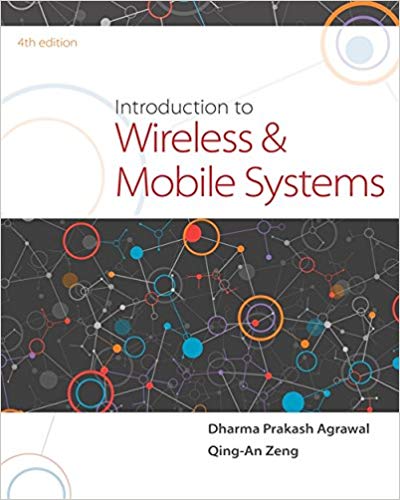Question
Swift Storyboard iOS I'm trying to display a map annotation in mapkit when a user clicks a button. Right now with the current code the
Swift Storyboard iOS
I\'m trying to display a map annotation in mapkit when a user clicks a button. Right now with the current code the annotation (the pin) display from the get go and I would like to embed in the button so it shows in the map after the user presses the button. Here\'s the code snippet related to the annotation:
let pin = MKPointAnnotation()
pin.coordinate = coordinate
mapView.addAnnotation(pin)
}
Full code:
import CoreLocation
import MapKit
import UIKit
class ViewController: UIViewController, CLLocationManagerDelegate {
@IBOutlet var mapView: MKMapView!
let manager = CLLocationManager()
override func viewDidLoad() {
super.viewDidLoad()
}
override func viewDidAppear(_ animated: Bool) {
super.viewDidAppear(animated)
manager.desiredAccuracy = kCLLocationAccuracyBest
manager.delegate = self
manager.requestWhenInUseAuthorization()
manager.startUpdatingLocation()
}
func locationManager( _ manager: CLLocationManager, didUpdateLocations locations: [CLLocation]){
if let location = locations.first{
manager.stopUpdatingLocation()
render(location: location)
}
}
func render(location: CLLocation){
let coordinate = CLLocationCoordinate2D(latitude: location.coordinate.latitude, longitude: location.coordinate.longitude)
let span = MKCoordinateSpan(latitudeDelta: 0.1, longitudeDelta: 0.1)
let region = MKCoordinateRegion(center: coordinate, span: span)
mapView.setRegion(region, animated: true)
let pin = MKPointAnnotation()
pin.coordinate = coordinate
mapView.addAnnotation(pin)
}
}
Sol49:
To display the map annotation only when the user clicks a button, you can modify the render function to create the MKPointAnnotation object and set its properties outside of the function, but add it to the mapView only when the button is pressed. Here\'s an example of how you can modify the code:
class ViewController: UIViewController, CLLocationManagerDelegate {
@IBOutlet var mapView: MKMapView!
let manager = CLLocationManager()
var pin: MKPointAnnotation?
override func viewDidAppear(_ animated: Bool) {
super.viewDidAppear(animated)
manager.desiredAccuracy = kCLLocationAccuracyBest
manager.delegate = self
manager.requestWhenInUseAuthorization()
manager.startUpdatingLocation()
}
func locationManager( _ manager: CLLocationManager, didUpdateLocations locations: [CLLocation]){
if let location = locations.first{
manager.stopUpdatingLocation()
render(location: location)
}
}
func render(location: CLLocation){
let coordinate = CLLocationCoordinate2D(latitude: location.coordinate.latitude, longitude: location.coordinate.longitude)
let span = MKCoordinateSpan(latitudeDelta: 0.1, longitudeDelta: 0.1)
let region = MKCoordinateRegion(center: coordinate, span: span)
mapView.setRegion(region, animated: true)
// Create the MKPointAnnotation object
pin = MKPointAnnotation()
pin?.coordinate = coordinate
}
@IBAction func addButtonPressed(_ sender: Any) {
// Add the MKPointAnnotation object to the mapView
if let pin = pin {
mapView.addAnnotation(pin)
}
}
}
In this modified code, we create the MKPointAnnotation object in the render function, but we don\'t add it to the mapView yet. Instead, we assign the object to the pin property of the view controller, which can be accessed by the addButtonPressed function. When the button is pressed, we check if pin is not nil, and add it to the mapView if it exists.
Step by Step Solution
There are 3 Steps involved in it
Step: 1

Get Instant Access to Expert-Tailored Solutions
See step-by-step solutions with expert insights and AI powered tools for academic success
Step: 2

Step: 3

Ace Your Homework with AI
Get the answers you need in no time with our AI-driven, step-by-step assistance
Get Started