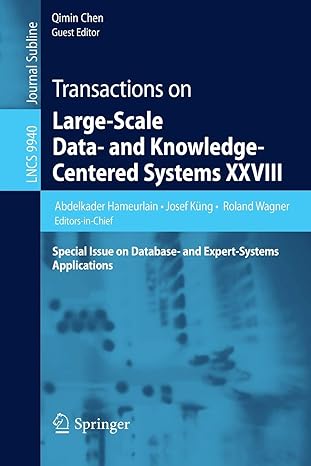Answered step by step
Verified Expert Solution
Question
1 Approved Answer
Switch to a command - line terminal ( tty 5 ) by pressing Ctrl + Alt + F 5 and log in to the terminal
Switch to a commandline terminal tty by pressing CtrlAltF and log in to the terminal using the user name of root and the password of LINUXrocks!.
At the command prompt, type cfdisk device and press Enter where device is the block device file from Step of HandsOn Project egdevsda Highlight the Free space within the cfdisk utility and select New. Specify a partition size of G and press Enter. Note the device file for your new partition.
Select Write to save your changes; type yes and press Enter when prompted to confirm. Next, select Quit to save your changes and exit the cfdisk utility.
At the command prompt, type partprobe and press Enter.
At the command prompt, type mkfs t xfs device and press Enter, where device is the device file for the partition you created in Step Next, type mkdir xfsmount and press Enter to create a mount point directory for your filesystem. Following this, type mount device xfsmount and press Enter, where device is the device file for the partition you created in Step
At the command prompt, type df hT and press Enter to verify that your XFS filesystem was mounted successfully. Next, type ls xfsmount and press Enter. Why is there no lostfound directory?
At the command prompt, type umount xfsmount and press Enter. Next, type fsck f device and press Enter, where device is the device file for the partition you created in Step Why did you receive an error? Following this, type xfsrepair device and press Enter, where device is the device file for the partition you created in Step
At the command prompt, type blkid and press Enter. Record the UUID of your XFS filesystem:
At the command prompt, type vi etcfstab and press Enter. Add the following line to the bottom of the file, where filesystemUUID is the UUID that you recorded in the previous step:
UUID"filesystemUUID" xfsmount xfs defaults
Save your changes and quit the vi editor.
At the command prompt, type reboot and press Enter to reboot your machine and ensure that the partition table was read into memory correctly. After your Linux system has been loaded, switch to a commandline terminal tty by pressing CtrlAltF and log in to the terminal using the user name of root and the password of LINUXrocks!.
At the command prompt, type df hT and press Enter. Is your XFS filesystem mounted?
Type exit and press Enter to log out of your shell.
Step by Step Solution
There are 3 Steps involved in it
Step: 1

Get Instant Access to Expert-Tailored Solutions
See step-by-step solutions with expert insights and AI powered tools for academic success
Step: 2

Step: 3

Ace Your Homework with AI
Get the answers you need in no time with our AI-driven, step-by-step assistance
Get Started