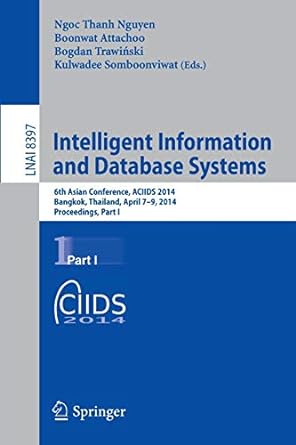Question
Task 11: Working with providers Windows PowerShell providers enable you to access data that would not otherwise be easily accessible at the command line. The
Task 11: Working with providers
Windows PowerShell providers enable you to access data that would not otherwise be easily accessible at the command line. The data that a provider exposes appears in a drive, much like a hard drive, and is presented in a consistent format that resembles the file system. You can use any of the built-in cmdlets that the provider supports to manage the data in the provider drive, in addition to custom cmdlets that are designed especially for the data. By default, Windows PowerShell includes several providers that allow you to access common data stores in Windows, such as the file system, registry, and certificate store.
In this step, you will list the available providers and the drives which make use of these providers. You will also create a new drive using the registry provider.
1. On the taskbar, click Windows PowerShell.
2. To display a list of the available providers, type the following command, and then press ENTER.
PS >Get-PSProvider
3. To display a list of the available drives, type the following command, and then press ENTER.
PS >Get-PSDrive
4. To create a new drive for the HKEY_CLASSES_ROOT hive in the registry using the Registry provider, type the following command, and then press ENTER.
PS >New-PSDrive -Name HKCS -PSProvider Registry -Root "HKEY_CLASSES_ROOT"
As with the file system, the registry can also be modified using Windows PowerShell drives. Be aware that when modifying the registry, changes may cause the system to fail.
5. To browse to the newly created drive, called HKCS, as if you were working with a drive in the file system, type the following commands, pressing ENTER after each one.
Department of Computer Science Spring 2019
PS >cd HKCS:
PS >dir .ht*
This will set the current location to the newly created HKCS drive, and then display the list of registry entries that match the filter expression.
IMPORTANT: The trailing colon (:) after the drive name indicates a drive change which is different from a folder change. The colon is necessary; otherwise, Windows PowerShell will display an error.
6. To change the current folder to another folder inside the HKCS drive, and then list its contents, type the following commands, pressing ENTER after each line.
PS >cd .html
PS >dir
Many of the same commands used to manipulate the file system, such as cd and dir, also work with other providers.
SHOW ALL INPUT AND OUTPUT AS WELL AS A SCREEN SHOT WITH THE FINAL RESULTS
Step by Step Solution
There are 3 Steps involved in it
Step: 1

Get Instant Access to Expert-Tailored Solutions
See step-by-step solutions with expert insights and AI powered tools for academic success
Step: 2

Step: 3

Ace Your Homework with AI
Get the answers you need in no time with our AI-driven, step-by-step assistance
Get Started