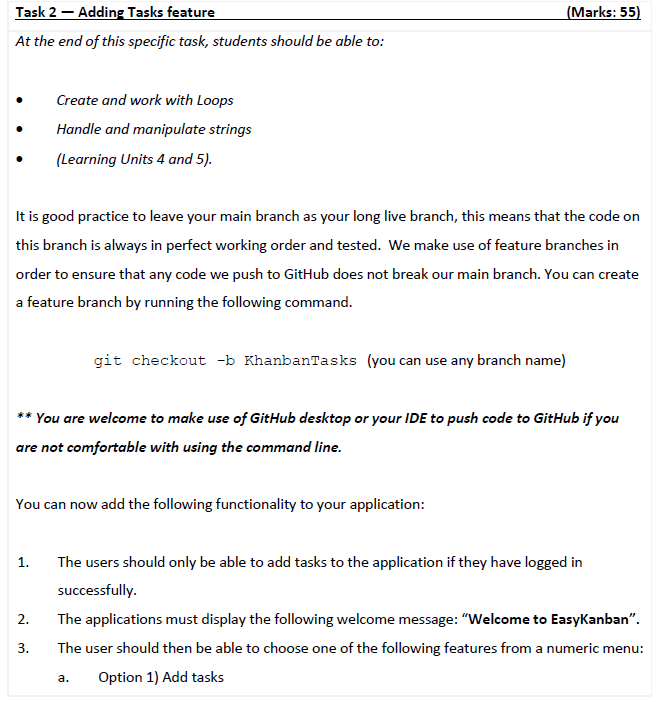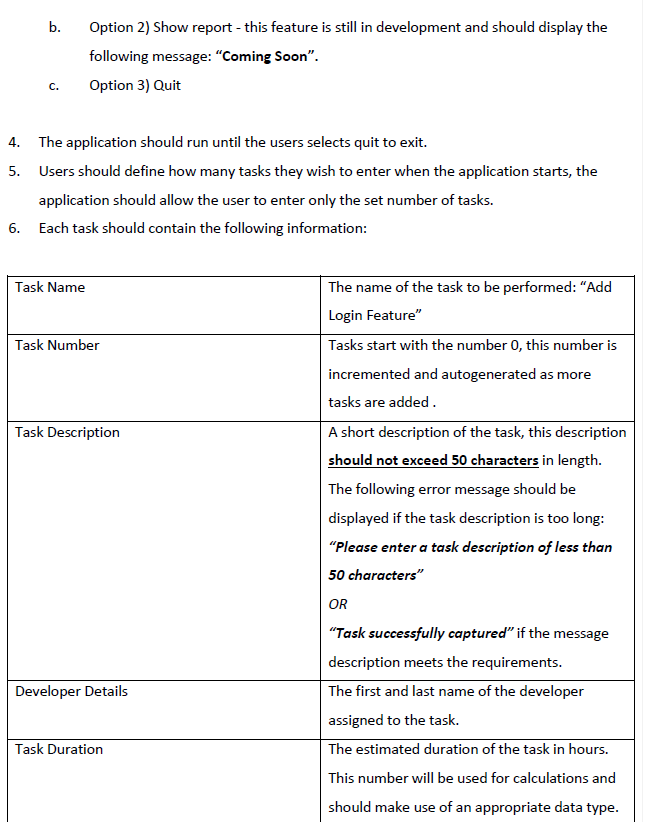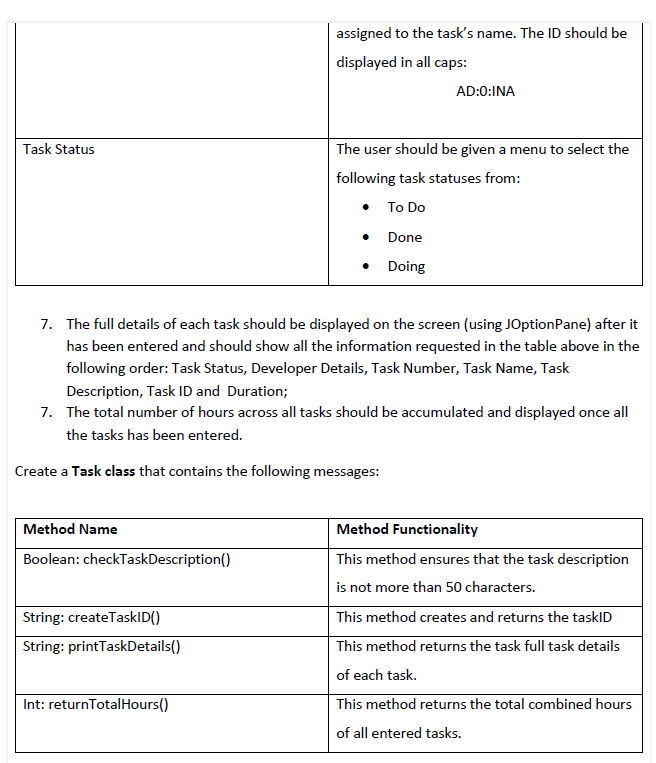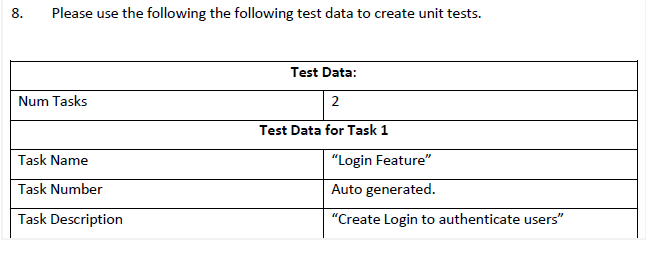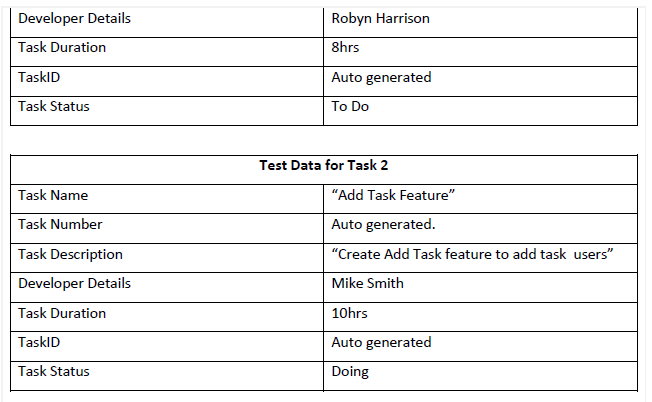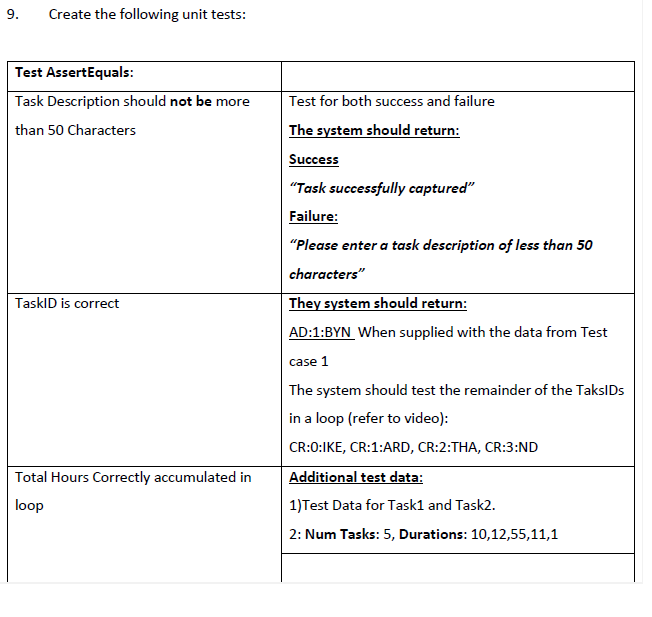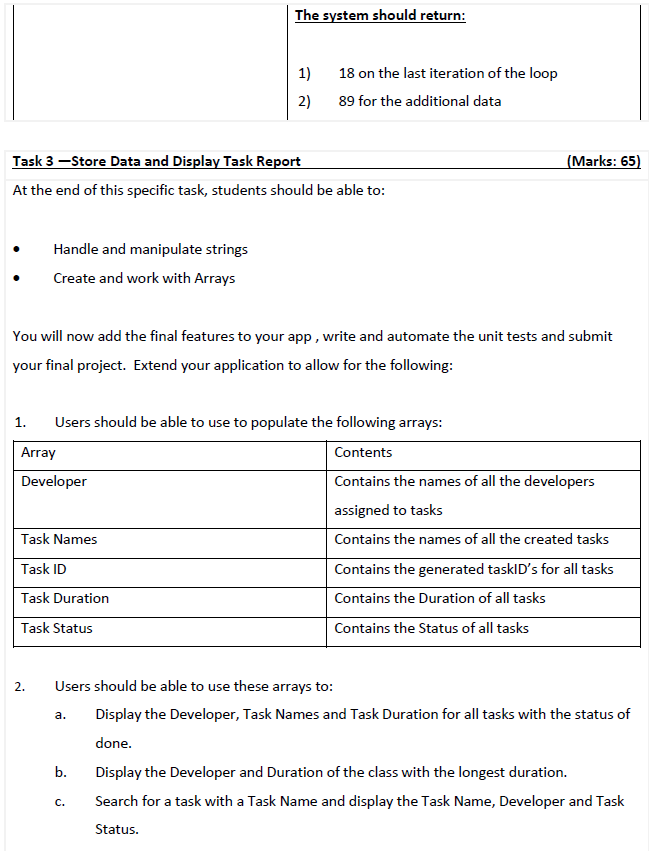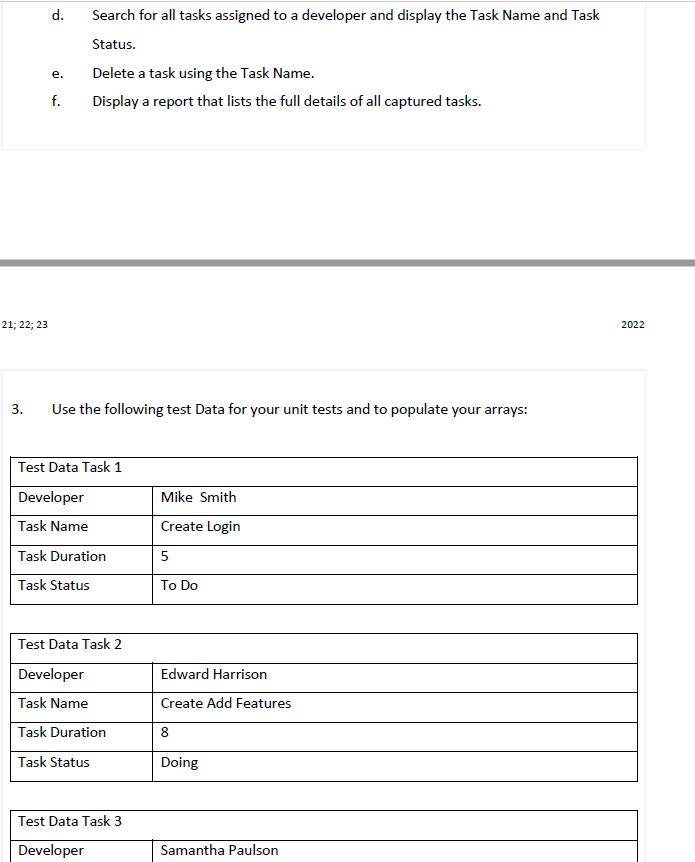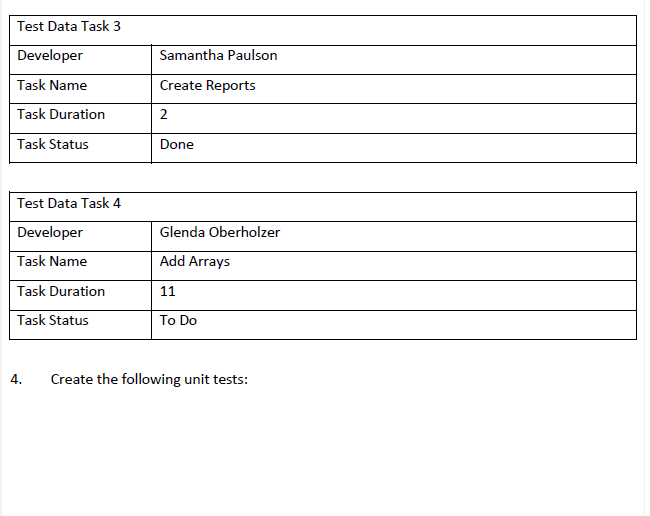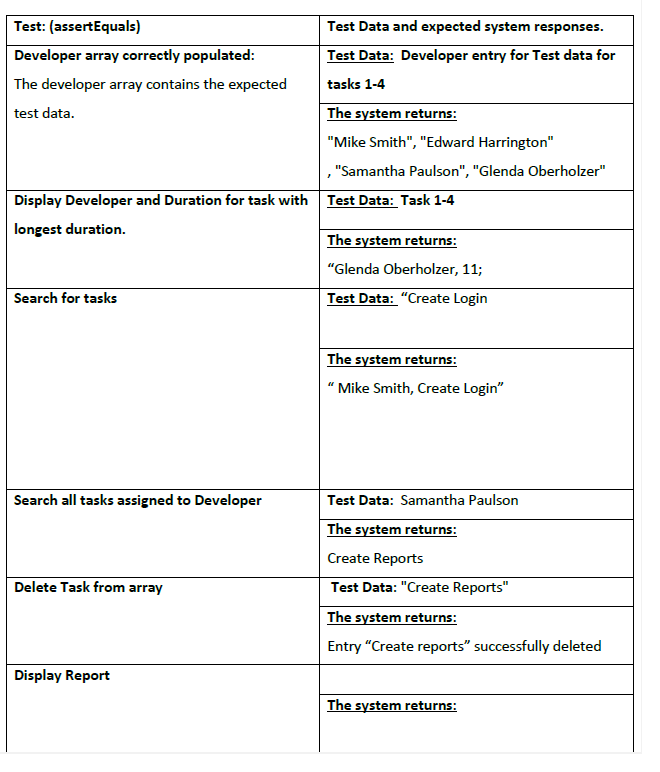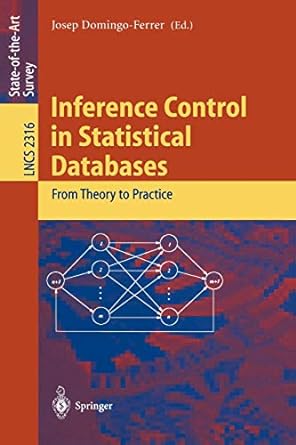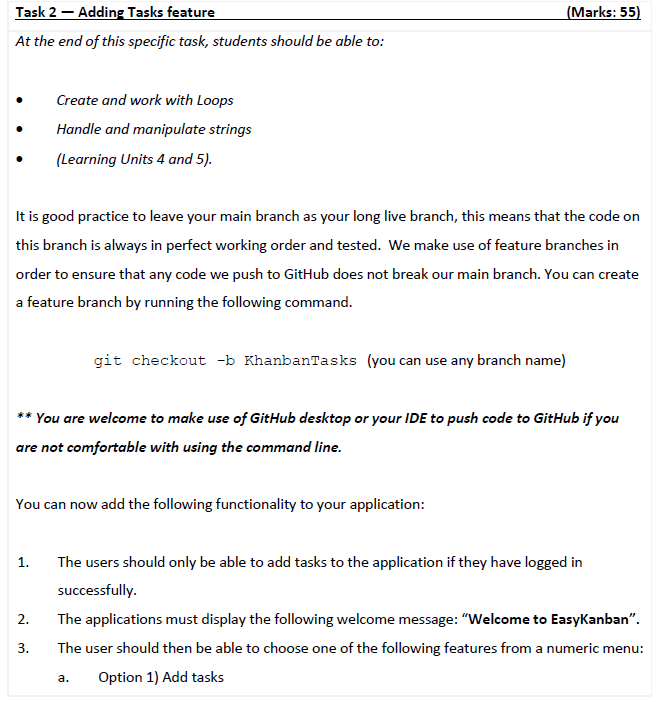
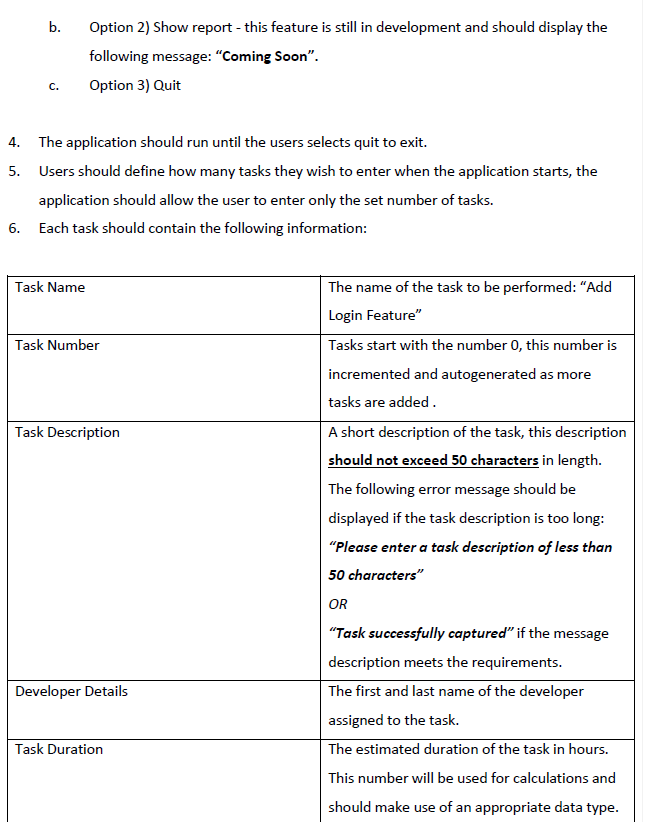

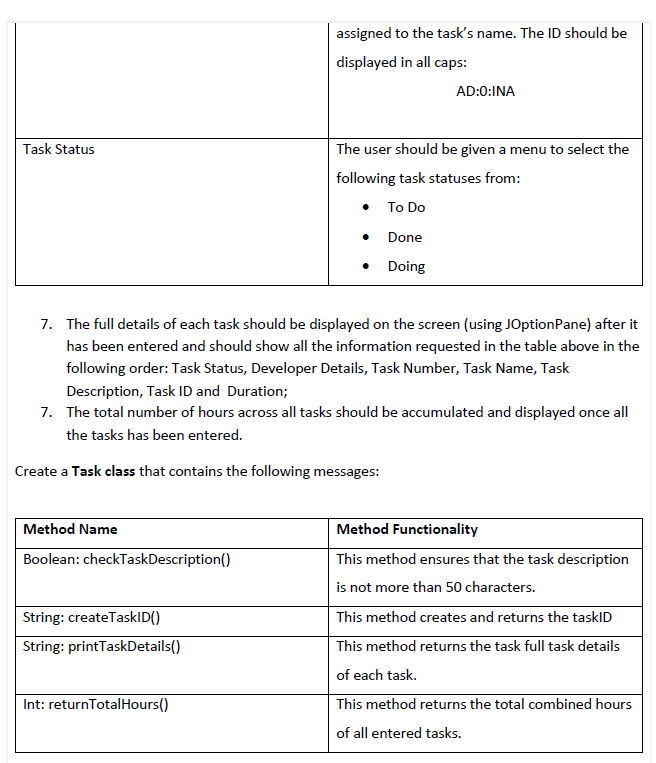
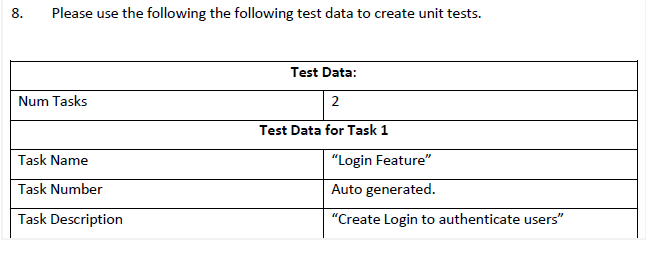
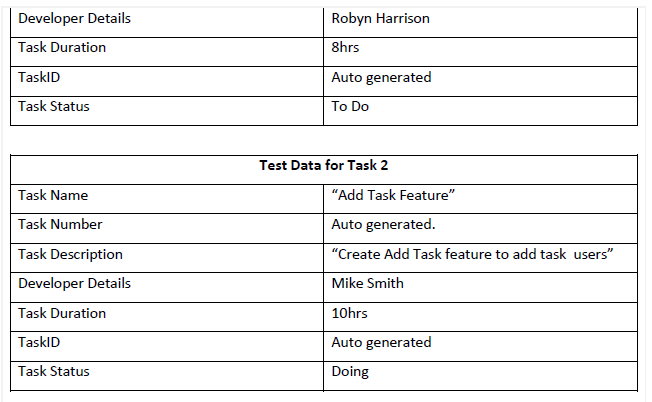
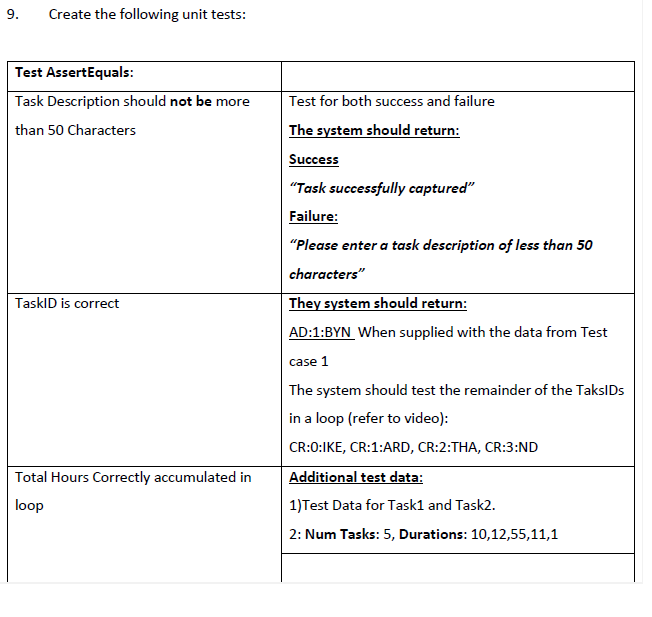
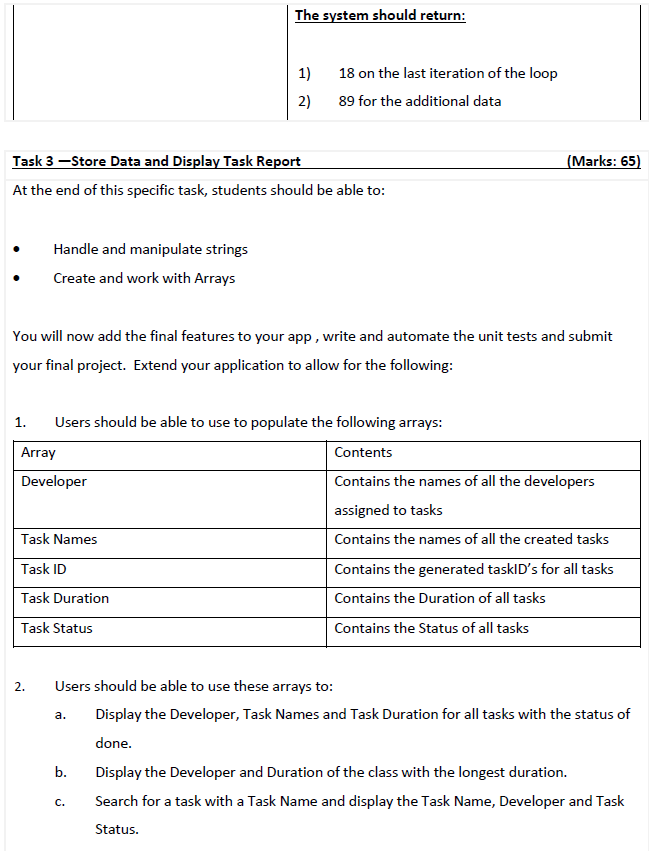
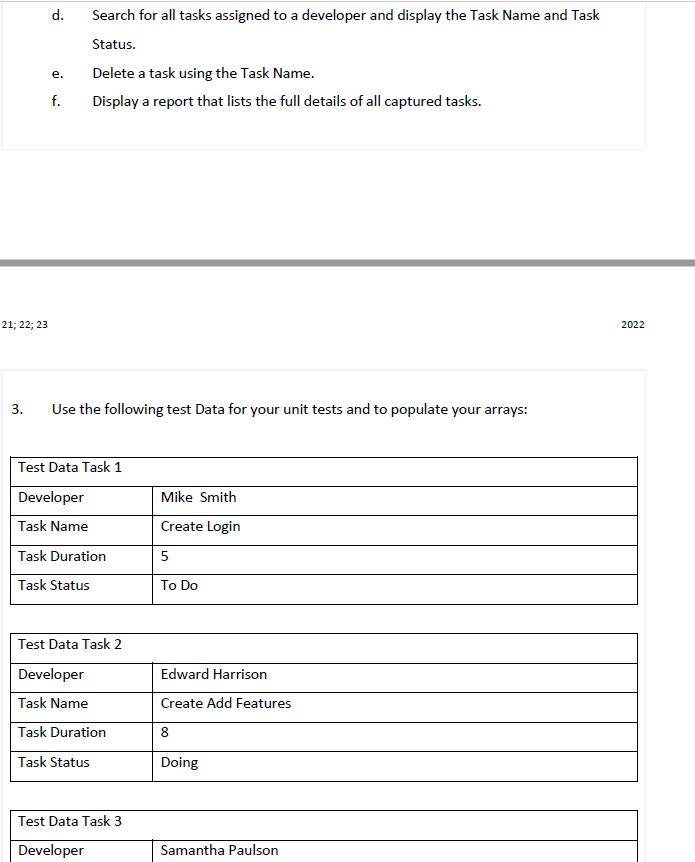
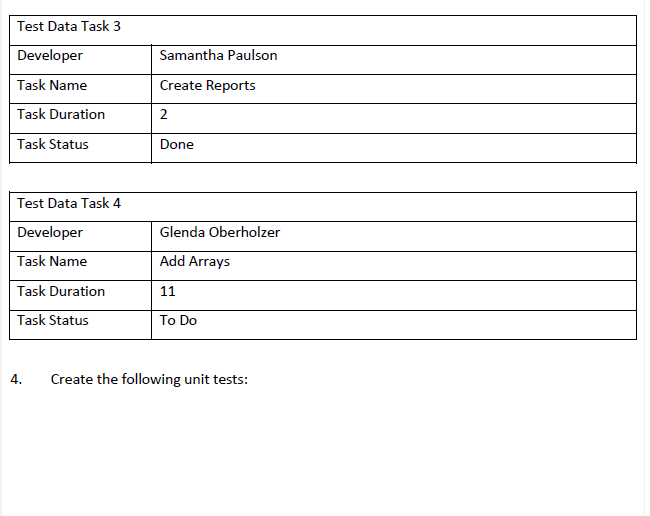
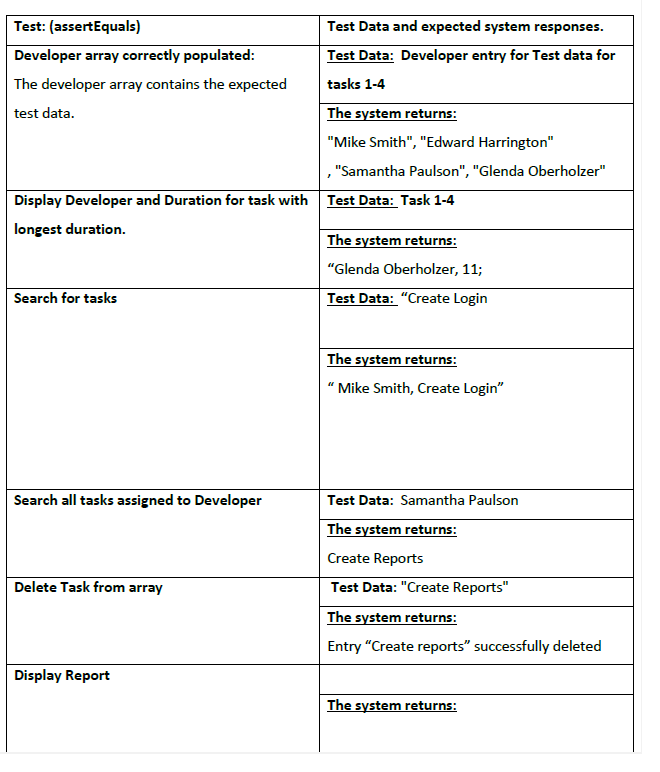
Task 2 - Adding Tasks feature (Marks: 55) At the end of this specific task, students should be able to: - Create and work with Loops - Handle and manipulate strings - (Learning Units 4 and 5). It is good practice to leave your main branch as your long live branch, this means that the code on this branch is always in perfect working order and tested. We make use of feature branches in order to ensure that any code we push to GitHub does not break our main branch. You can create a feature branch by running the following command. git checkout -b Khanbantasks (you can use any branch name) ** You are welcome to make use of GitHub desktop or your IDE to push code to GitHub if you are not comfortable with using the command line. You can now add the following functionality to your application: 1. The users should only be able to add tasks to the application if they have logged in successfully. 2. The applications must display the following welcome message: "Welcome to EasyKanban". 3. The user should then be able to choose one of the following features from a numeric menu: a. Option 1) Add tasks b. Option 2) Show report - this feature is still in development and should display the following message: "Coming Soon". c. Option 3) Quit 4. The application should run until the users selects quit to exit. 5. Users should define how many tasks they wish to enter when the application starts, the application should allow the user to enter only the set number of tasks. 6. Each task should contain the following information: \begin{tabular}{l|l} \hline Task ID & The system must autogenerate a TaskID which contains the first two letters of the Task Name, a colon (:), the Task Number, a colon (:) and the last three letters of the developer \end{tabular} 7. The full details of each task should be displayed on the screen (using JOptionPane) after it has been entered and should show all the information requested in the table above in the following order: Task Status, Developer Details, Task Number, Task Name, Task Description, Task ID and Duration; 7. The total number of hours across all tasks should be accumulated and displayed once all the tasks has been entered. reate a Task class that contains the following messages: Please use the following the following test data to create unit tests. \begin{tabular}{|l|l|} \hline Developer Details & Robyn Harrison \\ \hline Task Duration & 8hrs \\ \hline TaskID & Auto generated \\ \hline Task Status & To Do \\ \hline \end{tabular} \begin{tabular}{|l|l|} \hline \multicolumn{2}{|c|}{ Test Data for Task 2} \\ \hline Task Name & "Add Task Feature" \\ \hline Task Number & Auto generated. \\ \hline Task Description & "Create Add Task feature to add task users" \\ \hline Developer Details & Mike Smith \\ \hline Task Duration & 10hrs \\ \hline TaskID & Auto generated \\ \hline Task Status & Doing \\ \hline \end{tabular} 9. Create the following unit tests: 1. Users should be able to use to populate the following arrays: 2. Users should be able to use these arrays to: a. Display the Developer, Task Names and Task Duration for all tasks with the status of done. b. Display the Developer and Duration of the class with the longest duration. c. Search for a task with a Task Name and display the Task Name, Developer and Task Status. d. Search for all tasks assigned to a developer and display the Task Name and Task Status. e. Delete a task using the Task Name. f. Display a report that lists the full details of all captured tasks. 1;22;23 202 3. Use the following test Data for your unit tests and to populate your arrays: 4. Create the following unit tests: Task 2 - Adding Tasks feature (Marks: 55) At the end of this specific task, students should be able to: - Create and work with Loops - Handle and manipulate strings - (Learning Units 4 and 5). It is good practice to leave your main branch as your long live branch, this means that the code on this branch is always in perfect working order and tested. We make use of feature branches in order to ensure that any code we push to GitHub does not break our main branch. You can create a feature branch by running the following command. git checkout -b Khanbantasks (you can use any branch name) ** You are welcome to make use of GitHub desktop or your IDE to push code to GitHub if you are not comfortable with using the command line. You can now add the following functionality to your application: 1. The users should only be able to add tasks to the application if they have logged in successfully. 2. The applications must display the following welcome message: "Welcome to EasyKanban". 3. The user should then be able to choose one of the following features from a numeric menu: a. Option 1) Add tasks b. Option 2) Show report - this feature is still in development and should display the following message: "Coming Soon". c. Option 3) Quit 4. The application should run until the users selects quit to exit. 5. Users should define how many tasks they wish to enter when the application starts, the application should allow the user to enter only the set number of tasks. 6. Each task should contain the following information: \begin{tabular}{l|l} \hline Task ID & The system must autogenerate a TaskID which contains the first two letters of the Task Name, a colon (:), the Task Number, a colon (:) and the last three letters of the developer \end{tabular} 7. The full details of each task should be displayed on the screen (using JOptionPane) after it has been entered and should show all the information requested in the table above in the following order: Task Status, Developer Details, Task Number, Task Name, Task Description, Task ID and Duration; 7. The total number of hours across all tasks should be accumulated and displayed once all the tasks has been entered. reate a Task class that contains the following messages: Please use the following the following test data to create unit tests. \begin{tabular}{|l|l|} \hline Developer Details & Robyn Harrison \\ \hline Task Duration & 8hrs \\ \hline TaskID & Auto generated \\ \hline Task Status & To Do \\ \hline \end{tabular} \begin{tabular}{|l|l|} \hline \multicolumn{2}{|c|}{ Test Data for Task 2} \\ \hline Task Name & "Add Task Feature" \\ \hline Task Number & Auto generated. \\ \hline Task Description & "Create Add Task feature to add task users" \\ \hline Developer Details & Mike Smith \\ \hline Task Duration & 10hrs \\ \hline TaskID & Auto generated \\ \hline Task Status & Doing \\ \hline \end{tabular} 9. Create the following unit tests: 1. Users should be able to use to populate the following arrays: 2. Users should be able to use these arrays to: a. Display the Developer, Task Names and Task Duration for all tasks with the status of done. b. Display the Developer and Duration of the class with the longest duration. c. Search for a task with a Task Name and display the Task Name, Developer and Task Status. d. Search for all tasks assigned to a developer and display the Task Name and Task Status. e. Delete a task using the Task Name. f. Display a report that lists the full details of all captured tasks. 1;22;23 202 3. Use the following test Data for your unit tests and to populate your arrays: 4. Create the following unit tests