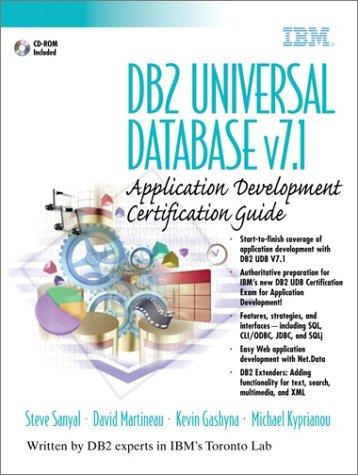Question
TECH 1211 Computer Programming Program 3 Formatted Output of a Table Objectives: 1. To familiarize students with a formatted output function, printf( , ); .
TECH 1211 Computer Programming
Program 3 Formatted Output of a Table
Objectives: 1. To familiarize students with a formatted output function, printf( , ); . 2. To familiarize students with how to line up data output in a column under a heading. 3. To familiarize student with a formatted input function, scanf( ,); .. 4. To provide the student with an opportunity to author a simple program that contains only input and output of data.
Flowchart:
Start
printf(); to display your name on the output (black) screen. printf(); to print headings printf(); to provide instructions scanf(); to enter data matching the spacing for the headings printf(); to display data, under each heading End
Background: To write this program it is best to think of the computer monitor as a grid, much like graph paper. The printer can only produce one character (or one blank space) in each box of the graph paper. The printer can only produce one line of type at a time, printed from left to right. The tab function /t must be used to achieve vertical alignment.
Input: Use the values depicted on the output screen as your input data.
Procedure:
1. Locate the Bloodshed C compiler on the computers in ET 216
2. Open the bloodshed software and enter the partial program provided below. You will create the body that displays the table of numbers depicted above. /***************************************** */ /* TECH 1211 Computer Programming */ /* Your Name */ /* Program Name Formatted Output of Table */ /* Fall 2018 */ /***************************************** */ #include
int main(void)
{
Body of the Program You write the input and output statement(s) necessary to display your name, the input data separated by comas and the table depicted below. The user will enter the values as depicted. The headings and one line of data should be formatted as left justified on the monitor
return(0);
}
3. Make sure to use comment statements in the program listing that contains your name as you have done in the past.
4. Make sure to use an output statement to display your name on the output screen, black screen, when the program executes.
5. Compile and Run the program from the menu bar click on: Execute / Compile and Run - Make any corrections necessary
6. Print the program listing with the associated comment statements and turn it in.
7. Save the program to a jump drive or umDrive using the file name convention described below. Make sure the extension is .c and not .cpp YourLastName_YourFirstName_Program_3_Table.c
8. Upload the program to ecourseware for this course.
Output: Your output should look like this:
Step by Step Solution
There are 3 Steps involved in it
Step: 1

Get Instant Access to Expert-Tailored Solutions
See step-by-step solutions with expert insights and AI powered tools for academic success
Step: 2

Step: 3

Ace Your Homework with AI
Get the answers you need in no time with our AI-driven, step-by-step assistance
Get Started