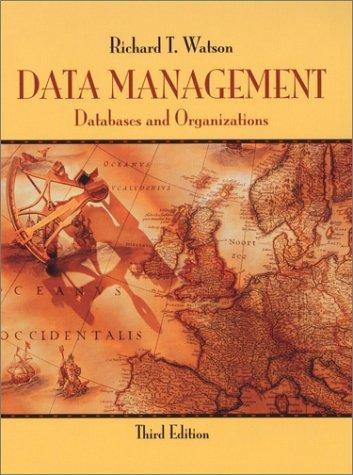Answered step by step
Verified Expert Solution
Question
1 Approved Answer
template Title-Part1 INTRODUCTION ACM's new manuscript submission template aims to provide consistent styles for use across ACM publications, and incorporates accessibility and metadata-extraction functionality necessary
template 








Title-Part1 INTRODUCTION ACM's new manuscript submission template aims to provide consistent styles for use across ACM publications, and incorporates accessibility and metadata-extraction functionality necessary for future Digital Libraryendeavors. Numerous ACM and SIG-specific templates have been examined, and their unique features incorporated into this single new template. If you are new to publishing with ACM, this document is a valuable guide to the process of preparing your work for publication. If you have published with ACM before, this document provides insight and instruction into the current process for preparing' your manuscript. This submission template allows authors to submit their papers for review to an ACM Conference or Journal without any output design specifications incorporated at this point in the process. The ACM "Submission Template" is a single column MS-Word document that allows authors to type their content into the pre-existing set of paragraph formatting styles applied to the sample placeholder text here, or copy-and-paste their text and then apply the respective paragraph styles (Windows: you can open the Styles task pane from the Home tab [it can also be opened with the keyboard shortcut Alt+Ctrl+Shift+S]; MAC16: you can access the Styles pane at the right of the Home toolbar.) Highlight a section that you want to designate with a certain style, and then select the appropriate style from the list. To view which style is being used in any part of this document, place your cursor on your text and look at the "Current style" field in the Styles pane. It is beneficial to create your document in draft mode with the style panel open in the left-side panel. If the panel is not immediately visible when the Submission Template is opened, you will need to open the panel manually-for Windows: click on the following from the main ribbon above: Flle > Options > Advanced > Display > Style area pane width in Draft and Outline views. Set the style area width (1-1.5 is a good starting value.), for MAC: go to the "View" menu and select 'Draft"; then go to the "Word' menu and select "Preferences" and then "View," under the "Window" section insert "1.5" inches under the style area width. All style elements are specified in this template to facilitate the production of your paper and to have IINSERTING CONTENT ELEMENTS The next subsections provide instructions on how to insert figures, tables, and equations in your document. w. Tables Tables are "float elements" which should be inserted after their first text reference and have specific styles for identification. Do not use images to present tables, or they will be inaccessible to readers using assistive technologies. Authors can insert tables by using the MS Word option (INSERT Table) and providing the required roW and column size. Every table must have a caption (title) above it, which must have the "TableCaption" style applied. Please note that tables should not be supplied as image files, but if they are images they must have the "Image" style applied. As an example, Table 1 shows all the styles available in this template, to be applied to the respective element of your text. Table 1: Styles available in the Word and backup your work regularly! "Accessibility Following the guidelines throughout this template will also improve the accessibility of your manuscript and increase the audience for your work. Ensure that heading styles are applied as instructed, tables are created using Word's table feature (rather than an image), figures have a text equivalent, and list styles are applied as instructed. To increase the accessibility of your manuscript, you should set the title and language metadata. On Word for Windows, open the File tab and click on Info. On Word for Mac, click the File Menu and select Properties, then click the Summary tab. Fill in the title of your document. For anonymous review, clear the 'author' field. To set the document language, click the Review tab in the Ribbon. On Word for Windows: Click the Language button and select "Set Proofing Language. " Verify the language is set correctly. On Word for Mac: Click the Language button and select the document language from the pop-up. a INSERTING CONTENT ELEMENTS The next subsections provide instructions on how to insert figures, tables, and equations in your document. 2. Tables Tables are "float elements" which should be inserted after their first text reference and have specific styles for identification. Do not use images to present tables, or they will be inaccessible to readers using assistive technologies. Authors can insert tables by using the MS Word option (INSERT Table) and providing the required row and column size. Every table must have a caption (title) above it, which must have the "TableCaption" style applied. Please note that tables should not be supplied as image files, but if they are images they must have the "Image" style applied. As an example, Table 1 shows all the styles available in this template, to be applied to the respective element of your text. Table 1: Styles available in the Word template Tables can be very difficult for people using screen reader technology to understand unless they include markup that explicitly defines the relationships between all the parts (i.e.: headers and data cells). A key to making data tables accessible to screen reader users is to clearly identify column and row headers. In Word, authors should identify which row or rows contain column headers. Below are the steps to do this: , Select that table's row, then right-click the row and select "Table Properties"; * In the Table Properties window, click the Row tab and select the box that says "Repeat as header row at the top of each page." Or Apply the "table head" style by highlighting the respective row and applying the "TableHead" style found in the "Body Element" section of the ACM Primary Article Template. \#Figures Figures are "float elements" which should be inserted after their first text reference, and have specific styles for identification. Insert a figure and apply the "Image" paragraph style to it. For the figure caption, apply the style "FigureCaption." To accommodate readers with color vision differences, figures should still be usable when printed in grayscale. Refer to elements of the figure with non-color terms, for example "indicated as squares" instead of "indicated in blue". Use different patterns in bar charts, different line patterns in graphs, and different shapes in plots to distinguish groups of elements and reinforce color differences. 2.2.1 Half Width Figures. Figure 1 is an example of a figure and caption spanning the half-page width (one column in a two column format) with the styles applied. If your figure contains third-party material, you must clearly identify it as such. as shown in the example below. Figure 1: 1907 Franklin Model D roadster. Photograph by Harris \& Ewing, Inc. [Public domain]. ALGORITHM I: Iterative Algorithm current_positi on center current_directi on up current_positi on is inside circle while current position is inside circle, do neighborhood all grid hexes within two hexes from current position for each bex in ncighborhood, do for each neuron in hex do convert neuron_orientation to vector scalc vector by neuron_excitation vector_sum vector sum + vector e n d e n d normaliz e vector_su m end , COMPUTER CODE Display Computer codes can be inserted using "ComputerCode" style. CHaT Start SAY Welcone to my world WAIT 1.2 sMY Thanks for Visiting ASK Do you want to play a gane? OPT Sure OPT No Thanks similary, this is an exarple of intext code text. Similary, this is an example of intext code text. information, by selecting the grant sponsor text and apply style 'GrantSponsor'. After this, select grant no and apply 'GrantNumber' from style panel. Example of Grant sponsor: Competitive Research Programme and example of Grant no: CRP 10-2012-03. REFERENCES in Atud Adya. Paramvir Bathi, Jhendra Padtye, Alec Wolman, and Ldong Zhou. 2004. A multrradio unification peotocol for IEEE 802.11 wireless netwons. In Proceedings of the IEEE 1 st International Conterence on Broadnets Networks (Broadivets io4) - IEEE, Los Alamitos, CA. 210-217, naps: ididi. org10.1109BROADNETS 2004.8 - Sam Anzaroot and Andrew MoCallum. 2013 UMass Ceation fieid Extraction Datasel. Retrieved May 27, 2019 from is Martin A. Fischiler and Robert C. Bollee, 1981, Random samplo consensus: a paradigm for model fiting with applications to image analysis and automated cartography. Commun, ACM 24. 6 (June 1981), 381-395, hitps lidoliorg10. 1145/356669. 350692 13 Cheisea Finn. 2018. Learring to Learn with Gradents. Pho Thesis. EECS Department, University of Berkeley. w Jon M. Kleinberg 1999 . Authontative sources in a typertinkied enviroment. S. ACM 46, 5 (September 1999), 604-632. hitps:Ildoi.org110.1145/324133.324140 mMatthew Van Gundy. Davide Balzavotts, and Giovami Vigna. 2007. Catch me, if you can. Evading network signatures with web. based polymorphic worms. In Proceedings of the frst USEND workshop on Offersive Technologies (WOOT 07) - USEND Association, Borkey, CA, Acticle 7, 9 pages. indames W. Demmel, Yozo Hida, Wiliam Kahan, Xiasye S. Li, Son Mukherjee, and Jason Riedy. 2005. Error Bounds from Evera Precise llerative Refinernent. Techrical Report No. UCBCSO04-1344. Unversity al California, Berkeivy. w5 David Harel. 1979. Firs-Order Dynamic Logic, Lecture Notes in Computer Science. Vol, 68. Springer-Veriag. New York. NY hilins illoli, oral10 1007/3-540-09237-4 in Jason Jerald. 2015, The VR Book: Human-Certered Design for Vinual Realify. Association for Computing Machinery and Morgan & Claypool. 14 Prokop, Emily. 2018. The Story Bohind. Mango Publisting Group. Flonida, USA. wo R Core Team. 2019. R. A Language and Envionment for Statisfeal Computing. R Foundanion for Statistical Computing. iu Bcian K. Reid, 1980. A highslevel approach to computer document formatting. In Proceedings of the 7th Annual Symposium on Principles of Programming Languages. ACM, New York, 24-31. titterildoipral10.1145667446 567449 19 John R. Smith and Shih.Fu Chang. 1997 . VisualSEEK a LAy automated content-based image query system. In Proceedinge of the fourth ACM intemabonal conterence on Multimeds (MULTIMEDIA 96). Association for Computing Machiner, New York, NY, USA, 87-96. hepsildol.org/10.1145/244130.244151 is TUG 2017. Insstifional members of the LaTeX Users Group. Retriewed May 27, 2017 trom hhtpollwwitug onginttinem him| 1= Alper Yimaz, Omar Javed, and Mubarak Shan, 2006. Ooject tracking. A survey. ACle Comput. Surv. 38, 4 (December 2006). 13 -es, hittpsildoi. org/10.1145/1177352.1177355 Patricia S. Abril and Robert Plant. 2007. The patent hoiber's diemma: Buy, sell, or troll? Commun. ACM 50, 1 (Jan. 2007), 35-44. DOE Hilles Meloi orglo. 1145/1188913.1188915 2.2.3 Multi-part figure. Authors can also insert a multi-part figure above a single caption. Every inserted figure must have the "Image" style applied. Below are instructions regarding how to insert a multi-part figure in your paper. - If the author wants to insert two multi-part images, they must draw a one row and one column table and insert the images one-by-one in the cells. - If the author wants to insert three multi-part images, they must draw a one-row and threecolumn table and insert the images one by one in all three cells. -If the author wants to insert four multi-part images, they must draw a two-row and two-column table and insert the images one-by-one in all four cells. (see the following example): Figure 3: The layout of multipart images should be as per the above example within the table. All imsges must have the 'Image' style applied. 2.2.4 Figure Descriptions. Every figure should have a figure description unless it is purely decorative. These descriptions convey what's in the image to someone who cannot see it. They are also used by search engine crawlers for indexing images, and when images cannot be loaded. A figure description must be unformatted plain text less than xxx characters long. Figure descriptions should not repeat the figure caption - their purpose is to capture important information that is not already provided in the caption or the main text of the paper. For figures that convey important and complex new information, a short plain text description may not be adequate. More complex alternative descriptions can be placed in an appendix and referenced in a short figure description. For example, provide a data table capturing the information in a bar chart, or a structured list representing a graph. For additional information regarding how best to write figure descriptions and why doing this is so important, please see https / wwmacm. oralaccessibility Tables can be very difficult for people using screen reader technology to understand unless they include markup that explicitly defines the relationships between all the parts (i.e.: headers and data cells). A key to making data tables accessible to screen reader users is to clearly identify column and row headers. In Word, authors should identify which row or rows contain column headers. Below are the steps to do this: , Select that table's row, then right-click the row and select "Table Properties"; * In the Table Properties window, click the Row tab and select the box that says "Repeat as header row at the top of each page." Or Apply the "table head" style by highlighting the respective row and applying the "TableHead" style found in the "Body Element" section of the ACM Primary Article Template. \#Figures Figures are "float elements" which should be inserted after their first text reference, and have specific styles for identification. Insert a figure and apply the "Image" paragraph style to it. For the figure caption, apply the style "FigureCaption." To accommodate readers with color vision differences, figures should still be usable when printed in grayscale. Refer to elements of the figure with non-color terms, for example "indicated as squares" instead of "indicated in blue". Use different patterns in bar charts, different line patterns in graphs, and different shapes in plots to distinguish groups of elements and reinforce color differences. 2.2.1 Half Width Figures. Figure 1 is an example of a figure and caption spanning the half-page width (one column in a two column format) with the styles applied. If your figure contains third-party material, you must clearly identify it as such. as shown in the example below. Figure 1: 1907 Franklin Model D roadster. Photograph by Harris \& Ewing, Inc. [Public domain]. and backup your work regularly! "Accessibility Following the guidelines throughout this template will also improve the accessibility of your manuscript and increase the audience for your work. Ensure that heading styles are applied as instructed, tables are created using Word's table feature (rather than an image), figures have a text equivalent, and list styles are applied as instructed. To increase the accessibility of your manuscript, you should set the title and language metadata. On Word for Windows, open the File tab and click on Info. On Word for Mac, click the File Menu and select Properties, then click the Summary tab. Fill in the title of your document. For anonymous review, clear the 'author' field. To set the document language, click the Review tab in the Ribbon. On Word for Windows: Click the Language button and select "Set Proofing Language. " Verify the language is set correctly. On Word for Mac: Click the Language button and select the document language from the pop-up. a INSERTING CONTENT ELEMENTS The next subsections provide instructions on how to insert figures, tables, and equations in your document. 2. Tables Tables are "float elements" which should be inserted after their first text reference and have specific styles for identification. Do not use images to present tables, or they will be inaccessible to readers using assistive technologies. Authors can insert tables by using the MS Word option (INSERT Table) and providing the required row and column size. Every table must have a caption (title) above it, which must have the "TableCaption" style applied. Please note that tables should not be supplied as image files, but if they are images they must have the "Image" style applied. As an example, Table 1 shows all the styles available in this template, to be applied to the respective element of your text. Table 1: Styles available in the Word template 








Step by Step Solution
There are 3 Steps involved in it
Step: 1

Get Instant Access to Expert-Tailored Solutions
See step-by-step solutions with expert insights and AI powered tools for academic success
Step: 2

Step: 3

Ace Your Homework with AI
Get the answers you need in no time with our AI-driven, step-by-step assistance
Get Started