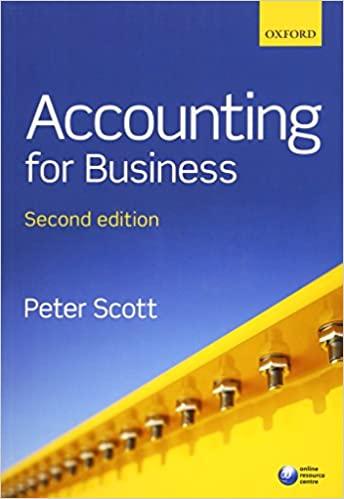Question
The Chestnut Street Company plans to issue a bond semiannually on March 31st and September 30th. The Controller has asked you to calculate information about
The Chestnut Street Company plans to issue a bond semiannually on March 31st and September 30th. The Controller has asked you to calculate information about the bond assuming two different market interest rates. Use the information included and the Excel functions described below to complete the task.
Information relating to this bond is found below:
| Face Value: | $ 825,000 |
|---|---|
| Number of Years: | 10 |
| Stated Interest Rate: | 7% |
| Number of Payments per Year: | 2 |
Here are some tips for using Excel:
Cell Reference: Allows you to refer to data from another cell in the worksheet. From the Excel Simulation below, if in a blank cell, =C6 was entered, the formula would output the result from cell C6, or 10 in this example.
Basic Math functions: Allows you to use the basic math symbols to perform mathematical functions. You can use the following keys: + (plus sign to add), - (minus sign to subtract), * (asterisk sign to multiply), and / (forward slash to divide). From the Excel Simulation below, if in a blank cell =C6+C8 was entered, the formula would add the values from those cells and output the result, or 12 in this example. If using the other math symbols the result would output an appropriate answer for its function.
IF function: Allows you to test a condition and return a specific value is the result is true and different value if the result is false. The syntax of the IF function is =IF(test_condition,value_if_true,value_if_false) and specific considerations need to be made when using this function. The test_condition argument is an evaluation of the status of a cell, such as if the value of a cell is greater than, less than, or equal to another number or cell. The value_if_true and value_if_false arguments will return any specific result for each option, such as another cell reference, a value, or text. Throughout the entire equation, if text is being used in the test_condition, value_if_true, or value_if_false arguments then the text itself should be entered in quotations so that Excel will recognize the text as a string of text instead of another function. From the Excel Simulation below, if in a blank cell =IF(C6>2,Long-Term Bond,Short-Term Bond) was entered, the formula would output the result of the value_if_true since the test_condition would be result as true, or in this case the text Long-Term Bond. Excel processes the IF function by separating it out into separate parts. First the test_condition Excel thinks, find cell C6 and determine if the value is greater than 2. Once Excel determines if the result of that test_condition is TRUE or FALSE, it will return the value_if_true or value_if_false.
PV Function: Allows you to perform the mathematical present value calculation of a value. The syntax of the PV function is =PV(rate,nper,pmt,[fv],[type]) and results in the total amount that a series of future payments is worth now also known as the present value. The rate argument is the interest rate per period. The nper argument is the total number of payment periods. The pmt argument is the payment made each period that does not change over the life of the investment and this argument must be included if the [fv] argument is not included. The [fv] argument is the future value, or the cash basis to attain after the last payment is made and this argument must be included if the pmt argument is omitted. The [type] argument is a logical value of 0 or 1, which indicates when the payments are due where 1 is the payment at the beginning of the period and 0, is the payment at the end of the period. Both the [fv] and [type] values are optional arguments to have the formula work, which is why they are surrounded by brackets in the syntax, however, these values would not be entered with brackets in the actual function. For the purposes of this Excel Simulation, please include the [pmt] and [fv] arguments, but leave out the [type] argument from the function. Also, the [pmt] and [fv] arguments should also be entered as negative values.
Required:
Calculate or provide the information requested using a formula or cell reference unless you are instructed to use a specific function:
1) Assume the Market Interest Rate is: 8%
How many total payments or periods will this bond pay interest?
Calculate the amount of interest that will be paid on March 31st.
Calculate the selling price of this bond using the PV Function.
Use the IF function to show the balance in the Premium or Discount account at the time the bond is issued based on the selling price you calculated in letter c.
2) Assume the Market Interest Rate is: 6%
Calculate the amount of interest that will be paid on March 31st.
Calculate the selling price of this bond using the PV Function.
Use the IF function to show the balance in the Premium or Discount account at the time the bond is issued based on the selling price you calculated in letter c.
Navigation:
Use the Open Excel in New Tab button to launch this question.
When finished in Excel, use the Save and Return to Assignment button in the lower right to return to Connect.
Step by Step Solution
There are 3 Steps involved in it
Step: 1

Get Instant Access to Expert-Tailored Solutions
See step-by-step solutions with expert insights and AI powered tools for academic success
Step: 2

Step: 3

Ace Your Homework with AI
Get the answers you need in no time with our AI-driven, step-by-step assistance
Get Started