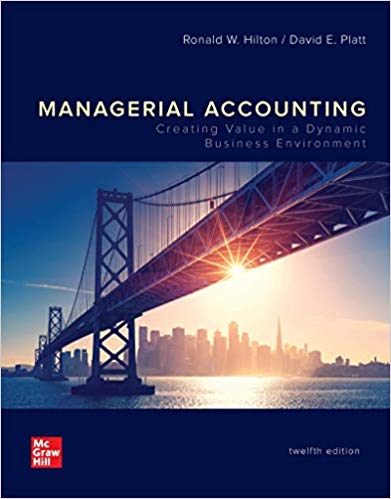The federal unemployment surtax of 0.2 percent expired on June 30, 2011. Because of the probability that the surtax will be reinstated, the authors, for this edition, have assumed in the end-of-chapter problems that the surtax will be reinstated, resulting in a gross FUTA tax of 6.2% and a net tax of 0.8%. 5-2A LO 3,4. Peyton Company?s payroll for the year is $737,910. Of this amount, $472,120 is for wages paid in excess of $7,000 to each individual employee. The SUTA rate in Peyton Company?s state is 2.9% on the first $7,000 of each employee?s earnings. 5-4A LO 3,4. Due to its experience rating, Ianelli, Inc., is required to pay unemployment taxes on its payroll as follows: 1. Under SUTA for Illinois on taxable payroll of $18,000, the contribution rate is 4%. 2. Under SUTA for Iowa on taxable payroll of $24,000, the contribution rate is 2.65%. 3. Under SUTA for Ohio on taxable payroll of $79,000, the contribution rate is 2.9%. 4. Under FUTA, the taxable payroll is $103,500. 5-14A LO 2,3,4. Marlene Grady and Pauline Monroe are partners engaged in operating The G&M Doll Shop, which has employed the following persons since the beginning of the year: V. Hoffman (general office worker). . $1,700 per month A. Drugan (saleswoman) . . . . . . . . . . $15,000 per year G. Beiter (stock clerk) . . . . . . . . . . . . $180 per week S. Egan (deliveryman) . . . . . . . . . . . . $220 per week B. Lin (cleaning and maintenance, part-time). . . . . . . . . . . . . . . . . . . . $160 per week Grady and Monroe are each paid a weekly salary allowance of $950. The doll shop is located in a state that requires unemployment compensation contributions of employers of one or more individuals. The company is subject to state contributions at a rate of 3.1% for wages not in excess of $8,100. Compute each of the following amounts based upon the 41st weekly payroll period for the week ending October 12, 2012:
Excel Instructions using Excel 2010: 1. Enter the appropriate numbers/formulas in the shaded (gray) cells. An asterisk (*) will appear to the right of an incorrect answer. 2. A formula begins with an equals sign (=) and can consist of any of the following elements: Operators such as + (for addition), (for subtraction), * (for multiplication), and / (for division). Cell references, including cell addresses such as B52, as well as named cells and ranges Values and text Worksheet functions (such as SUM) 3. You can enter a formula into a cell manually (typing it in) or by pointing to the cells. To enter a formula manually, follow these steps: Move the cell pointer to the cell that you want to hold the formula. Type an equals sign (=) to signal the fact that the cell contains a formula. Type the formula, then press Enter. 4. Rounding: These templates have been formatted to round numbers to either the nearest whole number or the nearest cent. For example, 17.65 x 1.5=26.475. The template will display and hold 26.48, not 26.475. There is no need to use Excel's rounding function. EXCEPTION: Continuing Payroll Problems A & B: CHAPTER 2 When calculating overtime rate for weekly salary, round regular rate to TWO decimals BEFORE calculating overtime rate. Rounding can be accomplished by using Number function (using arrows) on Excel Home menu or by entering the formula =(Round(Weekly/40,2))*1.5 (where "Weekly" entered as either the weekly pay or cell reference.) Failure to use the ROUND function will cause the OT rate to be incorrect. 5. Remember to save your work. When saving your workbook, Excel overwrites the previous copy of your file. You can save your work at any time. You can save the file to the current name, or you may want to keep multiple versions of your work by saving each successive version under a different name. To save to the current name, you can select File, Save from the menu bar or click on the disk icon in the standard toolbar. It is recommended that you save the file to a new name that identifies the file as yours, such as Excel_End_of_Chapter_Problems_2012_Your_Name.xlsx To save under a different name, follow these steps: Select File, Save As to display the Save As Type dropbox, chose Excel Workbook (*.xlsx) Select the folder in which to store the workbook. Enter the new filename in the File name box. Click Save. Name: Enter the appropriate numbers/formulas in the shaded (gray) cells. An asterisk (*) will appear to the right of an incorrect answer. 5-2A Total payroll Less: Wages paid in excess of $7,000 Earnings subject to FUTA and SUTA Taxable Earnings Net FUTA tax Net SUTA tax Total unemployment taxes x Tax Rate = Tax Name: Enter the appropriate numbers/formulas in the shaded (gray) cells. An asterisk (*) will appear to the right of an incorrect answer. 5-4A Taxable Earnings (a) SUTA taxes paid to Illinois (b) SUTA taxes paid to Iowa (c) SUTA taxes paid to Ohio (d) FUTA taxes paid x Tax Rate = Tax Name: Enter the appropriate numbers/formulas in the shaded (gray) cells, or select from the drop-down list. An asterisk (*) will appear to the right of an incorrect answer. 5-14A (a) Taxable Earnings OASDI (6.2%) HI (1.45%) M. Grady P. Monroe V. Hoffman A. Drugan G. Beiter S. Egan B. Lin (b) Taxable Earnings x Tax Rate = Tax Taxable Earnings x Tax Rate = SUTA Tax Taxable Earnings x Tax Rate = FUTA Tax Employer's OASDI tax Employer's HI tax (c) Taxable earnings: Total (d) Taxable earnings: (e) Total employer payroll taxes: FICA SUTA FUTA Total payroll taxes