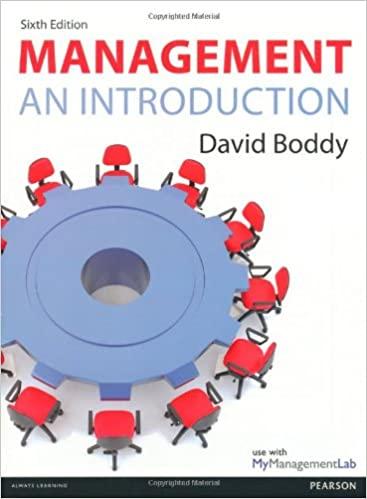Question
The file called Bank Loans will be used to review multiple Excel functions that were discussed in the prior tutorial. Rename the file called Bank
The file called Bank Loans will be used to review multiple Excel functions that were discussed in the prior tutorial. Rename the file called Bank Loans (your name also goes here) so that the new name for the file contains your own name, similar to my example: Bank Loans Brian Kovar. Please open the file. The selling price and term of each loan are entered into columns B and C. All of the other entries (the interest rate, down payment, amount to be financed, and the monthly payment) are determined from these parameters and the table at the bottom of the worksheet (located in cells A14:C17). 1) Click in cell D3 and enter the appropriate formula to determine the interest rate, which depends on the term of the loan. (You will need to use the VLOOKUP function in your formula to reference the table in cells A15 through C17). You should see 6.50% since Allen has selected a 30-year loan. 2) Click in cell C3 and enter 15 years instead of 30 years as the term of the loan. The interest rate should change to 7.00% if your VLOOKUP function is correct. Change the loan back to 30 years. 3) Click in cell E3 and enter the formula to compute the required down payment amount, which is found by multiplying the percentage rate for the down payment times the selling price of the home. The percentage rate for the down payment depends on the term of the loan, so you will need to use the VLOOKUP function to determine the correct percentage. 4) Complete the formulas in row 3. The amount to be financed is the selling price minus the down payment. The monthly payment is computed using the PMT function. Copy the row 3 formulas to the rows for the other customers. 5) Enter the appropriate functions to compute the summary statistics at the bottom of the worksheet in cells C19 through C23. 6) Enter your name in cell A5 in place of Kovar, and then highlight the row containing your data. Sort the customers so that they appear in alphabetical order. Sort all of the rows, and not just the last names. Each persons data should remain unchanged after the sort.
Step by Step Solution
There are 3 Steps involved in it
Step: 1

Get Instant Access to Expert-Tailored Solutions
See step-by-step solutions with expert insights and AI powered tools for academic success
Step: 2

Step: 3

Ace Your Homework with AI
Get the answers you need in no time with our AI-driven, step-by-step assistance
Get Started