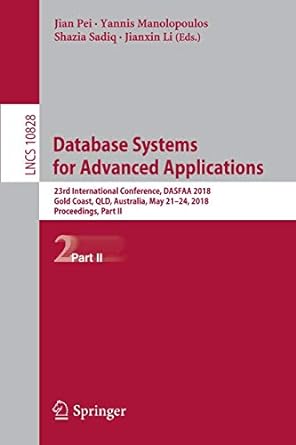Question
The following command is a PowerShell script designed to activate Windows and Microsoft Office 2010 Home and Business. My coworker is trying to figure out
The following command is a PowerShell script designed to activate Windows and Microsoft Office 2010 Home and Business. My coworker is trying to figure out what to do to make the system run faster so it can activate faster. Where in this script do I need to change to make this work?
#region Partition
Write-Progress -Activity 'Computer Setup' -Status 'Resizing C Drive' -PercentComplete 5
$size = (Get-PartitionSupportedSize -DriveLetter c).sizemax
Resize-Partition -DriveLetter c -Size $size
$adjsize = [Math]::Round(($size / 1GB)*1.07374)
#endregion
#region Define Directories
function Set-Directory
{
$test1 = Test-Path "C:\Program Files (x86)\Microsoft Office\Office14\ospp.vbs"
$dir1 = "C:\Program Files (x86)\Microsoft Office\Office14"
$test2 = Test-Path "C:\Program Files\Microsoft Office\Office14\ospp.vbs"
$dir2 = "C:\Program Files\Microsoft Office\Office14"
if($test1 -eq $true) {$cd = cd $dir1}
if($test2 -eq $true) {$cd = cd $dir2}
}
cd C:\Windows\System32
#endregion
#region Activate Office
Write-Progress -Activity 'Computer Setup' -Status 'Registering Office' -PercentComplete 15
Set-Directory
$stat = cscript ospp.vbs /dstatus
$hide = $stat.ToCharArray()
$split = $stat.split(" ")
$info = $split.Contains("---LICENSED---")
if($info -ne $true){
Do{
Write-Progress -Activity 'Computer Setup' -Status 'Registering Office' -PercentComplete 20
[void][Reflection.Assembly]::LoadWithPartialName('Microsoft.VisualBasic')
$title = 'Microsoft Office Registration'
$msg = 'Enter your Office Key With Dashes:'
$officekey = [Microsoft.VisualBasic.Interaction]::InputBox($msg, $title)
cscript ospp.vbs /inpkey:"$officekey"
cscript ospp.vbs /act
$stat = cscript ospp.vbs /dstatus
$hide = $stat.ToCharArray()
$split = $stat.split(" ")
$info = $split.Contains("---LICENSED---")
if($info -ne $true)
{$wshell = New-Object -ComObject Wscript.Shell
$wshell.Popup("Key failed to activate. Please ensure you are including the dashes in the product key and have internet connectivity.",0,"C2SDK",0x0)}
}while($info -ne $true)
}
$wshell = New-Object -ComObject Wscript.Shell
$wshell.Popup("Microsoft Office was successfully activated",0,"C2SDK",0x0)
cd C:\Windows\System32
#endregion
#region Activate Windows 10 Product Key
cd C:\Windows\System32
$winstat = cscript slmgr.vbs /dli
$hide2 = $winstat.ToCharArray()
$winsplit = $winstat.split(",")
$wininfo = $winsplit.contains("License Status: Licensed")
if($wininfo -ne $true){
Write-Progress -Activity 'Computer Setup' -Status 'Registering Windows' -PercentComplete 50
do{
Write-Progress -Activity 'Computer Setup' -Status 'Registering Windows' -PercentComplete 60
[void][Reflection.Assembly]::LoadWithPartialName('Microsoft.VisualBasic')
$title = 'Windows 10 Activation'
$msg = 'Enter your Windows 10 Product Key Need to Include Dashes:'
$win10key = [Microsoft.VisualBasic.Interaction]::InputBox($msg, $title)
cscript slmgr.vbs /ipk "$win10key"
cscript slmgr.vbs /ato
$winstat = cscript slmgr.vbs /dli
$hide2 = $winstat.ToCharArray()
$winsplit = $winstat.split(",")
$wininfo = $winsplit.contains("License Status: Licensed")
if($wininfo -ne $true)
{$wshell = New-Object -ComObject Wscript.Shell
$wshell.Popup("Key failed to activate. Please ensure you are including the dashes in the product key and have internet connectivity.",0,"C2SDK",0x0)}
} while ($wininfo -ne $true)
}
$wshell = New-Object -ComObject Wscript.Shell
$wshell.Popup("Windows 10 Successfully Activated",0,"C2SDK",0x0)
#endregion
#region Enter Computer Number
Write-Progress -Activity 'Computer Setup' -Status 'Changing Computer Name' -PercentComplete 75
#enter desired computer name
[void][Reflection.Assembly]::LoadWithPartialName('Microsoft.VisualBasic')
$title = 'Change Computer Number'
$msg = 'Enter Desired Five Digit Computer Number:'
$Compname = [Microsoft.VisualBasic.Interaction]::InputBox($msg, $title)
#endregion
#region Retrieve System Info for Flash Drive
Write-Progress -Activity 'Computer Setup' -Status 'Gathering Computer Info' -PercentComplete 90
#Get Processor
$Processor = (Get-WmiObject -class win32_processor | Select-Object name).name
#Get RAM
$UglyPhysicalRAM = Get-WmiObject win32_computersystem | select totalphysicalmemory
$RAMGB = [Math]::Round(($uglyphysicalram.TotalPhysicalMemory/ 1GB))
#Get Hard Drive Size
$Disksize = $adjsize
#Get CD/DVD Hardware Type
$CDDrive = (Get-WmiObject win32_cdromdrive | select manufacturer).manufacturer
#Get Computer Model
$Model = (Get-WmiObject win32_computersystem | select model).model
$Manufacturer = (Get-WmiObject win32_computersystem | select manufacturer).manufacturer
$MakeAndModel = "$Manufacturer"+" "+"$model"
#endregion
#region Add Information to Flash Drive
$flashpath = Get-WmiObject win32_volume -Filter "drivetype=2"| where-object {$_.label -eq "C2SDK"}| select -expand driveletter
$BackupPath = $Flashpath + "\" + "ComputerInfo.csv"
$NewCsvLine = "{0},{1},{2},{3},{4},{5},{6},{7}" -f $Compname,$win10key,$officekey,$CDDrive,$Disksize,$MakeAndModel,$RAMGB,$Processor
$NewCsvLine | add-content -path $BackupPath
#endregion
#region Change Computer Name and Restart
$fullname = "C2KSD"+"-"+"$Compname"
rename-computer $fullname
$wshell = New-Object -ComObject Wscript.Shell
$wshell.Popup("This computer has been successfully setup and will restart when you click ok.",0,"C2SDK",0x0)
restart-computer
#endregion
#region Random Thoughts
<#
lock script
cant change excel name
flash drive needs to be named C2SDK
doesnt show na for no cd
if model has a -/, it gets messed up
if only office or win10 gets activated it will still create an excel entry with only 1 product key
#>
<# Hide PS Window
$t = '[DllImport("user32.dll")] public static extern bool ShowWindow(int handle, int state);'
add-type -name win -member $t -namespace native
[native.win]::ShowWindow(([System.Diagnostics.Process]::GetCurrentProcess() | Get-Process).MainWindowHandle, 0)
#>
#endregion
Step by Step Solution
There are 3 Steps involved in it
Step: 1

Get Instant Access to Expert-Tailored Solutions
See step-by-step solutions with expert insights and AI powered tools for academic success
Step: 2

Step: 3

Ace Your Homework with AI
Get the answers you need in no time with our AI-driven, step-by-step assistance
Get Started