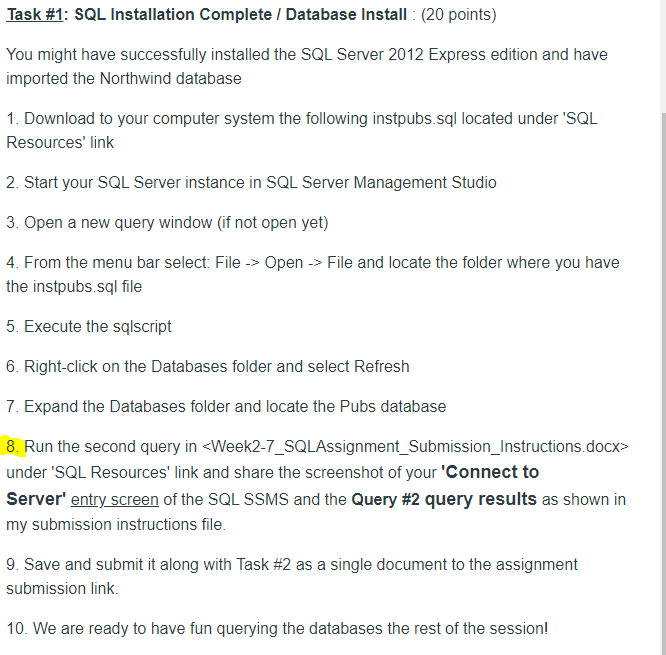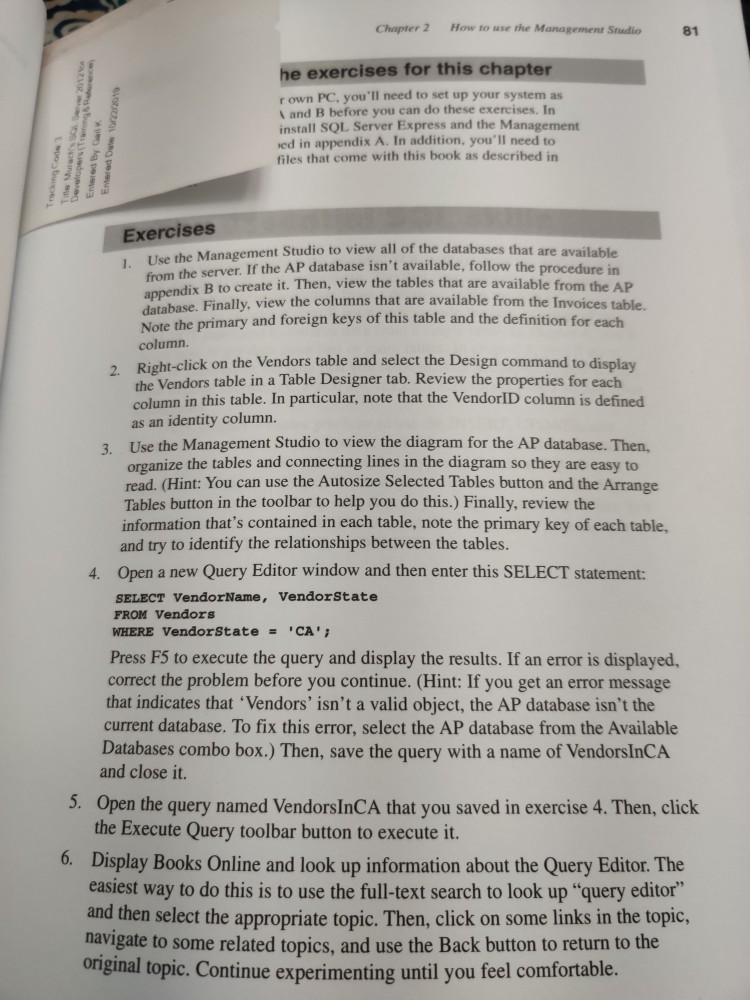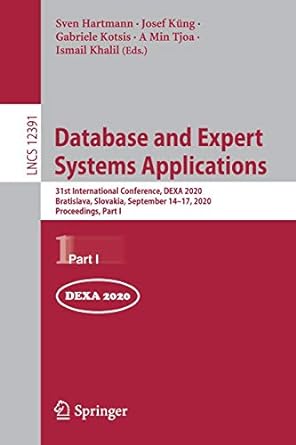The professor is not helping, maybe you can? I've done every step except #8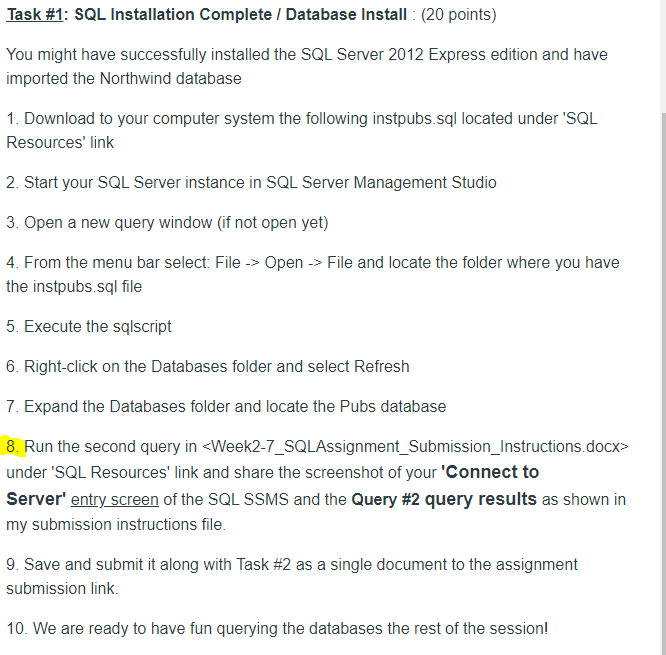
Task #1: SQL Installation Complete / Database Install : (20 points) You might have successfully installed the SQL Server 2012 Express edition and have imported the Northwind database 1. Download to your computer system the following instpubs.sql located under 'SQL Resources' link 2. Start your SQL Server instance in SQL Server Management Studio 3. Open a new query window (if not open yet) 4. From the menu bar select: File -> Open -> File and locate the folder where you have the instpubs.sql file 5. Execute the sqlscript 6. Right click on the Databases folder and select Refresh 7. Expand the Databases folder and locate the Pubs database 8. Run the second query in
under 'SQL Resources' link and share the screenshot of your 'Connect to Server' entry screen of the SQL SSMS and the Query #2 query results as shown in my submission instructions file. 9. Save and submit it along with Task #2 as a single document to the assignment submission link 10. We are ready to have fun querying the databases the rest of the session! Chapter 2 How to use the Management Studio 81 Ered Duw wong Tracongco Totes Entered By G Developers he exercises for this chapter r own PC, you'll need to set up your system as and B before you can do these exercises. In install SQL Server Express and the Management red in appendix A. In addition, you'll need to files that come with this book as described in Exercises 1. Use the Management Studio to view al from the server. If the AP database isn't availah anagement Studio to view all of the databases that are available er. If the AP database isn't available, follow the procedure in dix B to create it. Then, view the tables that are available from the AP Finally, view the columns that are available from the Invoices table Note the primary and foreign keys of this table and the definition for each column. isht click on the Vendors table and select the Design command to display the Vendors table in a Table Designer tab. Review the properties for each column in this table. In particular, note that the VendorID column is defined as an identity column. Use the Management Studio to view the diagram for the AP database. Then. organize the tables and connecting lines in the diagram so they are easy to read. (Hint: You can use the Autosize Selected Tables button and the Arrange Tables button in the toolbar to help you do this.) Finally, review the information that's contained in each table, note the primary key of each table, and try to identify the relationships between the tables. 4. Open a new Query Editor window and then enter this SELECT statement: SELECT VendorName, Vendorstate FROM Vendors WHERE Vendor State = 'CA'; Press F5 to execute the query and display the results. If an error is displayed, correct the problem before you continue. (Hint: If you get an error message that indicates that 'Vendors' isn't a valid object, the AP database isn't the current database. To fix this error, select the AP database from the Available Databases combo box.) Then, save the query with a name of VendorsInCA and close it. 5. Open the query named Vendors InCA that you saved in exercise 4. Then, click the Execute Query toolbar button to execute it. 6. Display Books Online and look up information about the Query Editor. The easiest way to do this is to use the full-text search to look up query editor" and then select the appropriate topic. Then, click on some links in the topic, navigate to some related topics, and use the Back button to return to the Original topic. Continue experimenting until you feel comfortable. Task #1: SQL Installation Complete / Database Install : (20 points) You might have successfully installed the SQL Server 2012 Express edition and have imported the Northwind database 1. Download to your computer system the following instpubs.sql located under 'SQL Resources' link 2. Start your SQL Server instance in SQL Server Management Studio 3. Open a new query window (if not open yet) 4. From the menu bar select: File -> Open -> File and locate the folder where you have the instpubs.sql file 5. Execute the sqlscript 6. Right click on the Databases folder and select Refresh 7. Expand the Databases folder and locate the Pubs database 8. Run the second query in under 'SQL Resources' link and share the screenshot of your 'Connect to Server' entry screen of the SQL SSMS and the Query #2 query results as shown in my submission instructions file. 9. Save and submit it along with Task #2 as a single document to the assignment submission link 10. We are ready to have fun querying the databases the rest of the session! Chapter 2 How to use the Management Studio 81 Ered Duw wong Tracongco Totes Entered By G Developers he exercises for this chapter r own PC, you'll need to set up your system as and B before you can do these exercises. In install SQL Server Express and the Management red in appendix A. In addition, you'll need to files that come with this book as described in Exercises 1. Use the Management Studio to view al from the server. If the AP database isn't availah anagement Studio to view all of the databases that are available er. If the AP database isn't available, follow the procedure in dix B to create it. Then, view the tables that are available from the AP Finally, view the columns that are available from the Invoices table Note the primary and foreign keys of this table and the definition for each column. isht click on the Vendors table and select the Design command to display the Vendors table in a Table Designer tab. Review the properties for each column in this table. In particular, note that the VendorID column is defined as an identity column. Use the Management Studio to view the diagram for the AP database. Then. organize the tables and connecting lines in the diagram so they are easy to read. (Hint: You can use the Autosize Selected Tables button and the Arrange Tables button in the toolbar to help you do this.) Finally, review the information that's contained in each table, note the primary key of each table, and try to identify the relationships between the tables. 4. Open a new Query Editor window and then enter this SELECT statement: SELECT VendorName, Vendorstate FROM Vendors WHERE Vendor State = 'CA'; Press F5 to execute the query and display the results. If an error is displayed, correct the problem before you continue. (Hint: If you get an error message that indicates that 'Vendors' isn't a valid object, the AP database isn't the current database. To fix this error, select the AP database from the Available Databases combo box.) Then, save the query with a name of VendorsInCA and close it. 5. Open the query named Vendors InCA that you saved in exercise 4. Then, click the Execute Query toolbar button to execute it. 6. Display Books Online and look up information about the Query Editor. The easiest way to do this is to use the full-text search to look up query editor" and then select the appropriate topic. Then, click on some links in the topic, navigate to some related topics, and use the Back button to return to the Original topic. Continue experimenting until you feel comfortable