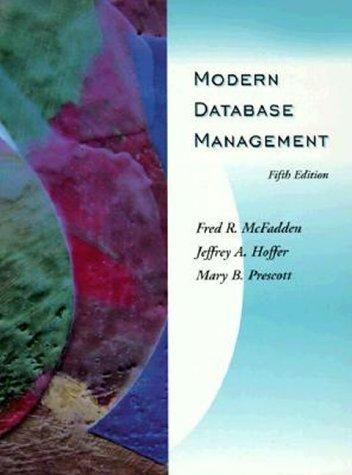Answered step by step
Verified Expert Solution
Question
1 Approved Answer
The purpose of this project is to become more comfortable with the UNIX command line interface. Use the general.asu.edu RedHat Linux system. PART 1 :
The purpose of this project is to become more comfortable with the UNIX command line interface. Use the general.asu.edu RedHat Linux system.
PART : Read and review the following in your textbook:
Chapter : pages # to
Chapter : pages # to
Complete the Self Test and Exercises at the end of each chapter.
PART : Experiment with some basic Unix commands:
Log on as your regular user to the general.asu.edu
Notice the CLI default prompt components: user @hostname dir
use the pwd command to identify your location
use the cd command to get to the root of your directory tree structure
use the cd ~ command to get back to your home directory
HANDIN: Screen Capture # of of the above activities
PART : Learn about commands to get help:
use the man ls command to review the ls command
use the info ls command to review the ls command
use the help command
HANDIN: Screen Capture # of of the above activities
PART : Learn about commands to navigate the directory tree structure:
use the ls ali command to review the contents of the directory
Review the Linux Filesystem Standard FSSTD and document the following directories contents
bin
boot
dev
etc
home
lib
mnt
opt
root
sbin
tmp
usr
var
use the cd etc OR cd etc to change your default directory to the etc directory
use the ls ali command to review the contents of the etc directory
now, change your directory to dev and use the ls ali command to review the contents of the dev directory
get back to your home directory and use the mkdir test command to make a directory in your home directory
use the cd command to change into the test directory
create a file in the test directory by touch file
use the ls command to view the details of the file What options do you use to see the detail?
rm file
exit the test directory
rmdir test
use the cd mkdir, and cp commands to make a directory named test in your home directory and copy the etcpasswd file to hometestpasswdbak file
type: cp etcpasswd passwd.bak
HANDIN: Screen Capture # of of the above activities
PART : Learn about commands used to view contents of files:
use the cat command to review the contents of the hometestpasswdbak
type: cat passwd.bak
now add the more to the last command see what happens when you push the up arrow curser keyit recalls the last command
now try to cat the passwd.bak file but look at the first few lines and then the last few lines using the head and tail commands
type: head passwd.bak and tail passwd.bak
lets now add the n option to the head and tail commands and see what happens
lets look more at the cat command and redirection of output to a file:
type: cat file and enter a paragraph about how you feel about Unix. Hit the ctrl and d to exit
create another file: ls ali file
add to that file: cat passwdbak file
review your work using the cat command
try to pull out any lines from the file with root: grep root file
HANDIN: Screen Capture # of of the above activities
PART : Lets practice utilizing files and directories in our file systems structure:
create the following hierarchical directory structures:
test
dir dir dir dir
dir dir
create some files in all of these directories using the cat or touch command
try a new command: move or mv Use the mv command to move a file from one directory to another but notice that the inode number stays the same
use rm and rmdir to remove two files and dir
HANDIN: Screen Capture # of of the above activities
PART : Explore some new commands using man and then attempt to use them:
w who, whoami
clear
reset
date TRY date Y
cal
exit
shutdown NOTE: We must not shutdown the general.asu.edu and only root can do it
wc
let TRY age
echo TRY echo 'I am $age 'old! and TRY echo n 'HELLO!
printf
grep TRY w grep bjlauer wc l NOTE: use your username rather than mine
env ALSO TRY echo $LOGNAME
Step by Step Solution
There are 3 Steps involved in it
Step: 1

Get Instant Access to Expert-Tailored Solutions
See step-by-step solutions with expert insights and AI powered tools for academic success
Step: 2

Step: 3

Ace Your Homework with AI
Get the answers you need in no time with our AI-driven, step-by-step assistance
Get Started