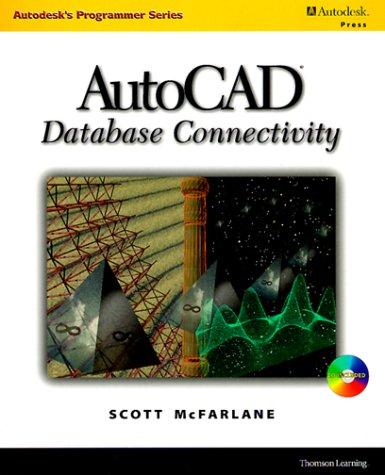Answered step by step
Verified Expert Solution
Question
1 Approved Answer
Then, using the documentation and code located on this Isidore site ( Class Notes > 2-D Graphics in Java ), design and write a program
Then, using the documentation and code located on this Isidore site (Class Notes > 2-D Graphics in Java), design and write a program (in the Grafix_Thing's paint method, using the pen Graphics object) to draw a UFO similar to the following one:
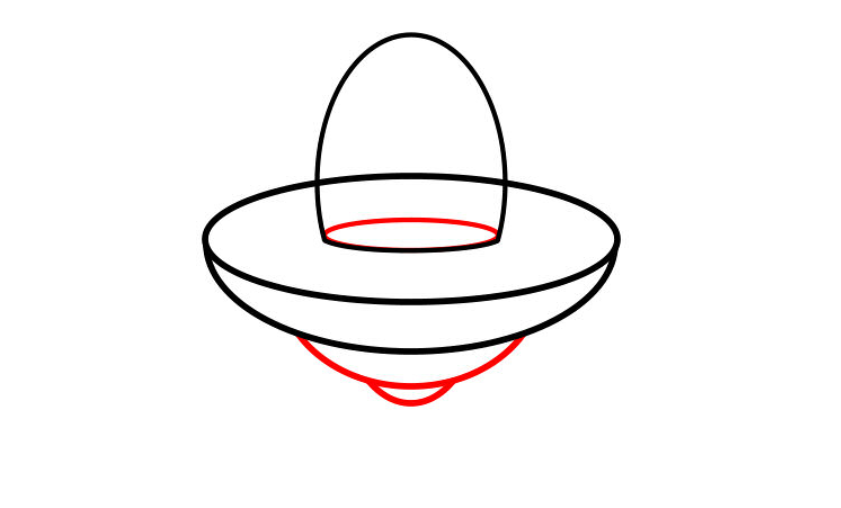
@SuppressWarnings("serial") public class CPS150_Lab8 extends javax.swing.JFrame { public void paint(Graphics g) { // draw the window title, menu, buttons super.paint(g); // get the Graphics context for the canvas Graphics pen = canvas.getGraphics(); // *** add pen Graphics method calls after this line *** /** * ********************************************************* * WARNING!!! DO NOT ADD OR MODIFY CODE BELOW THIS LINE!!! * * ********************************************************* */ } // end paint /** * Creates new form CPS150_Lab8 */ public CPS150_Lab8() { initComponents(); } /** * This method is called from within the constructor to initialize the form. * WARNING: Do NOT modify this code. The content of this method is always * regenerated by the NB_Grafix_Thing2 Editor. */ // //GEN-BEGIN:initComponents private void initComponents() { canvas = new javax.swing.JPanel(); resetBtn = new javax.swing.JButton(); setDefaultCloseOperation(javax.swing.WindowConstants.EXIT_ON_CLOSE); setTitle("CPS 150 Lab Project 9"); canvas.setBackground(new java.awt.Color(255, 255, 255)); canvas.setLayout(new java.awt.BorderLayout()); getContentPane().add(canvas, java.awt.BorderLayout.CENTER); resetBtn.setText("Reset"); resetBtn.addActionListener(new java.awt.event.ActionListener() { public void actionPerformed(java.awt.event.ActionEvent evt) { resetBtnActionPerformed(evt); } }); getContentPane().add(resetBtn, java.awt.BorderLayout.PAGE_END); setSize(new java.awt.Dimension(816, 639)); setLocationRelativeTo(null); }// //GEN-END:initComponents private void resetBtnActionPerformed(java.awt.event.ActionEvent evt) {//GEN-FIRST:event_resetBtnActionPerformed repaint(); }//GEN-LAST:event_resetBtnActionPerformed /** * @param args the command line arguments */ public static void main(String args[]) { /* Set the Nimbus look and feel */ // /* If Nimbus (introduced in Java SE 6) is not available, stay with the default look and feel. * For details see http://download.oracle.com/javase/tutorial/uiswing/lookandfeel/plaf.html */ try { for (javax.swing.UIManager.LookAndFeelInfo info : javax.swing.UIManager.getInstalledLookAndFeels()) { if ("Nimbus".equals(info.getName())) { javax.swing.UIManager.setLookAndFeel(info.getClassName()); break; } } } catch (ClassNotFoundException ex) { java.util.logging.Logger.getLogger(CPS150_Lab8.class.getName()).log(java.util.logging.Level.SEVERE, null, ex); } catch (InstantiationException ex) { java.util.logging.Logger.getLogger(CPS150_Lab8.class.getName()).log(java.util.logging.Level.SEVERE, null, ex); } catch (IllegalAccessException ex) { java.util.logging.Logger.getLogger(CPS150_Lab8.class.getName()).log(java.util.logging.Level.SEVERE, null, ex); } catch (javax.swing.UnsupportedLookAndFeelException ex) { java.util.logging.Logger.getLogger(CPS150_Lab8.class.getName()).log(java.util.logging.Level.SEVERE, null, ex); } // // /* Create and display the form */ java.awt.EventQueue.invokeLater(new Runnable() { public void run() { new CPS150_Lab8().setVisible(true); } }); } // end main method // Variables declaration - do not modify//GEN-BEGIN:variables private javax.swing.JPanel canvas; private javax.swing.JButton resetBtn; // End of variables declaration//GEN-END:variables } // end CPS150_Lab8 class Step by Step Solution
There are 3 Steps involved in it
Step: 1

Get Instant Access to Expert-Tailored Solutions
See step-by-step solutions with expert insights and AI powered tools for academic success
Step: 2

Step: 3

Ace Your Homework with AI
Get the answers you need in no time with our AI-driven, step-by-step assistance
Get Started