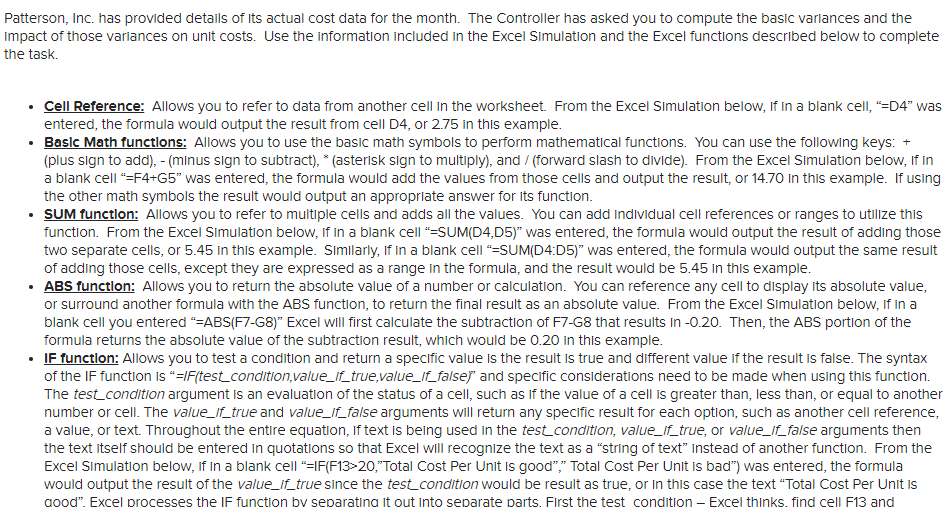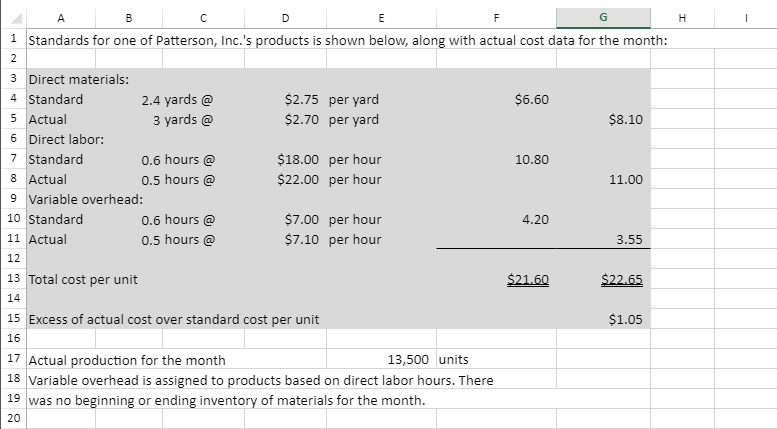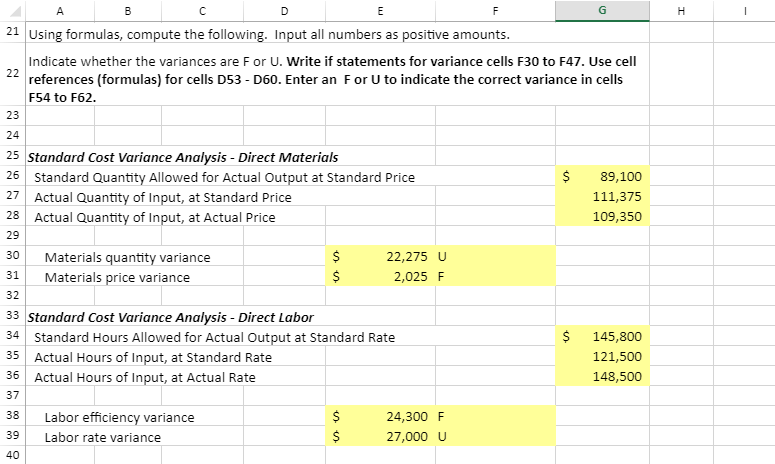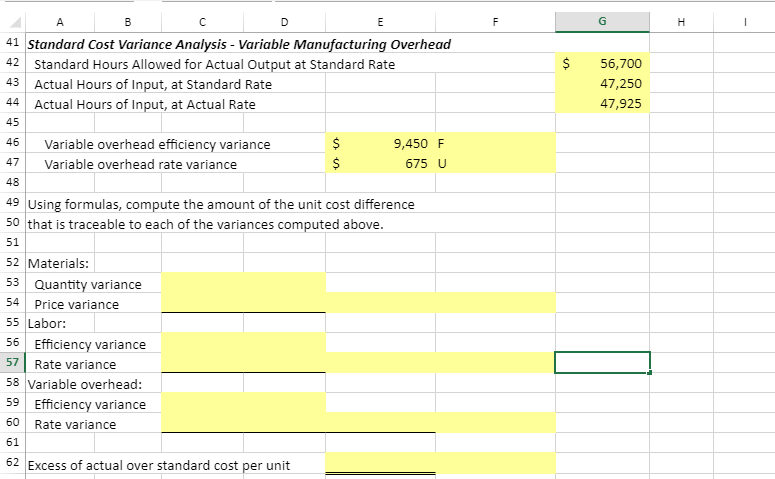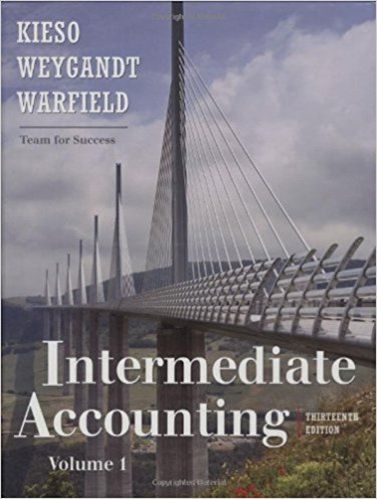This exercise is almost done. Please provide the exact formulas according to the instruction to complete the exercise. The platform won't accept different formulas.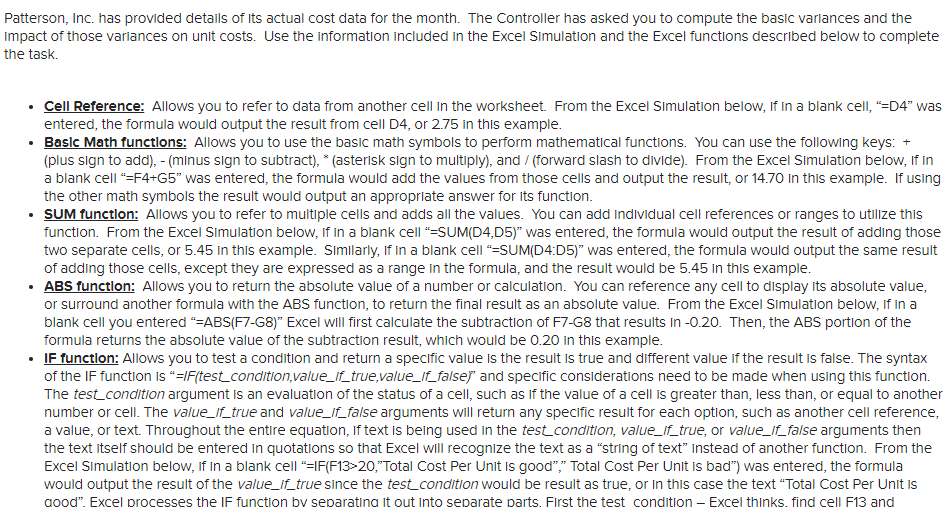
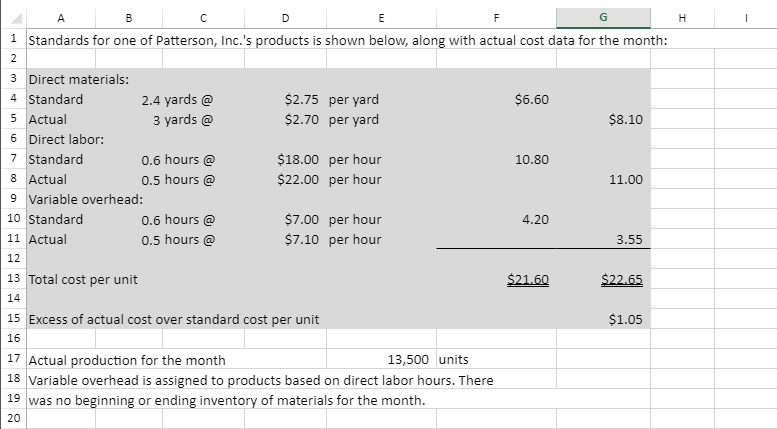
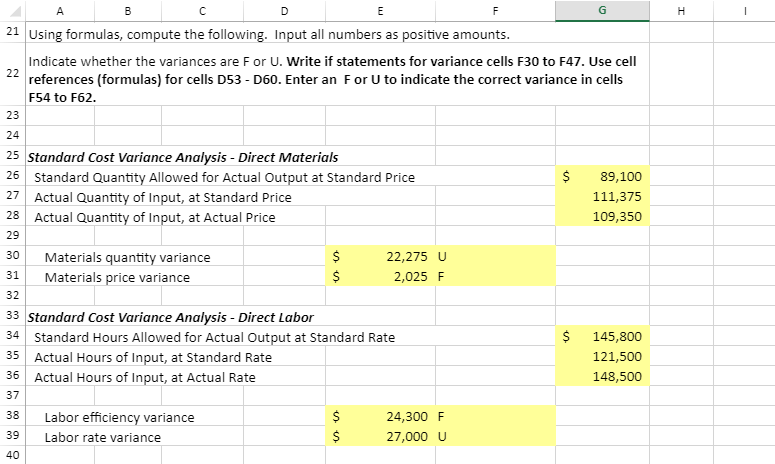
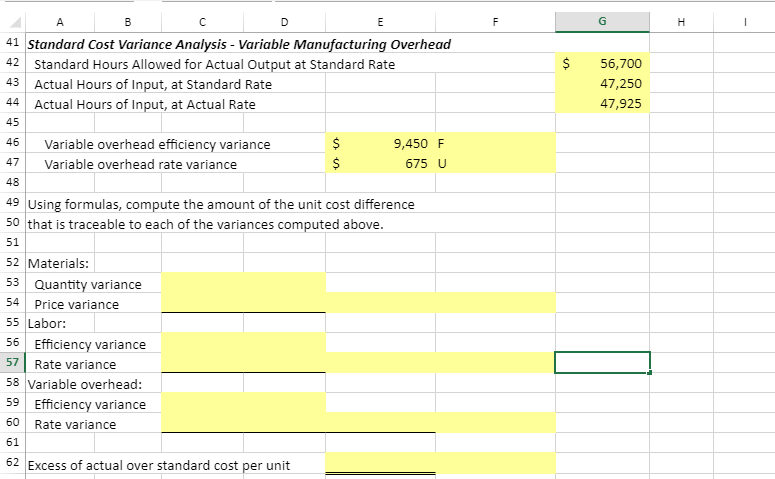
Patterson, Inc. has provided details of Its actual cost data for the month. The Controller has asked you to compute the basic varlances and the mpact of those variances on unit costs. Use the information included in the Excel Simulation and the Excel functions described below to complete the task. - Cell Reference: Allows you to refer to data from another cell in the worksheet. From the Excel SImulation below, If in a blank cell, "=D4" was entered, the formula would output the result from cell D4, or 2.75 in this example. - Basic Math functions: Allows you to use the basic math symbols to perform mathematical functions. You can use the following keys: + (plus sign to add), - (minus sign to subtract), (asterisk sign to multiply), and / (forward slash to divide). From the Excel SImulation below, If In a blank cell "=F4+G5" was entered, the formula would add the values from those cells and output the result, or 14.70 in this example. If using the other math symbols the result would output an appropriate answer for its function. - SUM functlon: Allows you to refer to multiple cells and adds all the values. You can add individual cell references or ranges to utilize this function. From the Excel SImulation below, If in a blank cell "=SUM(D4,D5)" was entered, the formula would output the result of adding those two separate cells, or 5.45 in this example. SImilarly, If in a blank cell "=SUM(D4:D5)" was entered, the formula would output the same result of adding those cells, except they are expressed as a range in the formula, and the result would be 5.45 in this example. - ABS function: Allows you to return the absolute value of a number or calculation. You can reference any cell to display its absolute value, or surround another formula with the ABS function, to return the final result as an absolute value. From the Excel Simulation below, If in a blank cell you entered "=ABS(F7-G8)" Excel will first calculate the subtraction of F7-G8 that results in -0.20. Then, the ABS portion of the formula returns the absolute value of the subtraction result, which would be 0.20 in this example. - IF function: Allows you to test a condition and return a specific value is the result is true and different value if the result is false. The syntax of the IF function is "IF(test_condition,value_If_true,value_lf_false)" and specific considerations need to be made when using this function. The test_condition argument is an evaluation of the status of a cell, such as if the value of a cell is greater than, less than, or equal to another number or cell. The value_If_true and value_lf_false arguments will return any specific result for each option, such as another cell reference, a value, or text. Throughout the entire equation, If text is being used in the test_condition, value_if_true, or value_if_false arguments then the text itself should be entered in quotations so that Excel will recognize the text as a "string of text" Instead of another function. From the Excel Simulation below, If In a blank cell "=IF(F13 20 ," Total Cost Per Unit Is good"," Total Cost Per Unit Is bad") was entered, the formula would output the result of the value_If_true since the test_condition would be result as true, or in this case the text "Total Cost Per Unit is dood". Excel processes the IF function bv sebaratina it out into sebarate parts. First the test condition - Excel thinks. find cell F13 and \begin{tabular}{c|cccc|c|c} \hline & A & B & C & D & F \\ \hline 21 & Using formulas, compute the following. Input all numbers as positive amounts. \end{tabular} Indicate whether the variances are F or U. Write if statements for variance cells F30 to F47. Use cell 22 references (formulas) for cells D53 - D60. Enter an F or U to indicate the correct variance in cells F54 to F62. \begin{tabular}{|l|l|l|} \hline 23 & \\ \hline 24 & \\ \hline 25 & Standard Cost Variance Analysis - Direct Materials \end{tabular}