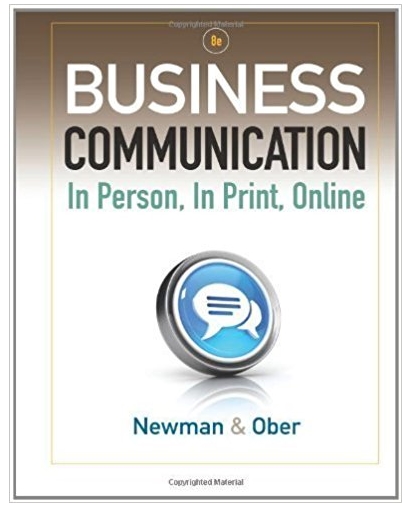Answered step by step
Verified Expert Solution
Question
1 Approved Answer
This hands-on assignment will utilize the Linux virtual machines created earlier in the semester to explore different software packages installed for each. INSTRUCTIONS: Create a
This hands-on assignment will utilize the Linux virtual machines created earlier in the semester to explore different
software packages installed for each.
INSTRUCTIONS: Create a separate document to capture the answers to each of the sections below.
Part 1 - Exploring the Linux Distributions (Objectives 1.2 & 1.4)
You will complete this section twice, once for each different distribution installed (e.g., once for Ubuntu, and again for
Fedora, etc.).
Part 1a: Distribution Details
For each distribution, provide the following information:
Name of the Distribution (e.g., Ubuntu, Fedora, Linux Mint, etc.)
Version Installed (e.g., 22.04 LTS)
"Flavor" of the Distribution (e.g., Ubuntu vs. Kubuntu, Mint Cinnamon vs. Mint MATE, etc.)
Desktop Environment Running (Unity, GNOME, KDE, Xfce, etc.)
Part 1b: Installed Applications
Each distribution installs a base set of applications. They will have different names and versions but provide similar
functionality. Log in to your virtual machines using the graphical user interface (GUI), familiarize yourself with the
desktop, and use its features to find and launch programs. NOTE: You may need to use the search feature to find some
programs. Provide the information requested below for each kind of application.
You will need to find the actual name of the software and the installed version number in the Help/About menu (or the
"three lines"/hamburger menu) or in the program's help file.
Default Email Program (e.g., Thunderbird, Evolution, KMail, MUTT, etc.)
o Name of Software
o Version Installed
Office / Productivity Software (e.g., LibreOffice, OpenOffice, Calligra, etc.)
o Name of Software
o Version Installed
Audio/Sound Application (e.g., RhythmBox, Audacity, etc.)
o Name of Software
o Version Installed
Web Browser
o Name of Software
o Version Installed
Photo/Picture Management Software (e.g., Photos, Pix, Shotwell, etc.)
o Name of Software
o Version
Video Player (e.g., Videos, Totem, VLC, etc.)
o Name of Software
o Version
Text Editor (not including vim or emacs)
o Name of Software
o Version
software packages installed for each.
INSTRUCTIONS: Create a separate document to capture the answers to each of the sections below.
Part 1 - Exploring the Linux Distributions (Objectives 1.2 & 1.4)
You will complete this section twice, once for each different distribution installed (e.g., once for Ubuntu, and again for
Fedora, etc.).
Part 1a: Distribution Details
For each distribution, provide the following information:
Name of the Distribution (e.g., Ubuntu, Fedora, Linux Mint, etc.)
Version Installed (e.g., 22.04 LTS)
"Flavor" of the Distribution (e.g., Ubuntu vs. Kubuntu, Mint Cinnamon vs. Mint MATE, etc.)
Desktop Environment Running (Unity, GNOME, KDE, Xfce, etc.)
Part 1b: Installed Applications
Each distribution installs a base set of applications. They will have different names and versions but provide similar
functionality. Log in to your virtual machines using the graphical user interface (GUI), familiarize yourself with the
desktop, and use its features to find and launch programs. NOTE: You may need to use the search feature to find some
programs. Provide the information requested below for each kind of application.
You will need to find the actual name of the software and the installed version number in the Help/About menu (or the
"three lines"/hamburger menu) or in the program's help file.
Default Email Program (e.g., Thunderbird, Evolution, KMail, MUTT, etc.)
o Name of Software
o Version Installed
Office / Productivity Software (e.g., LibreOffice, OpenOffice, Calligra, etc.)
o Name of Software
o Version Installed
Audio/Sound Application (e.g., RhythmBox, Audacity, etc.)
o Name of Software
o Version Installed
Web Browser
o Name of Software
o Version Installed
Photo/Picture Management Software (e.g., Photos, Pix, Shotwell, etc.)
o Name of Software
o Version
Video Player (e.g., Videos, Totem, VLC, etc.)
o Name of Software
o Version
Text Editor (not including vim or emacs)
o Name of Software
o Version
Step by Step Solution
There are 3 Steps involved in it
Step: 1

Get Instant Access to Expert-Tailored Solutions
See step-by-step solutions with expert insights and AI powered tools for academic success
Step: 2

Step: 3

Ace Your Homework with AI
Get the answers you need in no time with our AI-driven, step-by-step assistance
Get Started