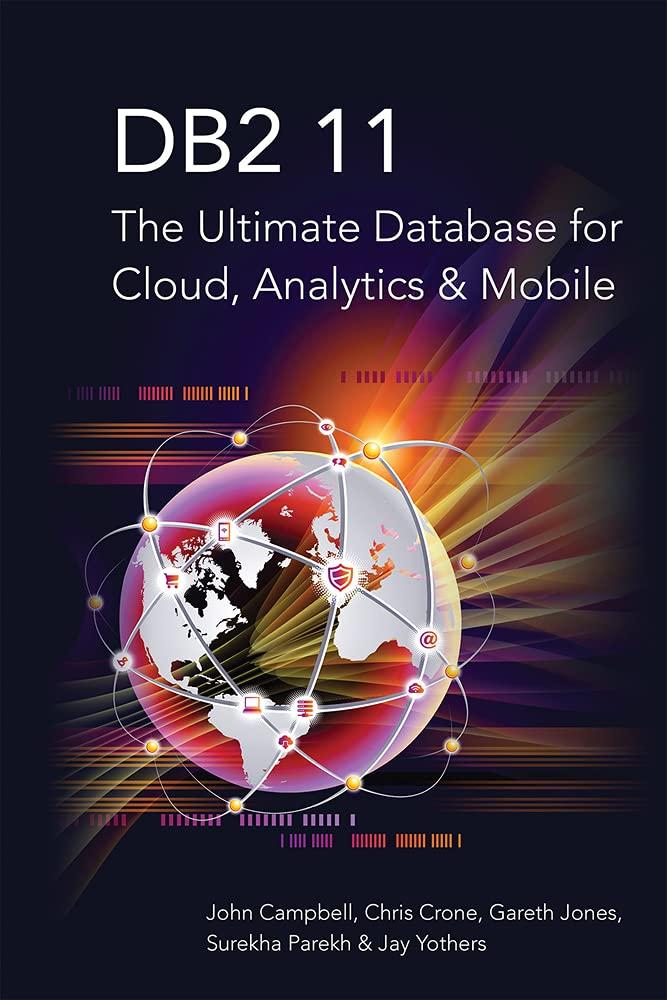Question
this is the given image.... this is what you should end up with... % This is my code, is there an easier, more elegant way

this is the given image....

this is what you should end up with...

% This is my code, is there an easier, more elegant way to write this???
im = imread('balloon.jpg'); im(im >= 0 & im = 32 & im = 64 & im = 96 & im = 128 & im = 160 & im = 192 & im = 224 & im (P5.2) A grayscale (black and white) image is a numeric matrix just as we've been working with for a while Each number in the matrix represents the intensity of a pixel with 255 representing white, 0 representing black, and numbers in between representing shades of gray. Download balloon. jpg from the homework folder on TritonEd and save it to your Current Folder, then create a script called las tnameBalloon.mand add the following code to the script: 1 im- im read ('balloon.jpg.); % import the image 2 imshow(im) % display the image When you run this script MATLAB will import balloon. jpg and display the image. Check the base workspace and you should see that im exists as a 492-by-740 matrix. Now add code to the script you created above to achieve the following Replace all elements in m that are eater than or equal to... gr and less than.. with the number.. 32 64 96 128 160 192 224 32 64 96 128 160 192 224 256 0 32 64 96 128 160 192 224 After you add the code necessary to make these modifications, use imshow (im) again to display the modified image. Use File - Save As... in the Figure window to save your new, reduced-resolution image as a PNG graphic named lastnameBalloon png. You should end up with an image like the one on the next page when you're done
Step by Step Solution
There are 3 Steps involved in it
Step: 1

Get Instant Access to Expert-Tailored Solutions
See step-by-step solutions with expert insights and AI powered tools for academic success
Step: 2

Step: 3

Ace Your Homework with AI
Get the answers you need in no time with our AI-driven, step-by-step assistance
Get Started