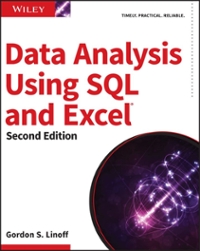Answered step by step
Verified Expert Solution
Question
1 Approved Answer
This is visual basics show the steps Using forms Text property, change the title to: Your full name Assignment 1 . From Toolbox (Click on
This is visual basics show the steps
Using forms Text property, change the title to: Your full name Assignment 1.
- From Toolbox (Click on View menu option and choose Toolbox), Add three Labels, two TextBoxes, and a Button controls on the form. You use TextBoxes to input your first name and last name. See below Form Layout with Controls for more details.
- Select Label1 and in its Text property type: Your First Name.
- Select Label 2 and in its Text property type: Your Last Name.
- Select Label3 and in its Text property type: Your Full name will be displayed here; Name Label3 as: lblFullName; change BorderStyle to Fixed3D; change AutoSize to True.
- Select Button1 and in its Text property type: "Display my name" This is the label for the button. Name the Button as: btnDisplayName
- Select TextBox1 and Name it as: txtFirstName.
- Select TextBox2 and Name it as: txtLastName.
- Double-click the button and type the following code inside the button Sub procedure to display:
- "Hello, " & content of txtFirstName & space & content of txtLastName.
- You can access the content of a TextBox from its Text property.
- To start with your code, try this: lblFullName.text = "Hello, " & txtFirstName.text .... And continue.
- Run the program, press the button, Hello,
displays on the label. - Items to note: Appearance of the form is very important; Make sure that your design is clean; You name the controls according to the instructions; Spelling is important.
Step by Step Solution
There are 3 Steps involved in it
Step: 1

Get Instant Access to Expert-Tailored Solutions
See step-by-step solutions with expert insights and AI powered tools for academic success
Step: 2

Step: 3

Ace Your Homework with AI
Get the answers you need in no time with our AI-driven, step-by-step assistance
Get Started