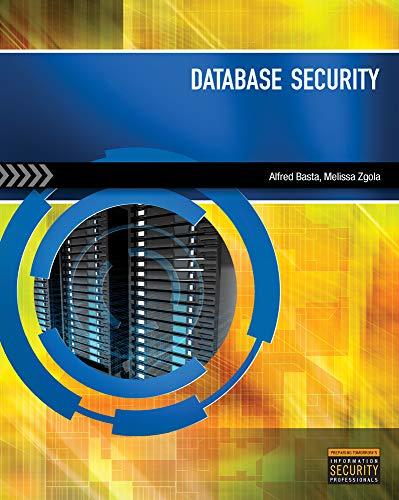Question
This lab provides the practical experience required to start getting used to performing common actions on files and directories in a Linux environment. This work
This lab provides the practical experience required to start getting used to performing common actions on files and directories in a Linux environment. This work will all be done from the command line.
Before starting this assignment, read through the entire assignment so you can gain better understanding of the overall requirements. When performing work within a directory structure, it is often a good idea to sketch out the structure you are trying to create. That allows you to understand the goal and determine how you are going to achieve it, rather than trying to understand and achieve the goal concurrently.
This work will be performed on your Linux VM using the user account you created during the installation process.
Make sure you have copied this file to you Windows 7 or 10 machine. Rename the file to your_initialsbasicfilesystems.docx. Take as many screen shots as required to document your process to complete the lab.
Working with Directories and Files:
1.Open up Bash to complete the following steps.
2.In your home directory, create a directory named files1.
3.In your home directory create a directory named files2.
4.Enter a command to verify you completed the last 2 steps correctly.
5.Without changing directories, create a directory named files1a under files1.
6.In your home directory, create the directory file3/files3a using a single command.
7.Enter a command to verify you completed the last step correctly.
8.In your home directory, create three empty text files named text1, text2 and text3.
9.Copy the file text1 to the files1 directory.
10.Copy the text1 and text2 files to the files2 directory using a single command.
11.Copy the text3 file to the files3 directory naming the copy text3a.
12.Copy the files2 directory and its contents into the files1 directory.
13.Make the files1/files1a directory current using a single command and a relative path.
14.Make the files2 directory current using a single command and an absolute path.
15.Make the files3/files3a directory current using a single command and a relative path.
16.Make the files1/files1a directory current using a single command and relative path.
17.Make the parent to the current directory current using a relative path.
18.Move the text file in the current directory to the files3 directory using relative paths.
19.Move the files2 directory in the current directory to the files3a directory using relative paths.
20.Make your home directory current.
21.Delete the contents of the files2 directory.
22.Delete the files2 directory.
23.n your home directory, create a directory named files4.
24.Move the text1 file into the files4 directory where the file takes a new name text1a.
25.Move the text2 and text3 files into the files4 directory using a single command.
26.Delete the files4 directory with all its contents.
Working with globs:
Enter the command: sudo vi /etc/profile. Find the line that starts with the word export. Place your cursor above the line and change to the insert mode. Press
27.Create a directory named files.
28.Make the files directory current.
29.Create the files with the following named in the files directory: 1, 2, 3, 4, 5, 6, 1a, 1b, 1c, 1d, 1e, 1f, 2a,
2b, 2c, 2d, 2e, 2f, 3a, 3b, 3c, 3d, 3e, 3f, a, b, c, d, e, f, A, B, C, D, E, F, a1, a2, a3, a4, a5, a6, 11, 22, 33, 44, 55, 66, abc, def, ghi, jkl, file1, file2, file3, file4, file5, file6, File1, File2, File3, File4, File5, File6, file1a, file2b, file3c, file4d, file5e, file6f.
30.List all files that have a single character for a name.
31.List all the files that have two characters for a name.
32.List all the files that have two characters for a name and the first character is 1.
33.List all the files that have two characters for a name and the last character is 1.
34.List all the files that have two characters for a name and the first character is a.
35.List all the files that have a name starting with the letter f.
36.List all the files that have a name ending with digit1.
37.List all the files that have a name ending with the digit 1.
38.List all the files that have a name starting with the letter F.
39.List all the files that end with the letter a.
40.List all the files that have a single lower case character for a name.
41.List all the files that have a single digit for a name.
42.List all the files that have a single upper case character for a name.
43.List all the files that have a single alpha character for a name.
44.List all the files that have a name beginning with either an upper or lower case F.
45.List all the files that contain at least one digit.
Working with hardware:
46.With a single cli command, display all partitions and their mount points.
47.Create three 1GB THIN PROVISIONED disks for your VM and rescan the SCSI adapter to enumerate the disks. Create two 500MB LVM partitions on each disk. Provide the commands used to create one of the partitions.
48.Create physical volumes from each of the previously created partitions. Create a volume group from all six physical volumes. Create three 750MB logical volumes named data, reports and public. Provide one screen capture displaying the volume group after all items are configured.
49.Create an LVM group spanning all three partitions. Create a type EXT4 filesystem on all logical volumes. Provide the commands used in the box below. Mount the filesystem to directory /dat. Provide a screen capture of the output of a command that will demonstrate the proper completion of this step.
Step by Step Solution
There are 3 Steps involved in it
Step: 1

Get Instant Access to Expert-Tailored Solutions
See step-by-step solutions with expert insights and AI powered tools for academic success
Step: 2

Step: 3

Ace Your Homework with AI
Get the answers you need in no time with our AI-driven, step-by-step assistance
Get Started