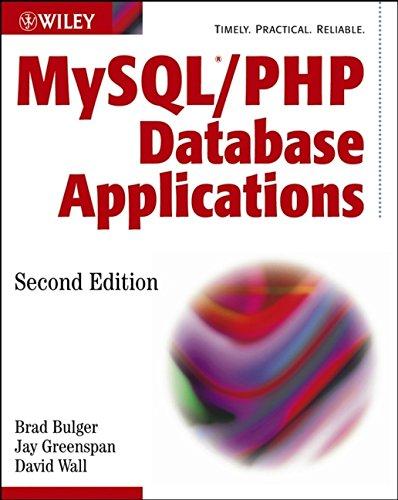Answered step by step
Verified Expert Solution
Question
1 Approved Answer
Tom's Place Kitchen Department Prices Item, Westside Store, East Valley Stroe, Difference , Total per Item, Discount % , Discounted Total ITEMS WESTSIDE STORE EAST
Tom's Place
Kitchen Department Prices
Item, Westside Store, East Valley Stroe, Difference Total per Item, Discount Discounted Total
ITEMS WESTSIDE STORE EAST VALLEY STORE
Drawer Storage
Cabinet Organizer
Countertop Organizer
Pull Out Cabin
Sink Accessories
Drawer Organizer
Kitchen Carts
Stackable Organizer
Total per Store
THIS ARE THE INSTRUCTIONS BELOW
Project Description:
In this project, you will create a worksheet to calculate the discount prices in the kitchen department of a retail store. You will calculate the total prices in the department at different store locations, and the percentage of an expected discount per location.
Steps to Perform:
Step Instructions Points Possible
Start Excel. Download and open the file named StudentExcelSAPricesASxlsx Save the file as LastFirstExcelSAPricesAS
Merge and Center the range A:G Apply the cell style Accent to the merged cell, and increase the font size to Merge and Center the range A:G Apply the Accent cell style.
Adjust the width of column A to Adjust the widths of columns B:G to
Apply Bold formatting to the column and row labels. Center align the row labels.
In cell D type a formula that subtracts the East Valley Store price from the Westside Store price. In cell E type a formula that adds the Westside Store price to the East Valley Store price. AutoFill the formulas in the range D:E down through row
In row insert the function to provide totals for columns B:E
In F enter and in F enter Use the range F:F to fill the series down through F Format the range F:F with the Percent Style number format, and decimal displayed.
Insert a new column between F and G Type the column label Discount Amount. Create a formula in cell G calculating the discount by multiplying Total per Item and Discount Copy the result in cell G down through row
In cell H type a formula that subtracts the Discount Amount from the Total per Item to calculate the Discounted Total. AutoFill the formula down through row Insert a function in G:H to total the columns.
Format the ranges B:E B:E G:H and G:H with the Currency cell style.
Format the ranges B:E and G:H with the Comma cell style.
Format the ranges B:E and G:H with the Total cell style.
Insert a new row above row In cell A type Spice Organizer in cell B type and in C type Fill the series in F:F down through cell F Copy the range G:H down through row Edit the formulas in the range G:H to include the values in G:H
Rename the Sheet tab as Prices.
Use the Spelling and Grammar dialog box to correct any spelling errors.
Add the file name field in the worksheets left footer. Add the date field to the center footer, and the sheet name field to the right footer. Return to Normal view.
Set the scaling width to print on page and gridlines to print. Center the worksheet horizontally on the page.
Save and close the LastFirstExcelSAPricesASxlsx file. Close Excel and any other open windows. Submit the file as directed.
Total Points
Step by Step Solution
There are 3 Steps involved in it
Step: 1

Get Instant Access to Expert-Tailored Solutions
See step-by-step solutions with expert insights and AI powered tools for academic success
Step: 2

Step: 3

Ace Your Homework with AI
Get the answers you need in no time with our AI-driven, step-by-step assistance
Get Started