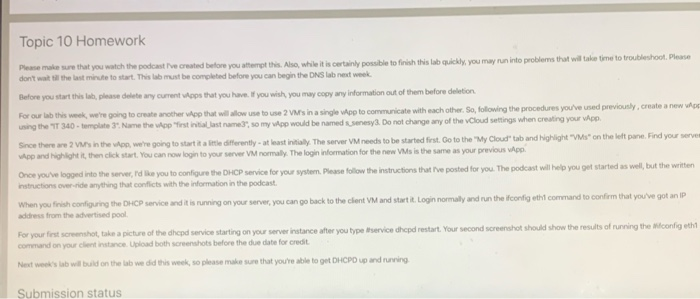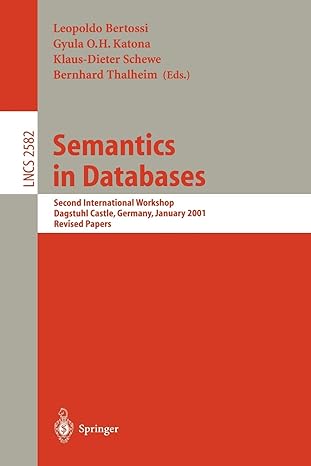Topic 10 Homework Please make sure that you watch the podcast ve created before you attempt this. Also, whle it is certainly possible to finish this lab quickly, you may run into problems that will take time to troubleshoot. Please don't wait t the last minute to start. This lab must be completed before you can begin the DNS lab next week Before you start this lab, please delete any current vpps that you have. f you wish, you may copy any information out of them before deletion. For our lab this week, we're going to create another vApp that will allow use to use 2 VMs in a single wpp to communicate with each other. So, following the procedures you've used previously, create a new wApp using the T 340 - template 3. Name the wApp first initial last name3, so my vApp would be named ssenesya. Do not change any of the vCloud settings when creating your vApp. Since there are 2 VMs in the wApp, we're going to start ita little differently - at least initially. The server VM needs to be started first. Go to the "My Cloud" tab and highlight "VMs" on the left pane. Find your serven App and highlight it, then click start. You can now login to your server VM normally. The login information for the new VMs is the same as your previous vApp. Once you've logged into the server, rd lke you to configure the DHCP service for your system. Please follow the instructions that ve posted for you. The podcast will help you get started as well, but the written instructions over-ride anything that conficts with the information in the podcast. When you finish configuring the DHCP service and it is running on your server, you can go back to the cient VM and start it. Login normaly and run the ifconfig etht command to confirm that you've got an IP address from the advertised pool. For your ferst screenshot, take a picture of the dhcpd service starting on your server instance after you type service dhcpd restart. Your second screenshot should show the results of running the Mfconfig etht command on your client instance. Upload both screenshots before the due date for credit Next week's lab will build on the lab we did this week, so please make sure that you're able to get DHCPD up and running Submission status Topic 10 Homework Please make sure that you watch the podcast ve created before you attempt this. Also, whle it is certainly possible to finish this lab quickly, you may run into problems that will take time to troubleshoot. Please don't wait t the last minute to start. This lab must be completed before you can begin the DNS lab next week Before you start this lab, please delete any current vpps that you have. f you wish, you may copy any information out of them before deletion. For our lab this week, we're going to create another vApp that will allow use to use 2 VMs in a single wpp to communicate with each other. So, following the procedures you've used previously, create a new wApp using the T 340 - template 3. Name the wApp first initial last name3, so my vApp would be named ssenesya. Do not change any of the vCloud settings when creating your vApp. Since there are 2 VMs in the wApp, we're going to start ita little differently - at least initially. The server VM needs to be started first. Go to the "My Cloud" tab and highlight "VMs" on the left pane. Find your serven App and highlight it, then click start. You can now login to your server VM normally. The login information for the new VMs is the same as your previous vApp. Once you've logged into the server, rd lke you to configure the DHCP service for your system. Please follow the instructions that ve posted for you. The podcast will help you get started as well, but the written instructions over-ride anything that conficts with the information in the podcast. When you finish configuring the DHCP service and it is running on your server, you can go back to the cient VM and start it. Login normaly and run the ifconfig etht command to confirm that you've got an IP address from the advertised pool. For your ferst screenshot, take a picture of the dhcpd service starting on your server instance after you type service dhcpd restart. Your second screenshot should show the results of running the Mfconfig etht command on your client instance. Upload both screenshots before the due date for credit Next week's lab will build on the lab we did this week, so please make sure that you're able to get DHCPD up and running Submission status