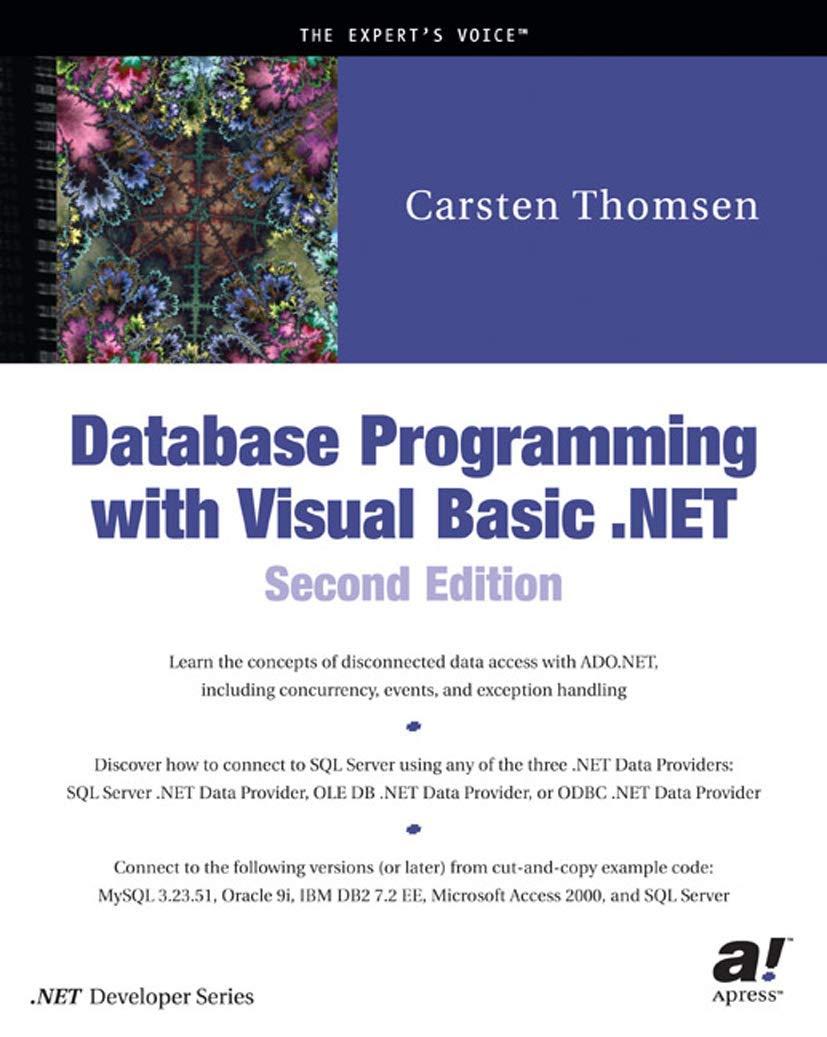Question
Troubleshooting Scenario(Cisco Packet Tracer Student) Configure the DHCP server with the following IP address information IP address: 172.17.13.253 Subnet Mask: 255.255.255.0 (NOTE: THIS IS NOT
Troubleshooting Scenario(Cisco Packet Tracer Student)
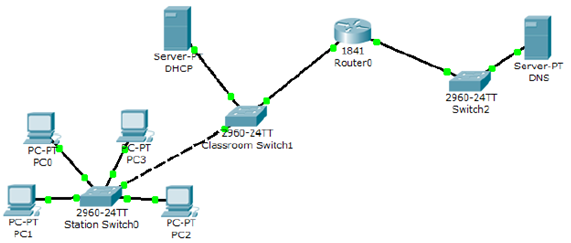
Configure the DHCP server with the following IP address information
IP address: 172.17.13.253
Subnet Mask: 255.255.255.0 (NOTE: THIS IS NOT THE DEFAULT)
Default Gateway: 172.17.13.1
Configure the DHCP server with the following DHCP pool information
Default Gateway: 172.17.13.1
DNS Server: 172.17.11.16
Start IP Address: 172.17.13.10
Subnet mask: 255.255.255.0 (NOTE: THIS MAY NOT BE THE DEFAULT)
Max Number of Users: 30
Configure the DNS server with the following IP address information
IP address: 172.17.11.16
Subnet Mask: 255.255.255.0 (NOTE: THIS IS NOT THE DEFAULT)
Default Gateway: 172.17.11.1
Configure the PCs to obtain an address automatically from the DHCP server
Configure the router with the following IP information
FastEthernet0/0: IP Address: 172.17.13.1 Subnet Mask: 255.255.255.0 (NOTE: THIS IS NOT THE DEFAULT)
FastEthernet0/1: IP Address: 172.17.11.1 Subnet Mask: 255.255.255.0
Click on the Settings button on the Config tab.
Click the Save button next to the NVRAM button to save your configuration on the Cisco Router. Failure to do this will cause your configuration to be lost when the router restarts
If everything has been configured correctly, you should be able to ping the DNS server from any of your PCs.
( I am still not getting any of the PCs to ping the DNS?)
Server- DHCP 60-24TT Classroom Switch1 PC PC3 PCO 2960-24TT PC-PT Station switcho PC-PT PC1 1841 Router 2960-24TT Switch2 Server-PT DNSStep by Step Solution
There are 3 Steps involved in it
Step: 1

Get Instant Access to Expert-Tailored Solutions
See step-by-step solutions with expert insights and AI powered tools for academic success
Step: 2

Step: 3

Ace Your Homework with AI
Get the answers you need in no time with our AI-driven, step-by-step assistance
Get Started