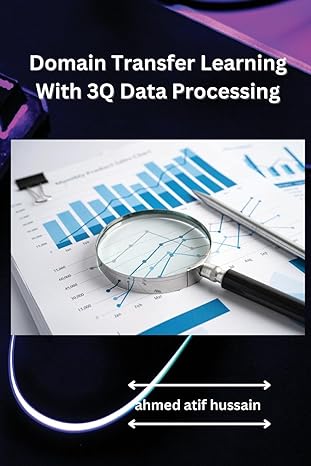UNIVERSITY UContent Discussions assignments [3 Quizzes AOther ts Learning Modules Learning Module 2 (1/22-2/04) Assignment 2 Directions nment 2 Directions CS 3410 Assignment #2 : SQL Statements Part 1 1. Go to the course website and download the following MS SQL Query files from the Sample Database Directory in D2L: DBP-e14-MSSQL-Cape-Codd-Create-Tables.sq DBP-e14-MSSQL-Cape-Codd-Insert-Data.sql 2. In SQL Server Management Studio, create a new database called CapeCodd From MS SQL Server Management Studio, click File Open you downloaded. 3. File and select the Create-Tables file 4. Execute the Create Table scrip ONLY ONCE. If you try to re-execute, you get error message. Verify that the tables are created, Make sure you refresh the object explorer view. You should see five tables being created. S. Repeat steps 3,4, and S for the second file (Insert-Data)to populate the tables. Again, execute the seript ONLY ONCE If you try to re-execute, you get error messages. Verify that the tables are popuated using "Select Top 1000 Rows" Now, using table INVENTORY, work Review Questions 2.17 to 2.27 on page 111. Write all SQL statements (only) in the same script and save into a text file called Ch2-Assignment2.sql Add a comment block to the top of your script as follows: OPANA*... /: class: ca 3410 Spring 2018 2 Part 1 /* Assgn For cach answer, add a comment line right before it with the question number such as: UNIVERSITY UContent Discussions assignments [3 Quizzes AOther ts Learning Modules Learning Module 2 (1/22-2/04) Assignment 2 Directions nment 2 Directions CS 3410 Assignment #2 : SQL Statements Part 1 1. Go to the course website and download the following MS SQL Query files from the Sample Database Directory in D2L: DBP-e14-MSSQL-Cape-Codd-Create-Tables.sq DBP-e14-MSSQL-Cape-Codd-Insert-Data.sql 2. In SQL Server Management Studio, create a new database called CapeCodd From MS SQL Server Management Studio, click File Open you downloaded. 3. File and select the Create-Tables file 4. Execute the Create Table scrip ONLY ONCE. If you try to re-execute, you get error message. Verify that the tables are created, Make sure you refresh the object explorer view. You should see five tables being created. S. Repeat steps 3,4, and S for the second file (Insert-Data)to populate the tables. Again, execute the seript ONLY ONCE If you try to re-execute, you get error messages. Verify that the tables are popuated using "Select Top 1000 Rows" Now, using table INVENTORY, work Review Questions 2.17 to 2.27 on page 111. Write all SQL statements (only) in the same script and save into a text file called Ch2-Assignment2.sql Add a comment block to the top of your script as follows: OPANA*... /: class: ca 3410 Spring 2018 2 Part 1 /* Assgn For cach answer, add a comment line right before it with the question number such as