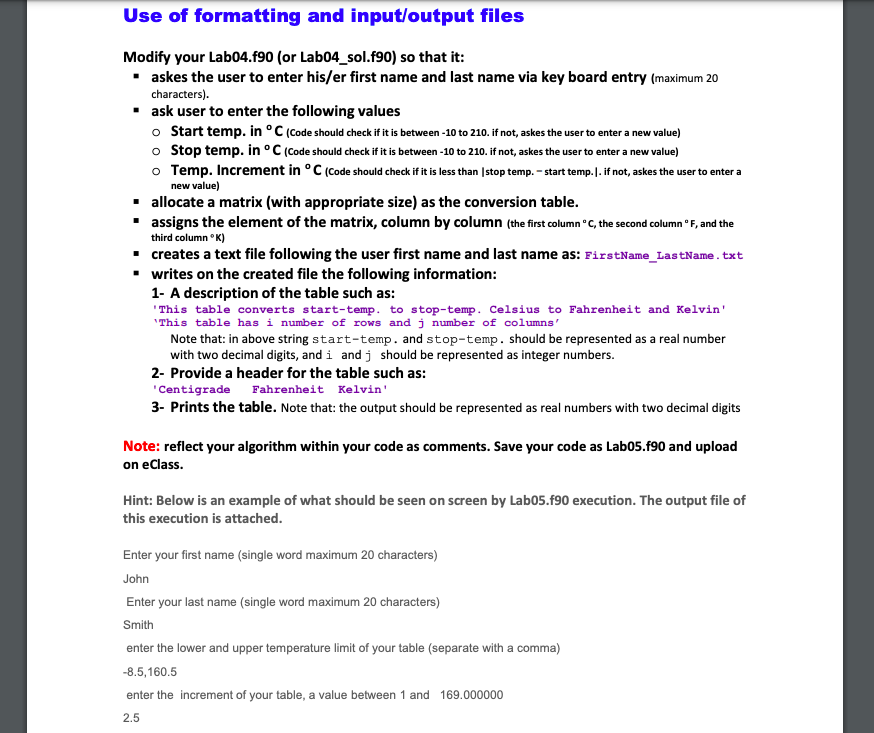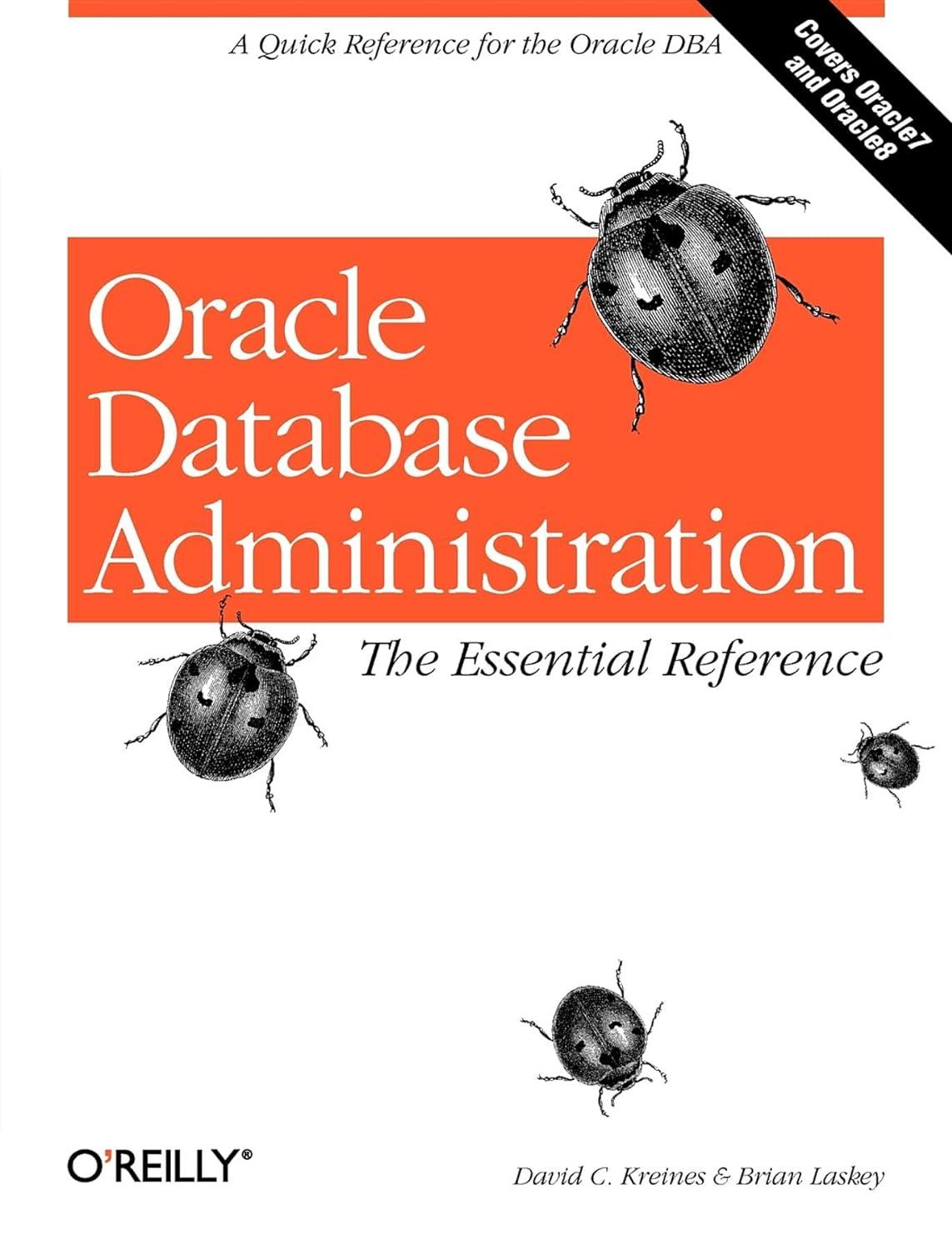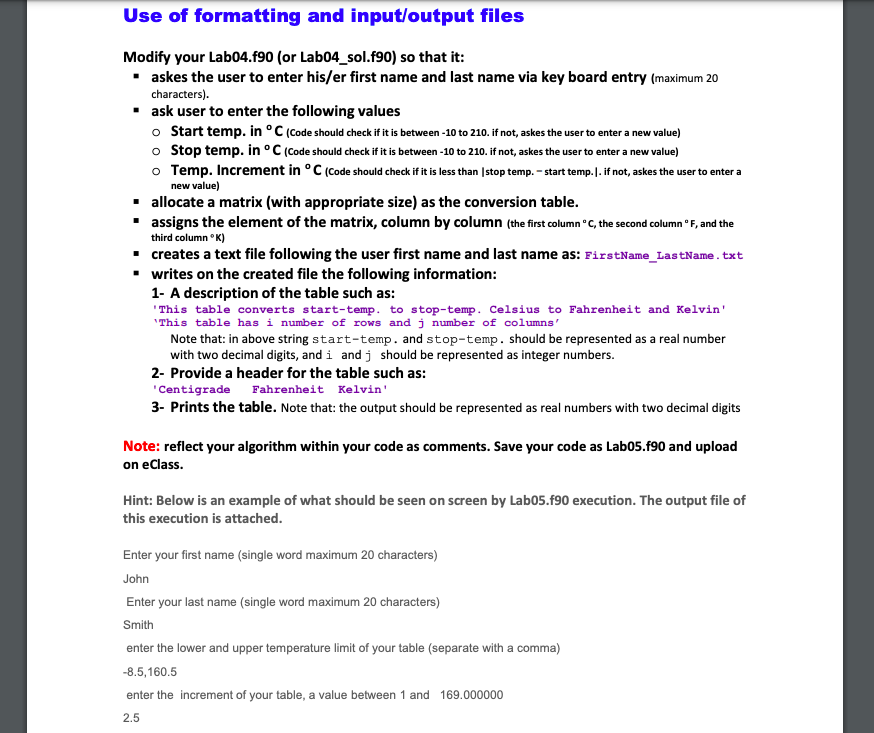
Use of formatting and input/output files Modify your Lab04.f90 (or Lab04_sol.f90) so that it: askes the user to enter his/er first name and last name via key board entry (maximum 20 characters). ask user to enter the following values Start temp. in C (Code should check if it is between -10 to 210. if not, askes the user to enter a new value) o Stop temp. in C (code should check if it is between -10 to 210. if not, askes the user to enter a new value) o Temp. Increment in C (Code should check if it is less than stop temp. - start temp.l.if not, askes the user to enter a new value) allocate a matrix (with appropriate size) as the conversion table. assigns the element of the matrix, column by column (the first column C, the second column F, and the third column) creates a text file following the user first name and last name as: FirstName_LastName.txt writes on the created file the following information: 1- A description of the table such as: 'This table converts start-temp. to stop-temp. Celsius to Fahrenheit and Kelvin' This table has i number of rows and j number of columns' Note that: in above string start-temp. and stop-temp. should be represented as a real number with two decimal digits, and i and j should be represented as integer numbers. 2- Provide a header for the table such as: Centigrade Fahrenheit Kelvin' 3- Prints the table. Note that the output should be represented as real numbers with two decimal digits Note: reflect your algorithm within your code as comments. Save your code as Labos.f90 and upload on eClass. Hint: Below is an example of what should be seen on screen by Lab05.f90 execution. The output file of this execution is attached. Enter your first name (single word maximum 20 characters) John Enter your last name (single word maximum 20 characters) Smith enter the lower and upper temperature limit of your table (separate with a comma) -8.5,160.5 enter the increment of your table, a value between 1 and 169.000000 2.5 Use of formatting and input/output files Modify your Lab04.f90 (or Lab04_sol.f90) so that it: askes the user to enter his/er first name and last name via key board entry (maximum 20 characters). ask user to enter the following values Start temp. in C (Code should check if it is between -10 to 210. if not, askes the user to enter a new value) o Stop temp. in C (code should check if it is between -10 to 210. if not, askes the user to enter a new value) o Temp. Increment in C (Code should check if it is less than stop temp. - start temp.l.if not, askes the user to enter a new value) allocate a matrix (with appropriate size) as the conversion table. assigns the element of the matrix, column by column (the first column C, the second column F, and the third column) creates a text file following the user first name and last name as: FirstName_LastName.txt writes on the created file the following information: 1- A description of the table such as: 'This table converts start-temp. to stop-temp. Celsius to Fahrenheit and Kelvin' This table has i number of rows and j number of columns' Note that: in above string start-temp. and stop-temp. should be represented as a real number with two decimal digits, and i and j should be represented as integer numbers. 2- Provide a header for the table such as: Centigrade Fahrenheit Kelvin' 3- Prints the table. Note that the output should be represented as real numbers with two decimal digits Note: reflect your algorithm within your code as comments. Save your code as Labos.f90 and upload on eClass. Hint: Below is an example of what should be seen on screen by Lab05.f90 execution. The output file of this execution is attached. Enter your first name (single word maximum 20 characters) John Enter your last name (single word maximum 20 characters) Smith enter the lower and upper temperature limit of your table (separate with a comma) -8.5,160.5 enter the increment of your table, a value between 1 and 169.000000 2.5