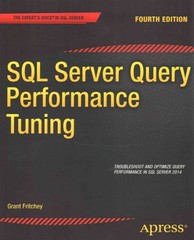Answered step by step
Verified Expert Solution
Question
1 Approved Answer
USE PROTEUS FOR DESIGPROTEUS USE MPLAB FOR CODE USE THESE LIBRARIES #include #include Use the following components from the Proteus library: PIC16F877 7SEG-MPX2-CC LED-BLUE (3
USE PROTEUS FOR DESIGPROTEUS
USE MPLAB FOR CODE
USE THESE LIBRARIES
#include
#include
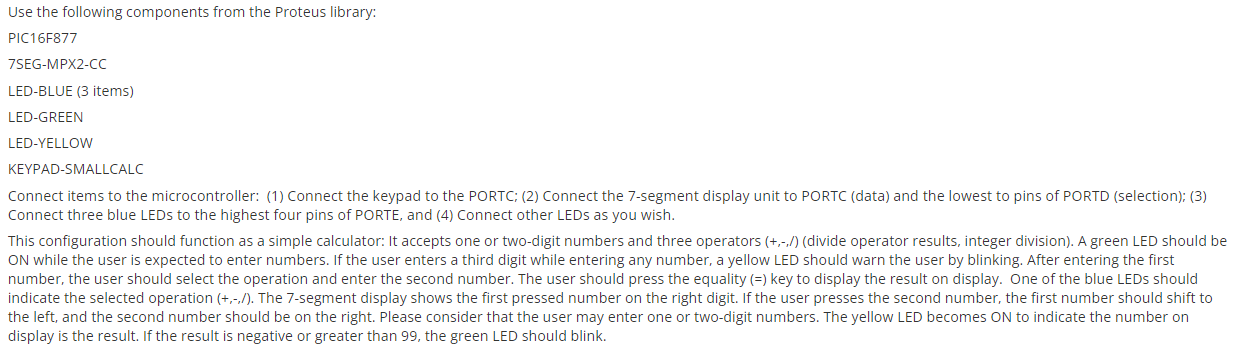
Use the following components from the Proteus library: PIC16F877 7SEG-MPX2-CC LED-BLUE (3 items) LED-GREEN LED-YELLOW KEYPAD-SMALLCALC Connect items to the microcontroller: (1) Connect the keypad to the PORTC; (2) Connect the 7-segment display unit to PORTC (data) and the lowest to pins of PORTD (selection); (3) Connect three blue LEDs to the highest four pins of PORTE, and (4) Connect other LEDs as you wish. This configuration should function as a simple calculator: It accepts one or two-digit numbers and three operators (+,-./) (divide operator results, integer division). A green LED should be ON while the user is expected to enter numbers. If the user enters a third digit while entering any number, a yellow LED should warn the user by blinking. After entering the first number, the user should select the operation and enter the second number. The user should press the equality (=) key to display the result on display. One of the blue LEDs should indicate the selected operation (+,-/). The 7-segment display shows the first pressed number on the right digit. If the user presses the second number, the first number should shift to the left, and the second number should be on the right. Please consider that the user may enter one or two-digit numbers. The yellow LED becomes ON to indicate the number on display is the result. If the result is negative or greater than 99, the green LED should blink
Step by Step Solution
There are 3 Steps involved in it
Step: 1

Get Instant Access to Expert-Tailored Solutions
See step-by-step solutions with expert insights and AI powered tools for academic success
Step: 2

Step: 3

Ace Your Homework with AI
Get the answers you need in no time with our AI-driven, step-by-step assistance
Get Started