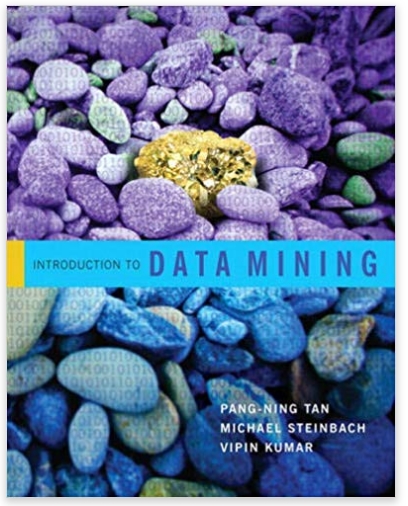Question
Using Cisco packet tracer complete and ignore all questions. All that is NEEDED is: Topology diagram - (screenshot) this will display the connectivity of the
Using Cisco packet tracer complete and ignore all questions.
All that is NEEDED is:
Topology diagram - (screenshot) this will display the connectivity of the network devices and should match the diagram posted in the lab assignment.
Running configurations - (copy paste) At the end of each lab assignment there will be instructions on which devices you will need to include in lab report.
Ping results - You must provide (screenshot) ping results for the hosts appearing in your lab assignment. ex. (2 hosts - 1 ping result, 4 hosts - 3 ping results).
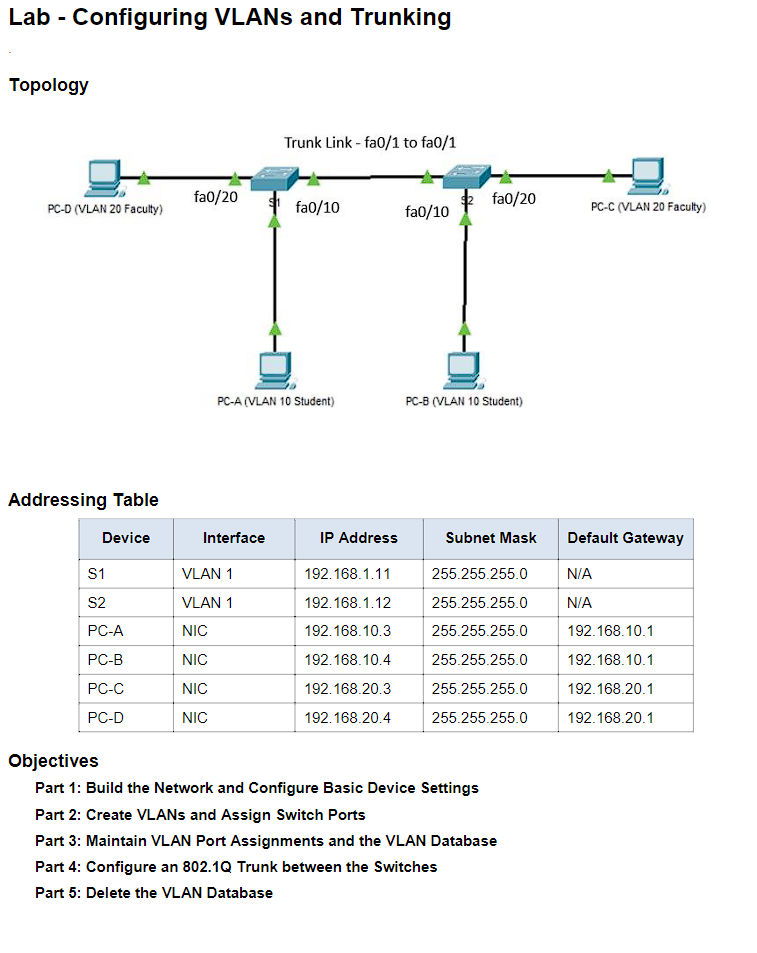
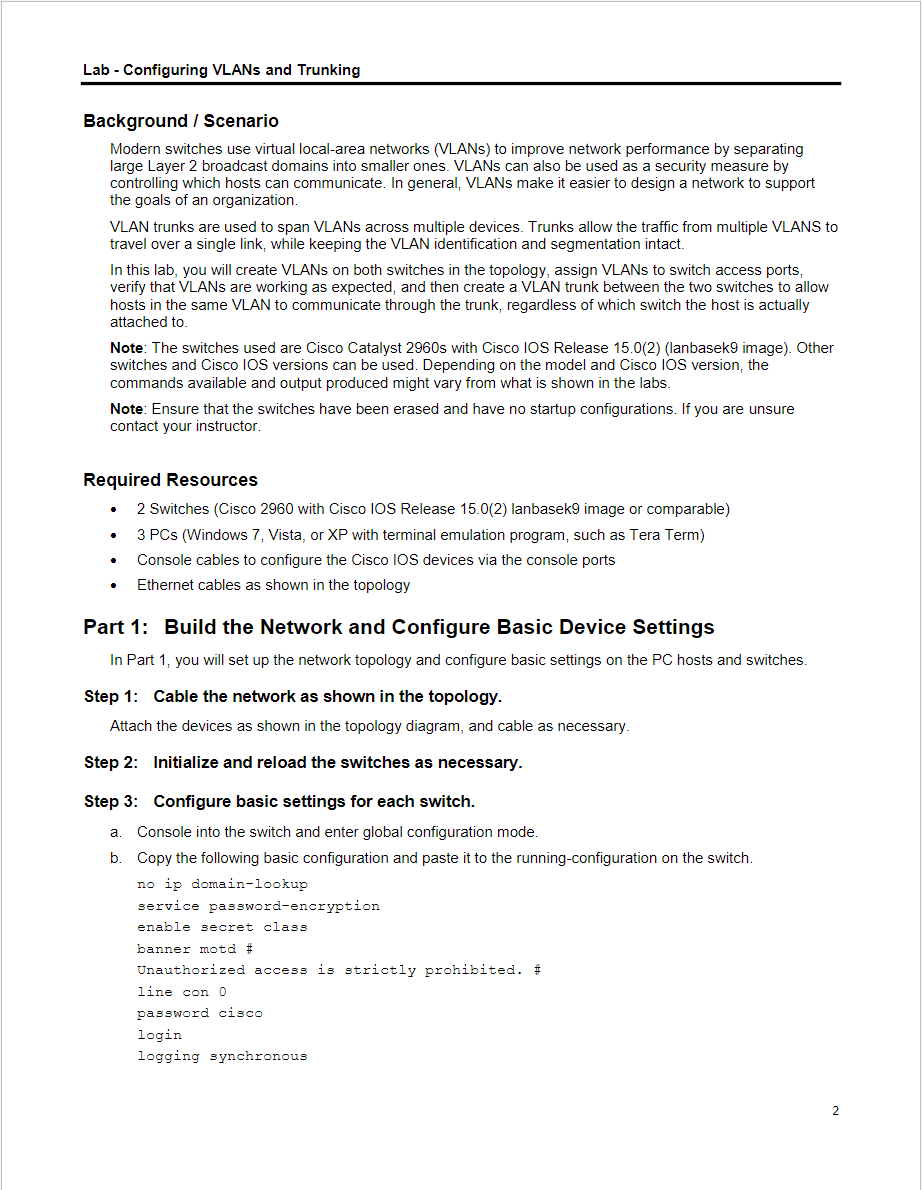
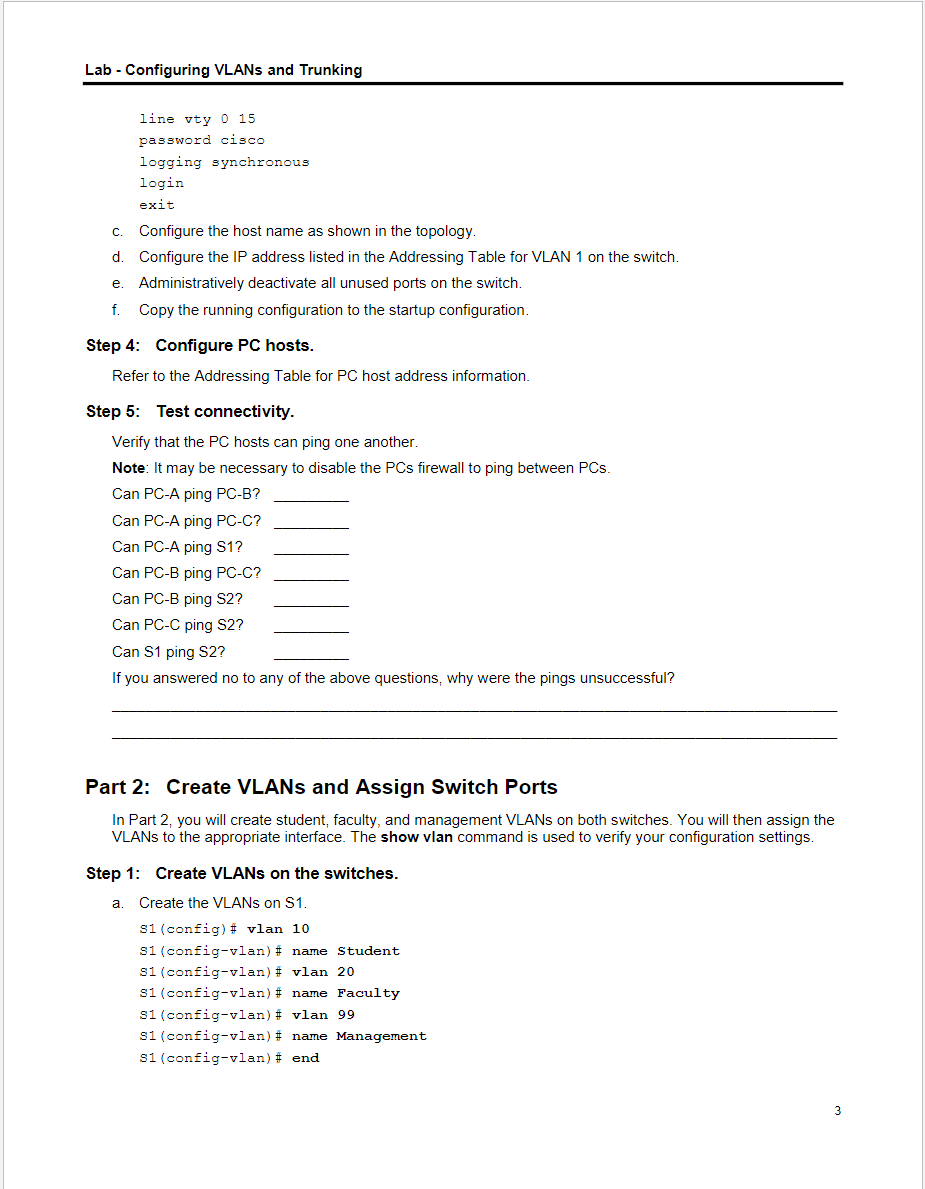
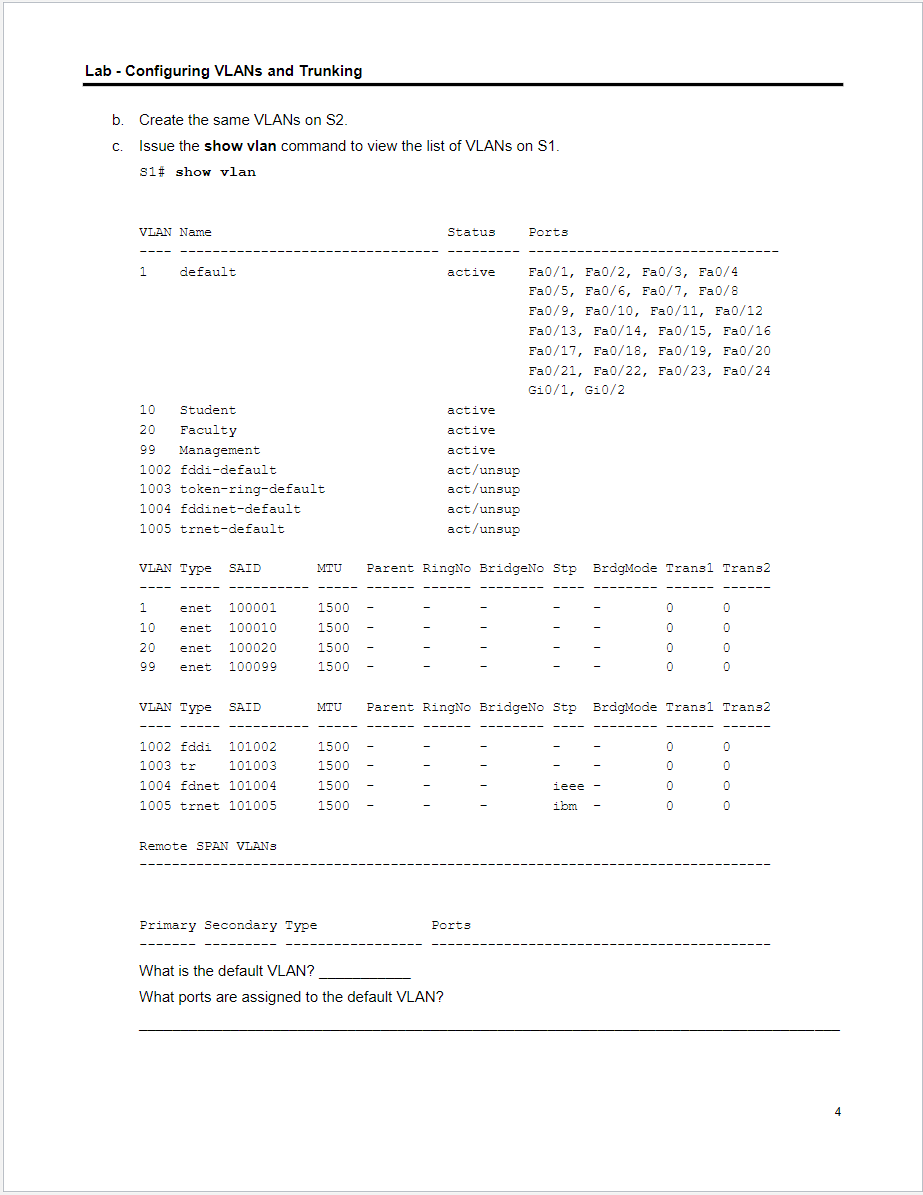
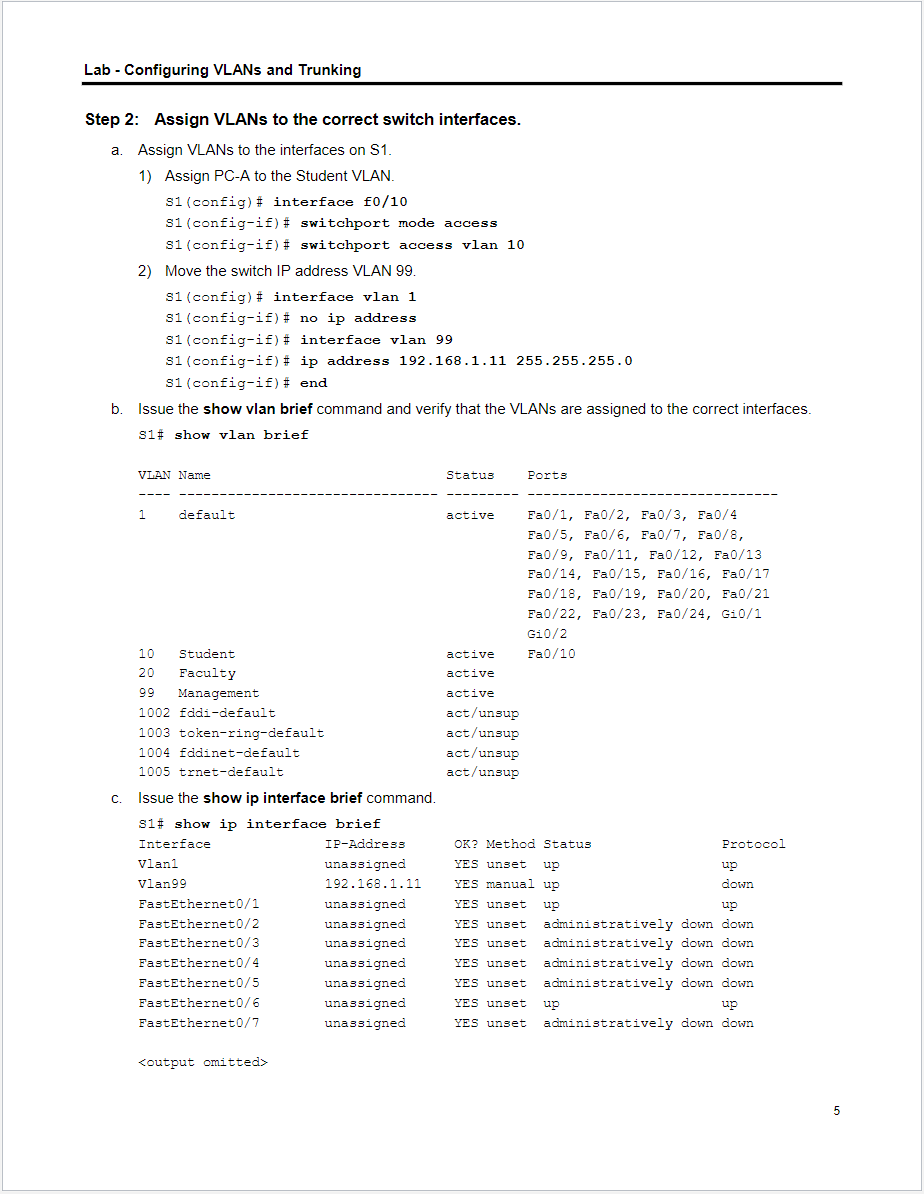
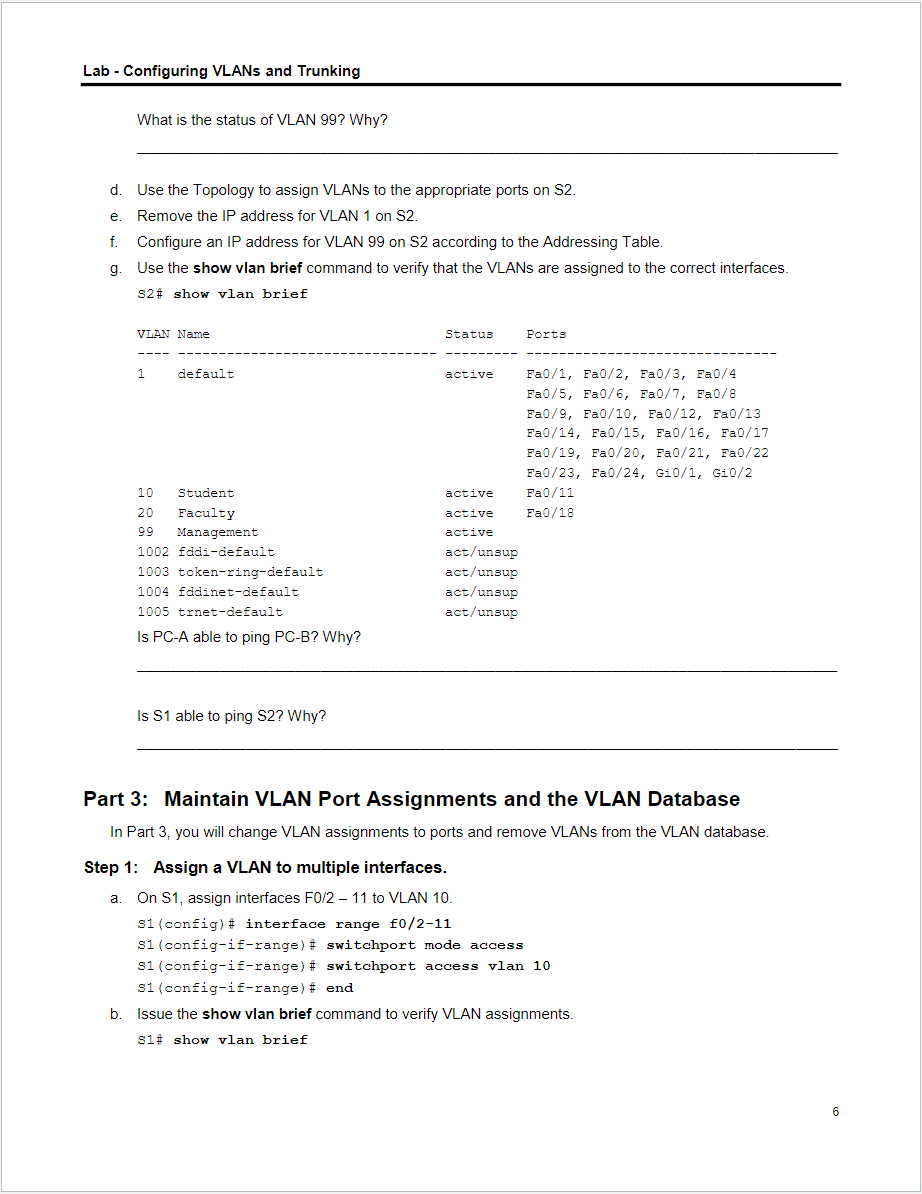
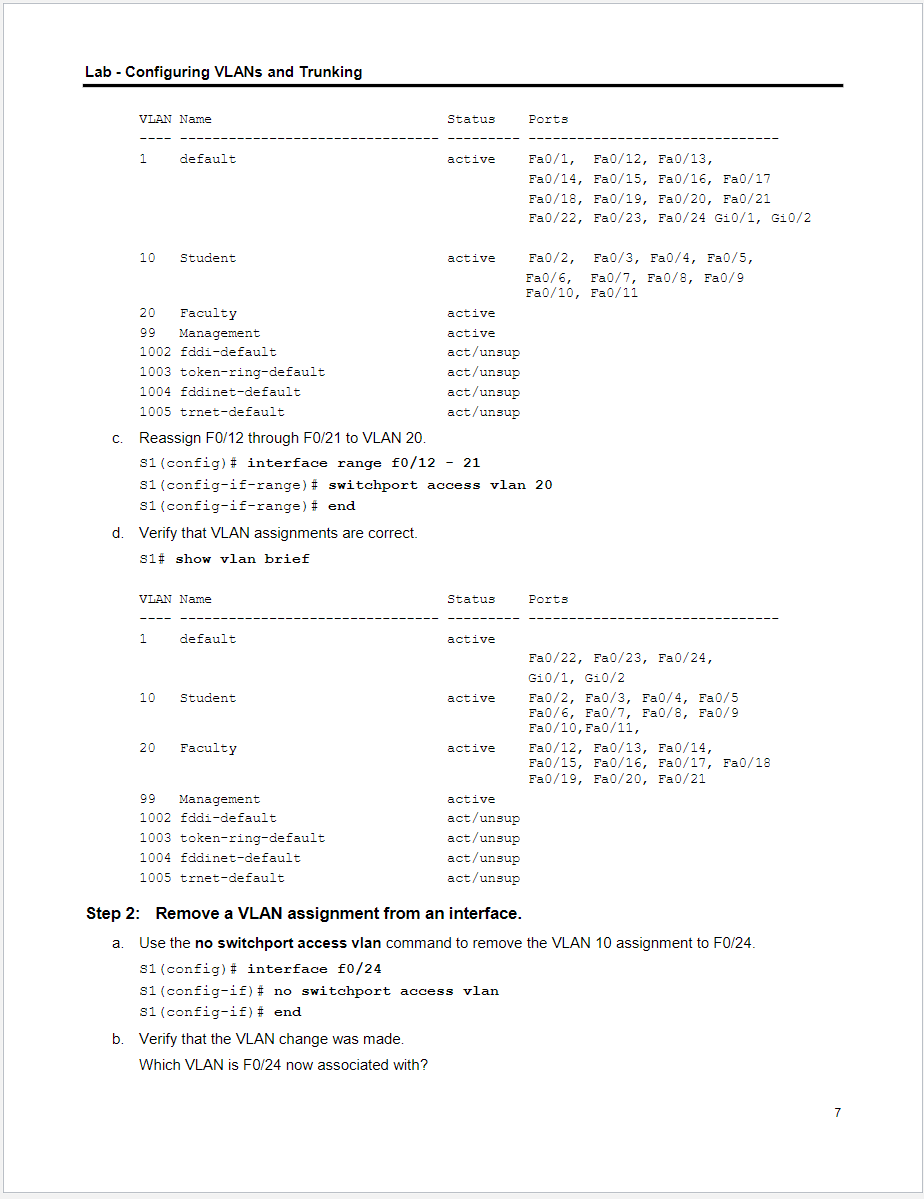
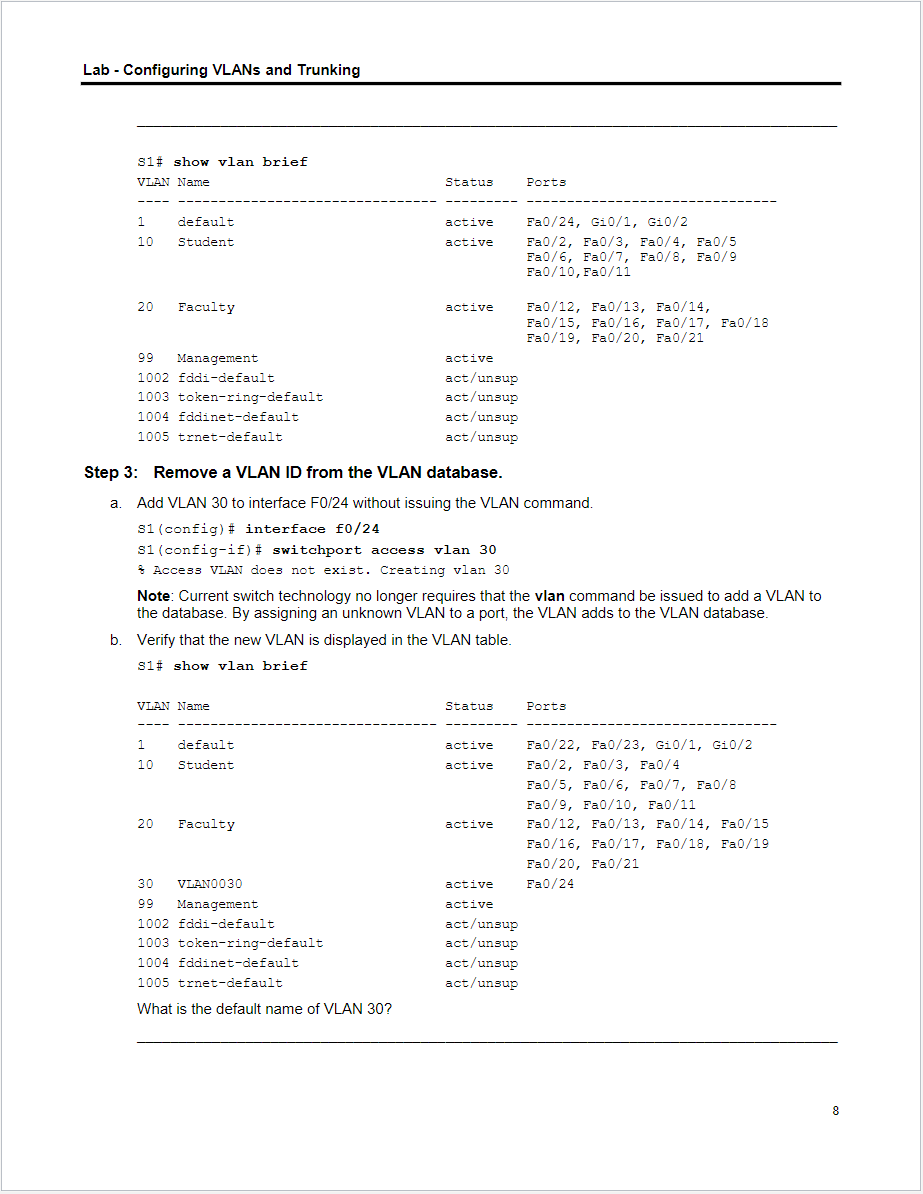
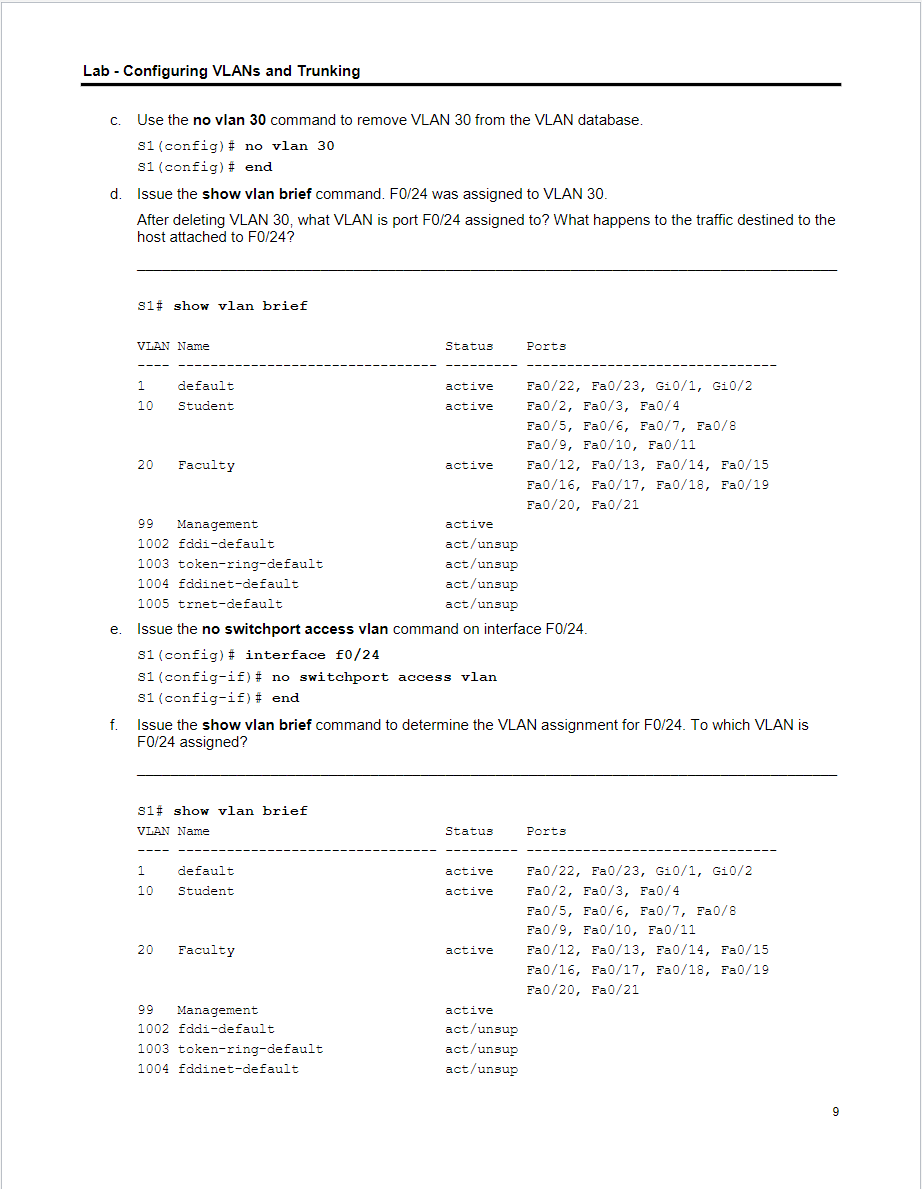
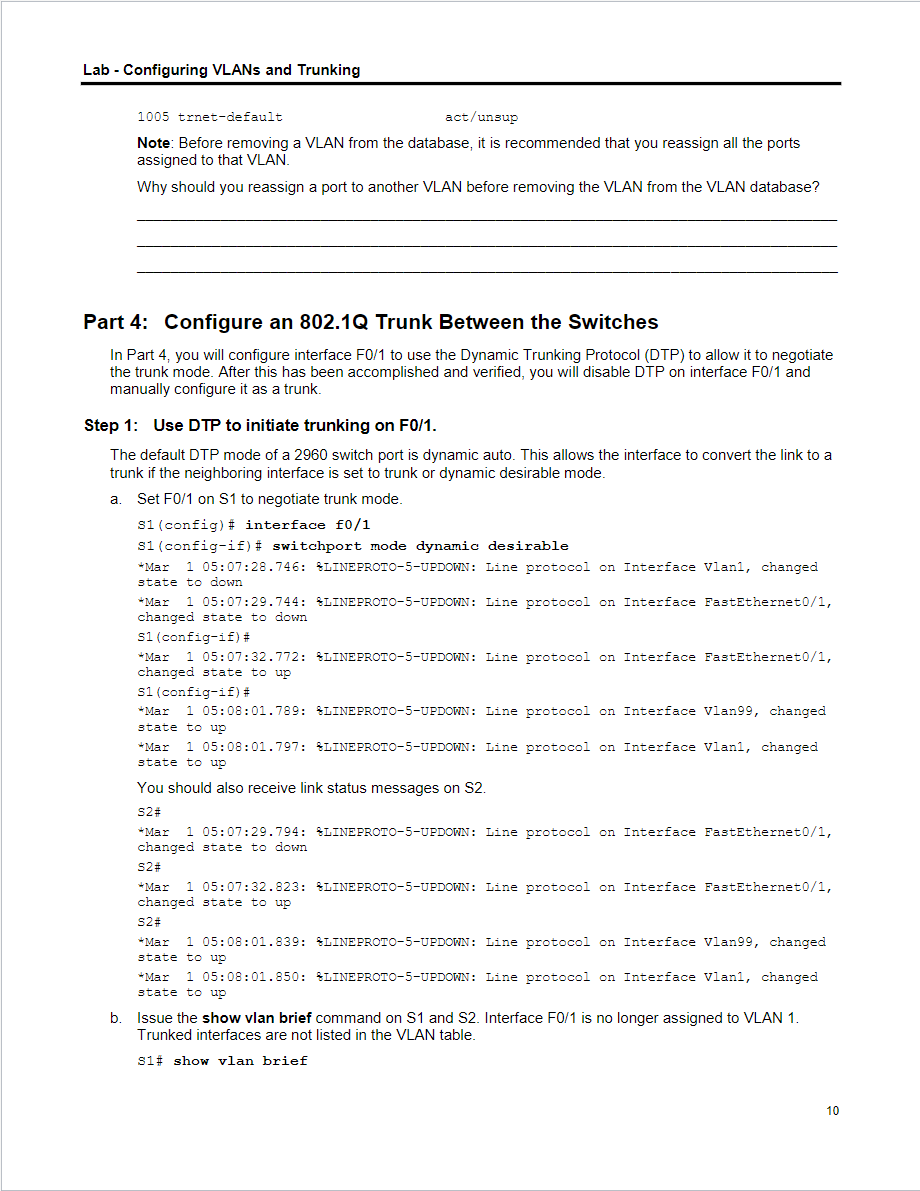
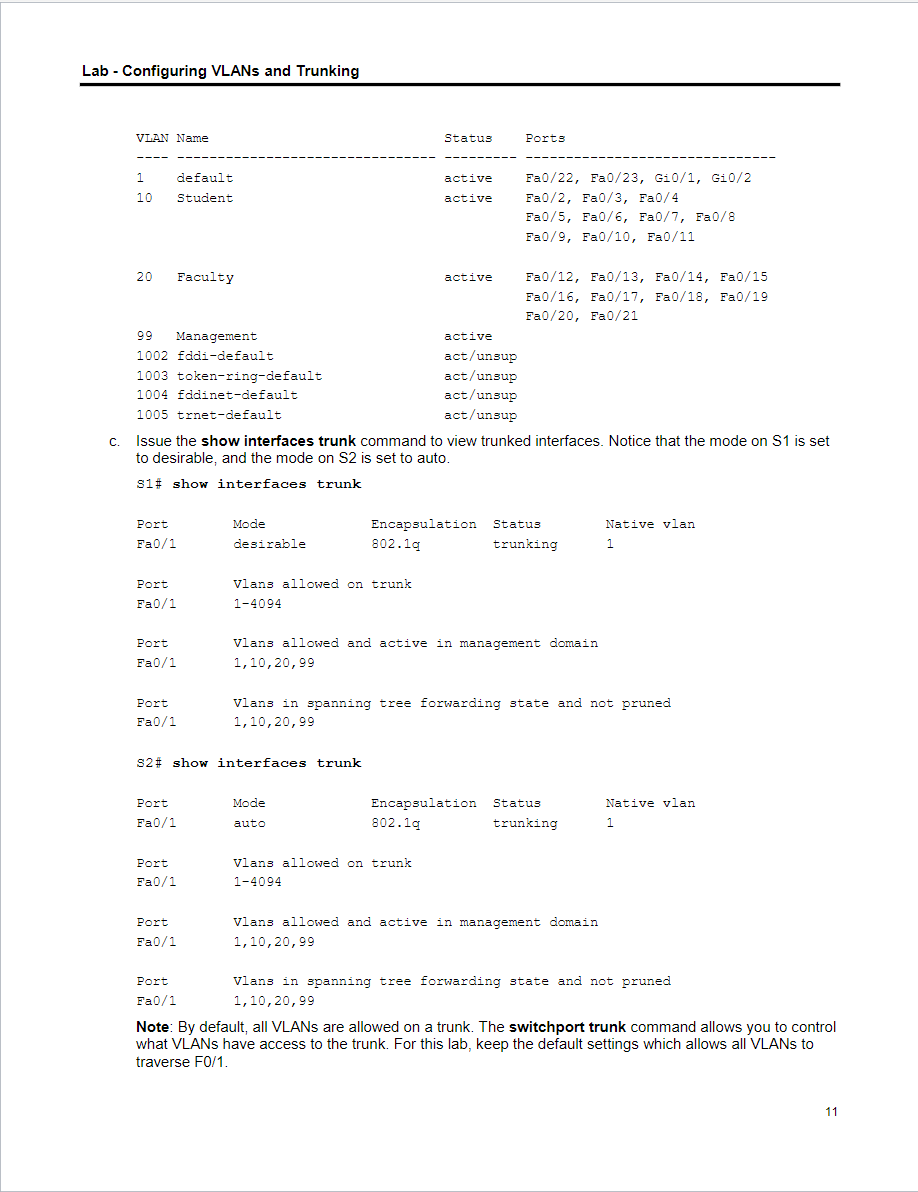
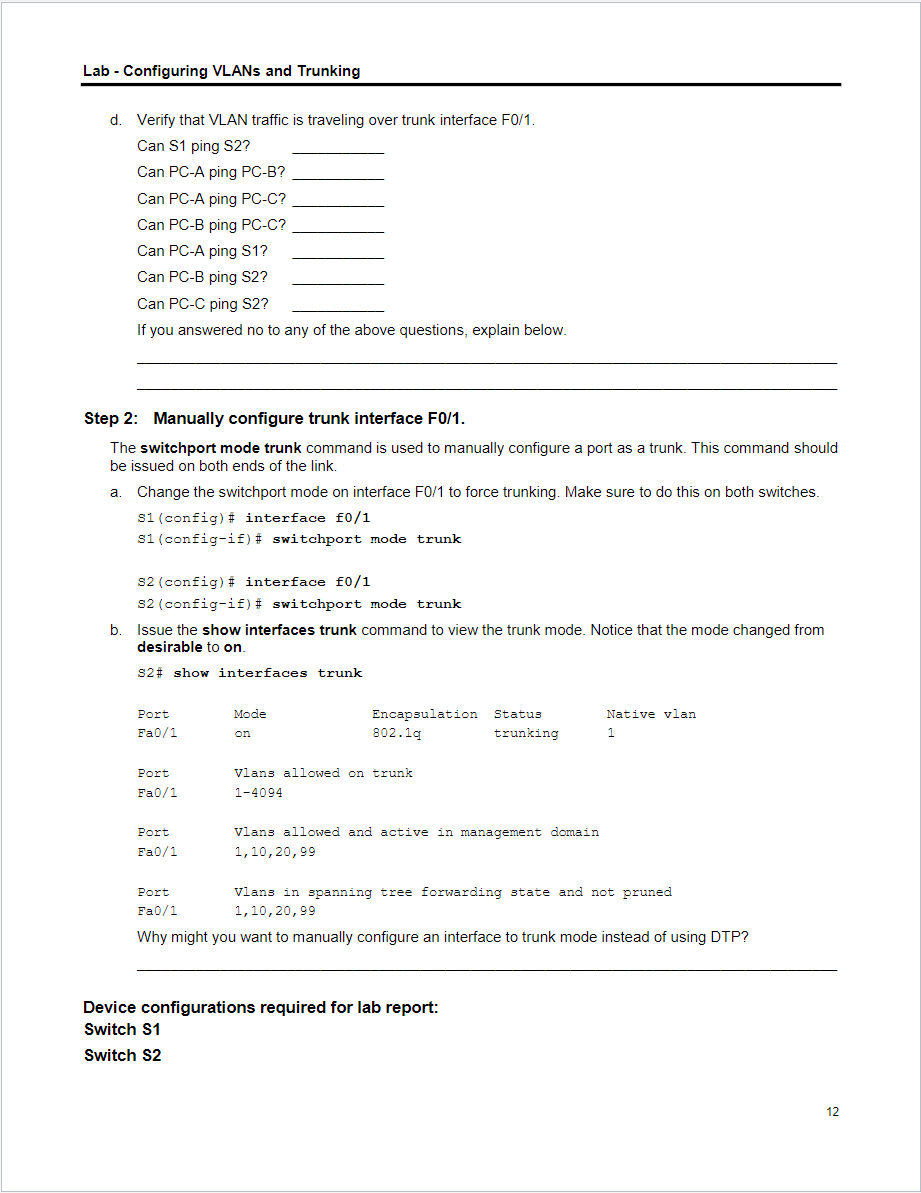
all that is required is:
Topology diagram - (screenshot) this will display the connectivity of the network devices and should match the diagram posted in the lab assignment.
Running configurations - At the end of each lab assignment there will be instructions on which devices you will need to include in lab report.
Ping results - You must provide (screenshot) ping results for the hosts appearing in your lab assignment. ex. (2 hosts - 1 ping result, 4 hosts - 3 ping results).
Lab - Configuring VLANs and Trunking Topology Addressing Table Objectives Part 1: Build the Network and Configure Basic Device Settings Part 2: Create VLANs and Assign Switch Ports Part 3: Maintain VLAN Port Assignments and the VLAN Database Part 4: Configure an 802.1Q Trunk between the Switches Part 5: Delete the VLAN Database Background / Scenario Modern switches use virtual local-area networks (VLANs) to improve network performance by separating large Layer 2 broadcast domains into smaller ones. VLANs can also be used as a security measure by controlling which hosts can communicate. In general, VLANs make it easier to design a network to support the goals of an organization. VLAN trunks are used to span VLANs across multiple devices. Trunks allow the traffic from multiple VLANS to travel over a single link, while keeping the VLAN identification and segmentation intact. In this lab, you will create VLANs on both switches in the topology, assign VLANs to switch access ports, verify that VLANs are working as expected, and then create a VLAN trunk between the two switches to allow hosts in the same VLAN to communicate through the trunk, regardless of which switch the host is actually attached to. Note: The switches used are Cisco Catalyst 2960s with Cisco IOS Release 15.0(2) (lanbasek9 image). Other switches and Cisco IOS versions can be used. Depending on the model and Cisco IOS version, the commands available and output produced might vary from what is shown in the labs. Note: Ensure that the switches have been erased and have no startup configurations. If you are unsure contact your instructor. Required Resources - 2 Switches (Cisco 2960 with Cisco IOS Release 15.0(2) lanbasek9 image or comparable) - 3 PCs (Windows 7, Vista, or XP with terminal emulation program, such as Tera Term) - Console cables to configure the Cisco IOS devices via the console ports - Ethernet cables as shown in the topology Part 1: Build the Network and Configure Basic Device Settings In Part 1, you will set up the network topology and configure basic settings on the PC hosts and switches. Step 1: Cable the network as shown in the topology. Attach the devices as shown in the topology diagram, and cable as necessary. Step 2: Initialize and reload the switches as necessary. Step 3: Configure basic settings for each switch. a. Console into the switch and enter global configuration mode. b. Copy the following basic configuration and paste it to the running-configuration on the switch. no ip domain-lookup service password-encryption enable secret class banner motd \# Unauthorized access is strictly prohibited. \# line con 0 password cisco log in logging synchronous Lab - Configuring VLANs and Trunking line vty 015 password cisco logging synchronous login exit c. Configure the host name as shown in the topology. d. Configure the IP address listed in the Addressing Table for VLAN 1 on the switch. e. Administratively deactivate all unused ports on the switch. f. Copy the running configuration to the startup configuration. Step 4: Configure PC hosts. Refer to the Addressing Table for PC host address information. Step 5: Test connectivity. Verify that the PC hosts can ping one another. Note: It may be necessary to disable the PCs firewall to ping between PCs. Can PCA ping PCB ? Can PCA ping PCC ? Can PCA ping S1 ? Can PCB ping PCC ? Can PCB ping S2 ? Can PCC ping S2 ? Can S1 ping S2? If you answered no to any of the above questions, why were the pings unsuccessful? Part 2: Create VLANs and Assign Switch Ports In Part 2, you will create student, faculty, and management VLANs on both switches. You will then assign the VLANs to the appropriate interface. The show vlan command is used to verify your configuration settings. Step 1: Create VLANs on the switches. a. Create the VLANs on S1. S1 (config) \# vlan 10 S1 (config-vlan)\# name student S1 (config-vlan)\# vlan 20 S1 (config-vlan)\# name Faculty S1 (config-vlan) \# vlan 99 S1 (config-vlan) \# name Management S1 (config-vlan) \# end Lab - Configuring VLANs and Trunking b. Create the same VLANs on S2. c. Issue the show vlan command to view the list of VLANs on S1. s1\# show vlan VLIn Name Remote SPAN VLANs Primary Secondary Type Ports What is the default VLAN? What ports are assigned to the default VLAN? 4 Step 2: Assign VLANs to the correct switch interfaces. a. Assign VLANs to the interfaces on $1. 1) Assign PC-A to the Student VLAN. S1 (config) \# interface f0/10 S1 (config-if)\# switchport mode access S1(config-if)\# switchport access vlan 10 2) Move the switch IP address VLAN 99. S1 (config) \# interface vlan 1 s1 (config-if) \# no ip address S1 (config-if) \# interface vlan 99 s1 (config-if) \# ip address 192.168 .1 .11255 .255 .255 .0 s1 (config-if) \# end b. Issue the show vlan brief command and verify that the VLANs are assigned to the correct interfaces. s1\# show vlan brief c. Issue the show ip interface brief command. Lab - Configuring VLANs and Trunking What is the status of VLAN 99? Why? d. Use the Topology to assign VLANs to the appropriate ports on S2. e. Remove the IP address for VLAN 1 on S2. f. Configure an IP address for VLAN 99 on $2 according to the Addressing Table. g. Use the show vlan brief command to verify that the VLANs are assigned to the correct interfaces. s2\# show vlan brief Is S1 able to ping S2? Why? Part 3: Maintain VLAN Port Assignments and the VLAN Database In Part 3, you will change VLAN assignments to ports and remove VLANs from the VLAN database. Step 1: Assign a VLAN to multiple interfaces. a. On S1, assign interfaces F0/211 to VLAN10. S1 (config) \# interface range f0/211 S1 (config-if-range) \# switchport mode access S1 (config-if-range) \# switchport access vlan 10 S1 (config-if-range) \# end b. Issue the show vlan brief command to verify VLAN assignments. S1\# show vlan brief Step 2: Remove a VLAN assignment from an interface. a. Use the no switchport access vlan command to remove the VLAN 10 assignment to F0/24. s1 (config)\# interface f0/24 S1(config-if) \# no switchport access vlan S1 (config-if) \# end b. Verify that the VLAN change was made. Which VLAN is F0/24 now associated with? Step 3: Remove a VLAN ID from the VLAN database. a. Add VLAN 30 to interface F0/24 without issuing the VLAN command. S1 (config) \# interface f0/24 s1(config-if)\# switchport access vlan 30 8 Access VLaN does not exist. Creating vlan 30 Note: Current switch technology no longer requires that the vlan command be issued to add a VLAN to the database. By assigning an unknown VLAN to a port, the VLAN adds to the VLAN database. b. Verify that the new VLAN is displayed in the VLAN table. S1\# show vlan brief c. Use the no vlan 30 command to remove VLAN 30 from the VLAN database. s1 (config) \# no vlan 30 S1 (config) \# end d. Issue the show vlan brief command. F0/24 was assigned to VLAN 30. After deleting VLAN 30, what VLAN is port F0/24 assigned to? What happens to the traffic destined to the host attached to FO/24 ? S1\# show vlan brief e. Issue the no switchport access vlan command on interface F0/24. S1 (config) \# interface f0/24 S1 (config-if) \# no switchport access vlan S1 (config-if) \# end f. Issue the show vlan brief command to determine the VLAN assignment for F0/24. To which VLAN is F0/24 assigned? ab - Configuring VLANs and Trunking 1005 trnet-default act/unsup Note: Before removing a VLAN from the database, it is recommended that you reassign all the ports assigned to that VLAN. Why should you reassign a port to another VLAN before removing the VLAN from the VLAN database? Part 4: Configure an 802.1Q Trunk Between the Switches In Part 4, you will configure interface F0/1 to use the Dynamic Trunking Protocol (DTP) to allow it to negotiate the trunk mode. After this has been accomplished and verified, you will disable DTP on interface F0/1 and manually configure it as a trunk. Use DTP to initiate trunking on F0/1. The default DTP mode of a 2960 switch port is dynamic auto. This allows the interface to convert the link to a trunk if the neighboring interface is set to trunk or dynamic desirable mode. a. Set F0/1 on S1 to negotiate trunk mode. S1 (config) \# interface f0/1 S1(config-if)\# switchport mode dynamic desirable +Mar 1 05:07:28.746: 8IINEPROTO-5-UPDOWN: Line protocol on Interface vlan1, changed state to down Mar 1 05:07:29.744: 8IINEPROTO-5-UPDOWN: Line protocol on Interface FastEtherneto/1, changed state to down S1 (config-if) \# Mar 1 05:07:32.772: 8IINEPROTO-5-UPDOWN: Line protocol on Interface FastEtherneto/1, changed state to up s1 (config-if) \# +Mar 1 05:08:01.789: 8LINEPROTO-5-UPDOWN: Line protocol on Interface Vlan99, changed state to up +Mar 1 05:08:01.797: 8IINEPROTO-5-UPDOWN: Line protocol on Interface Vlan1, changed state to up You should also receive link status messages on S2. S2# Mar 1 05:07:29.794: 8IINEPROTO-5-UPDOWN: Line protocol on Interface FastEtherneto/1, changed state to down 52# +Mar 1 05:07:32.823: 8IINEPROTO-5-UPDOWN: Line protocol on Interface FastEthernet0/1, changed state to up 52# +Mar 1 05:08:01.839: \&IINEPROTO-5-UPDOWN: Line protocol on Interface Vlang9, changed state to up Mar 1 05:08:01.850: 8LINEPROTO-5-UPDOWN: Line protocol on Interface vlan1, changed state to up b. Issue the show vlan brief command on S1 and S2. Interface F0/1 is no longer assigned to VLAN 1. Trunked interfaces are not listed in the VLAN table. S1\# show vlan brief 10 c. Issue the show interfaces trunk command to view trunked interfaces. Notice that the mode on S1 is set to desirable, and the mode on S2 is set to auto. S1\# show interfaces trunk s2\# show interfaces trunk Port Mode Encapsulation Status Native vlan FaO/1 auto 802.1q trunking 1 Port Vlans allowed on trunk FaO/1 Port Vlans allowed and active in management domain FaO/1 Port Vlans in spanning tree forwarding state and not pruned FaO/11,10,20,99 Note: By default, all VLANs are allowed on a trunk. The switchport trunk command allows you to control what VLANs have access to the trunk. For this lab, keep the default settings which allows all VLANs to traverse F0/1. d. Verify that VLAN traffic is traveling over trunk interface F0/1. Can \$1 ping S2? Can PC-A ping PC-B? Can PC-A ping PC-C? Can PC-B ping PC-C? Can PC-A ping S1 ? Can PC-B ping S2? Can PC-C ping S2? If you answered no to any of the above questions, explain below. Step 2: Manually configure trunk interface F0/1. The switchport mode trunk command is used to manually configure a port as a trunk. This command should be issued on both ends of the link. a. Change the switchport mode on interface F0/1 to force trunking. Make sure to do this on both switches. s1 (config)\# interface f0/1 s1(config-if) \# switchport mode trunk S2 (config)\# interface fo/1 S2 (config-if) \# switchport mode trunk b. Issue the show interfaces trunk command to view the trunk mode. Notice that the mode changed from desirable to on. s2\# show interfaces trunk Device configurations required for lab report: Switch S1 Switch S2Step by Step Solution
There are 3 Steps involved in it
Step: 1

Get Instant Access to Expert-Tailored Solutions
See step-by-step solutions with expert insights and AI powered tools for academic success
Step: 2

Step: 3

Ace Your Homework with AI
Get the answers you need in no time with our AI-driven, step-by-step assistance
Get Started