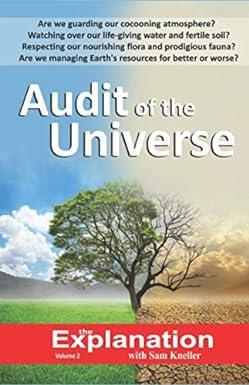Question
USING IF, IF(AND), IF(OR), COUNT, COUNTA, ETC... Steps to Take Duplicate the Payroll worksheet in one of the following ways: With the control key held
USING IF, IF(AND), IF(OR), COUNT, COUNTA, ETC...
Steps to Take
-
Duplicate the Payroll worksheet in one of the following ways: With the control key held down, drag the "Payroll" worksheet tab to right to create a duplicate sheet, or use the sheet menu to copy a sheet, or copy and paste all the data to new sheets. **Make sure your print settings copy over as well
-
Add new headings as shown below:

-
Fill in the data in columns C & D as follows
-
Randomly assign employees a status of either Full or Part for Full-time or Part-time. (Remember you can copy/paste cells for ease of input.)
-
Randomly assign employees a number of years worked ranging from 1-10.
-
-
Complete the formulas for Columns E - I according to the different scenarios listed below. Note: For full style credit, put the constant, absolute value for each formula in its own cell, so you use cell addresses in formulas, not raw values.
-
Health Care: Employees who are full time AND have worked more than five years are eligible to receive health care benefits. Either Yes they are eligible or No they are not.
-
Retirement: Only full time employees receive benefits. If they are eligible write "RET" in the cell or else leave the cell blank.
-
Vacation: All employees who have worked more than five years, receive $200 per year they have worked as a vacation credit, or else they get nothing. Be sure you calculate the full vacation credit for each employee.
-
Dental-Vision: Employees can buy their dental and vision insurance if they are already receiving Health Care benefits for a $20 payroll deduction. Either they pay out $20 or nothing.
- Discount: Employees who have worked more than 3 years get a 5% discount. Employees who have worked more than 5 years get a 10% discount. Employees who have worked more than 7 years get a 15% discount. Anyone who has worked less than 3 years does not get a discount.
-
- Total any numbers that need to be. Use the Auto SUM shortcut.
- Somewhere under your conditional formulas, create the following COUNT functions:
- the number of employees receiving health care benefits.
- the number of employees who are full-time.
- the number of employees who are part-time.
-
Your completed Benefits worksheet should look similar to the following:
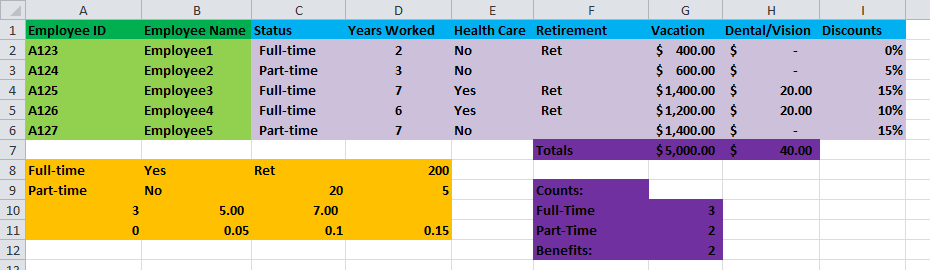
-
Copy your Benefits worksheet to create another duplicate worksheet. Name the new worksheet Sales.
-
Delete the Benefits title data and and create the following titles in your new worksheet:
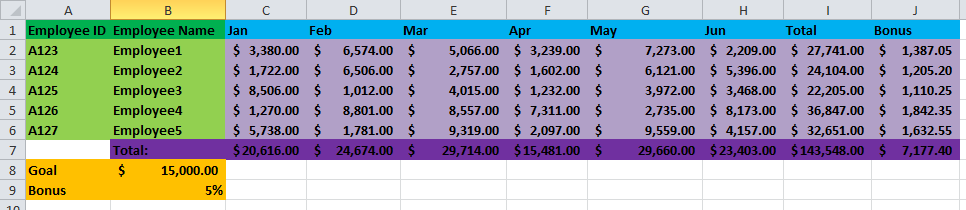
- Edit your employee sales data for six months as follows:
- Enter sales figures between $0 and $9,999 for all employees - Jan through Jun
- Enter formulas to total sales figures down and across
- Enter a formula to determine if an employee will be getting a bonus based on this criteria: "If an employee's 6-month total sales figures are greater than $15,000 (C1) then they receive 5% (C2) of their total sales as a bonus"
- Ensure your spreadsheet is dynamic and eye-catching.
- Ensure you have three tabs - Payroll, Benefits and Sales.
Step by Step Solution
There are 3 Steps involved in it
Step: 1

Get Instant Access to Expert-Tailored Solutions
See step-by-step solutions with expert insights and AI powered tools for academic success
Step: 2

Step: 3

Ace Your Homework with AI
Get the answers you need in no time with our AI-driven, step-by-step assistance
Get Started