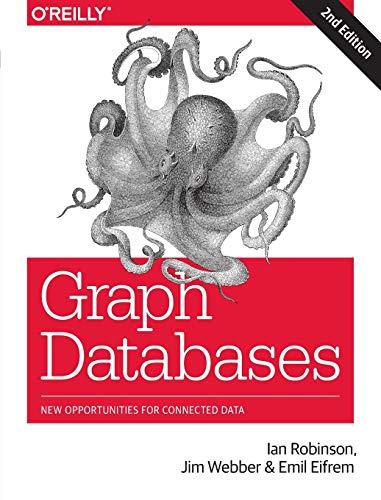Question
using murach's visual basic and visual studio need screen shots and exe file, code Exercise 1-1 Tour the Visual Studio IDE This exercise guides you
using murach's visual basic and visual studio
need screen shots and exe file, code
Exercise 1-1 Tour the Visual Studio IDE
This exercise guides you through the process of opening an existing Visual Basic project, working with the windows in the IDE, and building and running a project. When youre done, you should have a better feel for some of the techniques that you will use as you develop Visual Basic applications.
Start Visual Studio and open an existing project
1. Start Visual Studio as described in figure 1-6. If a dialog box that lets you select the default environment settings and color theme is displayed, select the Visual Basic Development Settings and Blue options.
2. Review the Start Page to see what it offers. When youre done, click on the Close button on the tab for this page to close it. To redisplay the Start Page, use the ViewStart Page command.
3. Use the File menu to display the Open Project dialog box as described in figure 1-7. Next, locate the project file named FinancialCalculations.vbproj in the C:\VB 2015\Chapter 01\FinancialCalculations folder. Then, double-click the project file to open the project.
Experiment with the IDE
4. If the Form Designer window for the Calculate Investment form isnt displayed as shown in figure 1-8, double-click on the vb file for this form (frmInvestment.vb) in the Solution Explorer to display it.
5. Highlight the file for the Calculate Investment form (frmInvestment.vb) in the Solution Explorer and click the View Code button. A Code Editor window like the one shown in figure 1-9 should be displayed. This is the Visual Basic code that I developed for this form.
6. Click the tab for frmInvestment.vb [Design] to display the Form Designer again. Then, press Ctrl+Tab to move back to the Code Editor window, and do it again to move back to the Designer.
7. Click the Toggle Pin Status button in the frmInvestment.vb [Design] tab. That tab will move to the left of the other tab and will remain there when additional tabs are opened.
8. If the Toolbox is hidden, click on its tab along the left side of the window to display it. Then, click in the Designer to see that the Toolbox is hidden again. Display the Toolbox again, locate the pushpin near its upper right corner, and click it. Now when you click in another window, the Toolbox will remain displayed.
9. Undock the Solution Explorer window by dragging its title bar to the center of the screen. Notice that the Properties window expands to fill the space that was occupied by the docked Solution Explorer window. Hold down the Ctrl key and then double-click the title bar of the Solution Explorer window to return the window to its docked position.
10. Click the Show All Files button at the top of the Solution Explorer. Then, click the symbol next to the References folder to see the namespaces that are included in the project. When youre done, click the symbol next to the References folder to close it.
11. Click the symbol next to the frmInvestment.vb file to display the subordinate files. Then, click on the frmInvestment.Designer.vb file to preview its code. This is the code that was generated by the Form Designer.
12. Click on the Validator.vb file in the Solution Explorer, and note that its code replaces the code for the frmInvestment.Designer.vb file in the preview tab. Then, click the Keep Open button in the tab to open the code in the Code Editor. This is the code that I developed to validate the user entries. Now, close the tabbed window for this code.
Close and reopen the project
13. Select the FileClose Project (or Close Solution) command to close the project. If a dialog box is displayed that asks whether you want to save changes, click the No button.
14. Reopen the solution by using the FileRecent Projects and Solutions submenu to select the appropriate project file.
Build and run the application
15. Build the project by pulling down the Build menu and selecting the Build Solution (or Build FinancialCalculations) command. This assembles the project into Intermediate Language. It may also open another window, but you dont need to be concerned about that.
16. Run the application by clicking on the Start button in the Standard toolbar. When the first form is displayed, click the Calculate Investment button to go to the next form. Then, experiment with this form until you understand what it does. When youre done, close this form so you return to the first form.
17. Click the Calculate Depreciation button to go to another form. Then, experiment with that form to see what it does. When you close it, you will return to the first form.
18. Exit from the first form by clicking on either the Exit button or the Close button in the upper right corner of the form.
Close the project and exit from Visual Studio
19. Close the project the way you did in step 13.
20. Exit from Visual Studio by clicking on the Close button in the Visual Studio window or by using the FileExit command.
Exercise 1-1 Step 16 Before you close the Calculate Investment button, the screen shot should be of the GUI window.
Exercise 1-1 Step 16 Where you have right clicked on the form to view the source code, before you take the screen shot, write your name and the date in the header information.
Step by Step Solution
There are 3 Steps involved in it
Step: 1

Get Instant Access to Expert-Tailored Solutions
See step-by-step solutions with expert insights and AI powered tools for academic success
Step: 2

Step: 3

Ace Your Homework with AI
Get the answers you need in no time with our AI-driven, step-by-step assistance
Get Started