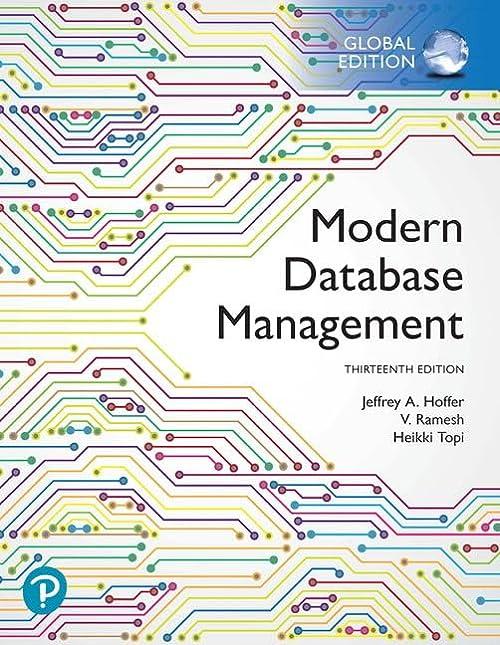Question
Using the Java code below, do the following by alternating the code: (Please answer with your alteranted code and a picture of your output) 1.)
Using the Java code below, do the following by alternating the code:
(Please answer with your alteranted code and a picture of your output)
1.). Create an application that draws the graph of the equation y=mx. This is the graph of a straight line where m is the slope of the line. Allow m to be set to values between -5 and +5 using a horizontal slider.
2.) Next create two sliders, one that is horizontal and will move a horizontal line up and down and one that is vertical and will move a vertical line left and right, The resulting output should look lke this:
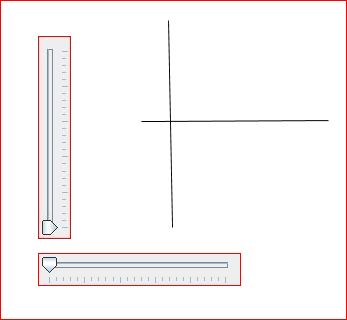
//Here is the code. Please alternate the code to produce the outcome of the picture above.
import java.awt.*; import javax.swing.*; import javax.swing.event.*;
public class SlideColorPanel extends JPanel { private JPanel controls, colorPanel; private JSlider rSlider, gSlider, bSlider; private JLabel rLabel, gLabel, bLabel; //------------------------------------------------------- // Sets up the sliders and their labells, aligning them // along their leftedge using a box layout. //------------------------------------------------------ public SlideColorPanel() { rSlider = new JSlider(JSlider.HORIZONTAL, 0, 255, 0); rSlider.setMajorTickSpacing(50); rSlider.setMinorTickSpacing(10); rSlider.setPaintTicks(true); rSlider.setPaintLabels(true); rSlider.setAlignmentX(Component.LEFT_ALIGNMENT); gSlider = new JSlider(JSlider.HORIZONTAL, 0, 255, 0); gSlider.setMajorTickSpacing(50); gSlider.setMinorTickSpacing(10); gSlider.setPaintTicks(true); gSlider.setPaintLabels(true); gSlider.setAlignmentX(Component.LEFT_ALIGNMENT); bSlider = new JSlider(JSlider.HORIZONTAL, 0, 255, 0); bSlider.setMajorTickSpacing(50); bSlider.setMinorTickSpacing(10); bSlider.setPaintTicks(true); bSlider.setPaintLabels(true); bSlider.setAlignmentX(Component.LEFT_ALIGNMENT); SliderListener listener = new SliderListener(); rSlider.addChangeListener(listener); gSlider.addChangeListener(listener); bSlider.addChangeListener(listener); rLabel = new JLabel("Red: 0"); rLabel.setAlignmentX(Component.LEFT_ALIGNMENT); gLabel = new JLabel("Green: 0"); gLabel.setAlignmentX(Component.LEFT_ALIGNMENT); bLabel = new JLabel("Blue: 0"); bLabel.setAlignmentX(Component.LEFT_ALIGNMENT); controls = new JPanel(); BoxLayout layout = new BoxLayout(controls, BoxLayout.Y_AXIS); controls.setLayout(layout); controls.add(rLabel); controls.add(rSlider); controls.add(Box.createRigidArea(new Dimension(0, 20))); controls.add(gLabel); controls.add(gSlider); controls.add(Box.createRigidArea(new Dimension(0, 20))); controls.add(bLabel); controls.add(bSlider); colorPanel = new JPanel(); colorPanel.setPreferredSize(new Dimension(100, 100)); colorPanel.setBackground(new Color(0, 0, 0)); add(controls); add(colorPanel); } //------------------------------------------------- // Represents the listener for all three sliders. //------------------------------------------------- private class SliderListener implements ChangeListener { private int red, green, blue; //------------------------------------------------- // Gets the value of each slider, then updates the // labels and the color panel. //------------------------------------------------- public void stateChanged(ChangeEvent event) { red = rSlider.getValue(); green = gSlider.getValue(); blue = bSlider.getValue(); rLabel.setText("Red: " + red); gLabel.setText("Green: " + green); bLabel.setText("Blue: " + blue); colorPanel.setBackground(new Color(red, green, blue)); } } }
Step by Step Solution
There are 3 Steps involved in it
Step: 1

Get Instant Access to Expert-Tailored Solutions
See step-by-step solutions with expert insights and AI powered tools for academic success
Step: 2

Step: 3

Ace Your Homework with AI
Get the answers you need in no time with our AI-driven, step-by-step assistance
Get Started