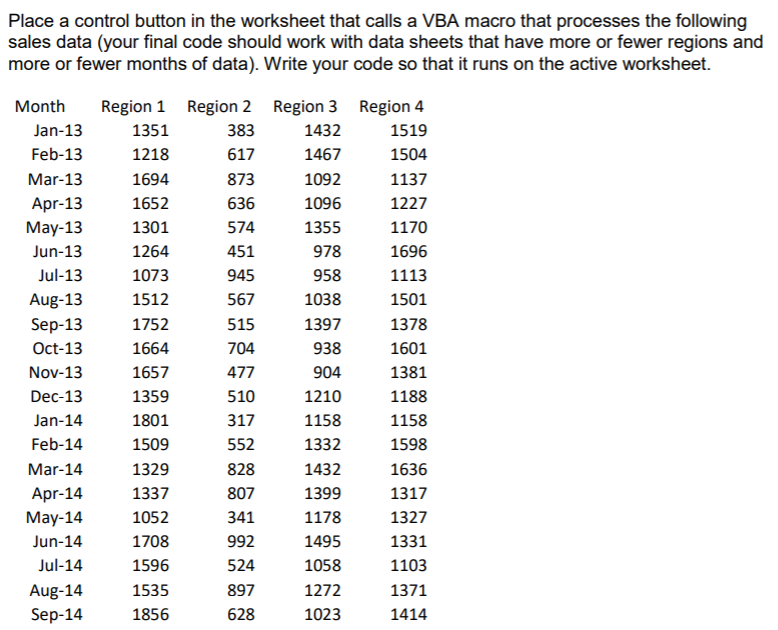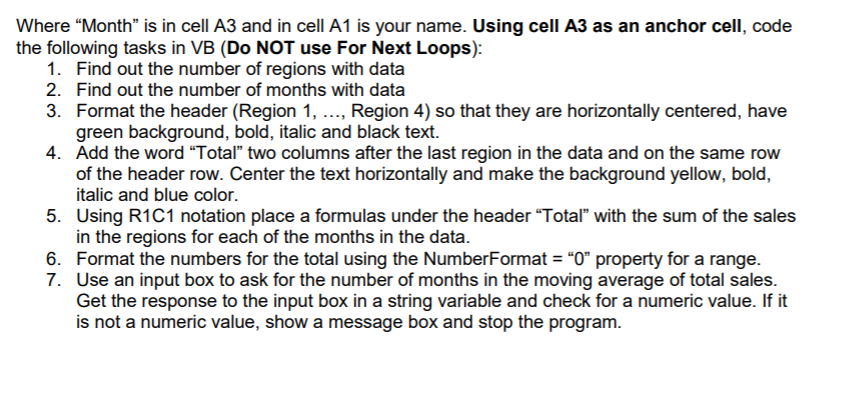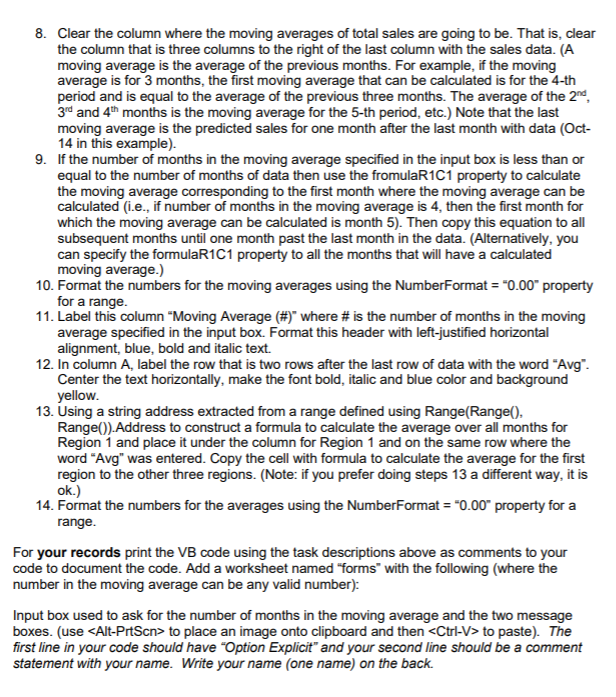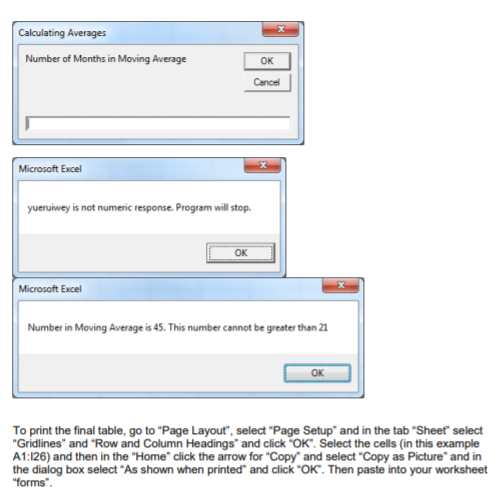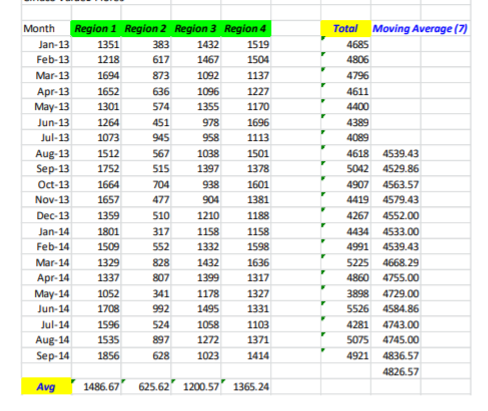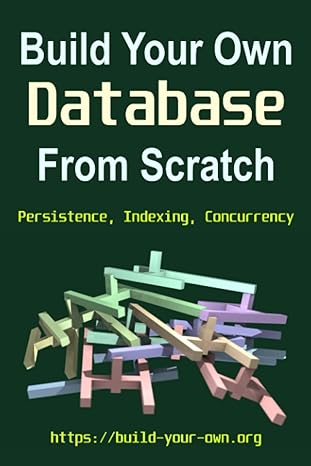Using VBA (Visual Basic for Applications) to create the following code, will upvote / comment if you need any understanding or clarification
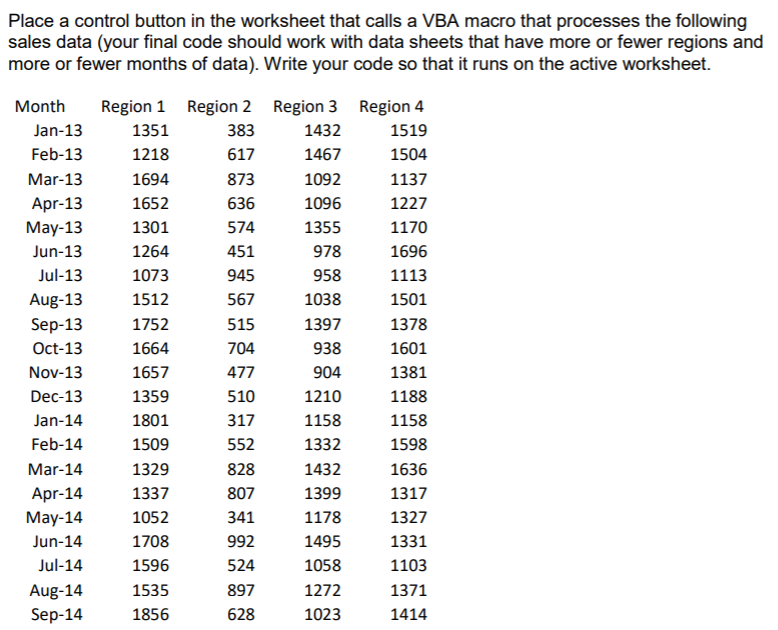
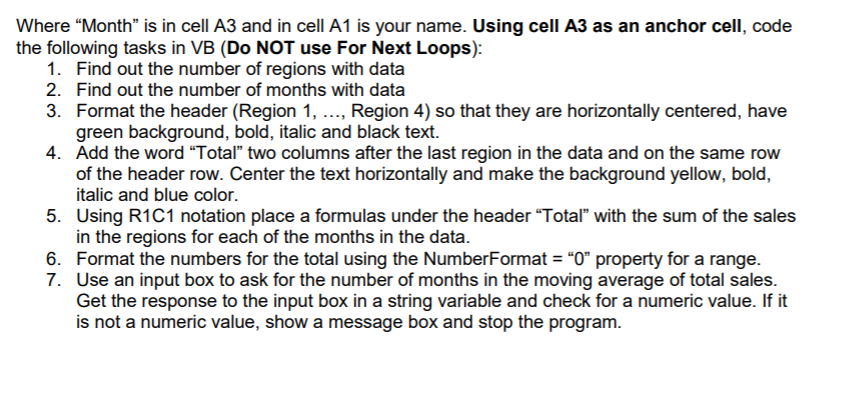
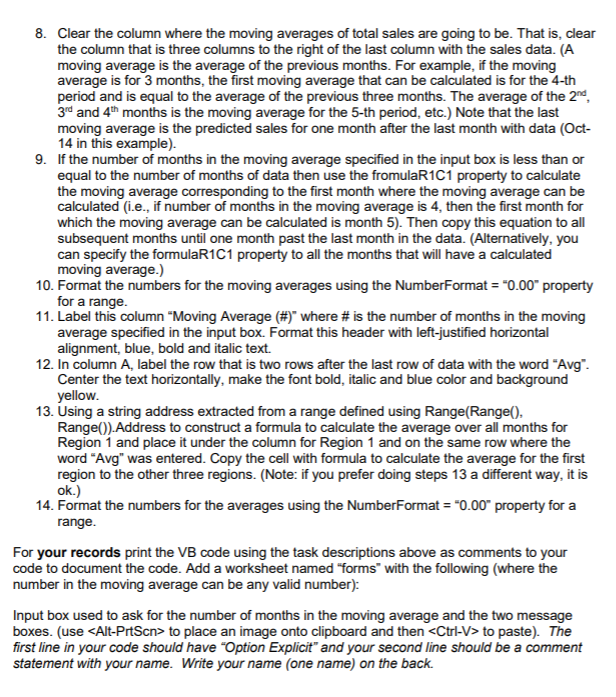
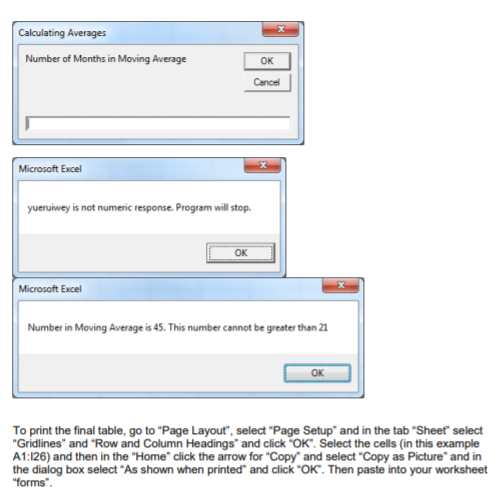
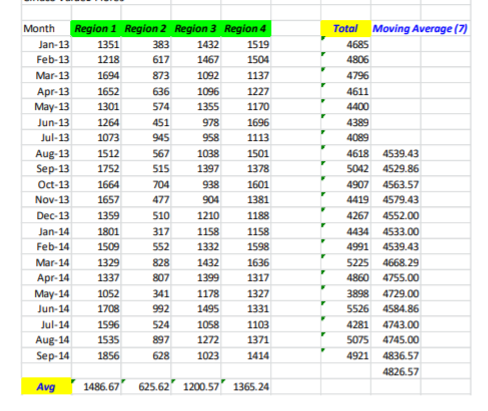
Place a control button in the worksheet that calls a VBA macro that processes the following sales data (your final code should work with data sheets that have more or fewer regions and more or fewer months of data). Write your code so that it runs on the active worksheet. 636 Month Jan-13 Feb-13 Mar-13 Apr-13 May-13 Jun-13 Jul-13 Aug-13 Sep-13 Oct-13 Nov-13 Dec-13 Jan-14 Feb-14 Mar-14 Apr-14 May-14 Jun-14 Jul-14 Aug-14 Sep-14 Region 1 Region 2 Region 3 Region 4 1351 383 1432 1519 1218 617 1467 1504 1694 873 1092 1137 1652 1096 1227 1301 574 1355 1170 1264 451 978 1696 1073 945 958 1113 1512 567 1038 1501 1752 515 1397 1378 1664 704 938 1601 1657 477 904 1381 1359 510 1210 1188 1801 317 1158 1158 1509 552 1332 1598 1329 828 1432 1636 1337 807 1399 1317 1052 341 1178 1327 1708 992 1495 1331 1596 524 1058 1103 1535 897 1272 1371 1856 628 1023 1414 Where Month is in cell A3 and in cell A1 is your name. Using cell A3 as an anchor cell, code the following tasks in VB (Do NOT use For Next Loops): 1. Find out the number of regions with data 2. Find out the number of months with data 3. Format the header (Region 1, ..., Region 4) so that they are horizontally centered, have green background, bold, italic and black text. 4. Add the word Total two columns after the last region in the data and on the same row of the header row. Center the text horizontally and make the background yellow, bold, italic and blue color. 5. Using R1C1 notation place a formulas under the header Total with the sum of the sales in the regions for each of the months in the data. 6. Format the numbers for the total using the NumberFormat =0 property for a range. 7. Use an input box to ask for the number of months in the moving average of total sales. Get the response to the input box in a string variable and check for a numeric value. If it is not a numeric value, show a message box and stop the program. 8. Clear the column where the moving averages of total sales are going to be. That is, clear the column that is three columns to the right of the last column with the sales data. (A moving average is the average of the previous months. For example, if the moving average is for 3 months, the first moving average that can be calculated is for the 4-th period and is equal to the average of the previous three months. The average of the 2nd, 3rd and 4th months is the moving average for the 5-th period, etc.) Note that the last moving average is the predicted sales for one month after the last month with data (Oct- 14 in this example) 9. If the number of months in the moving average specified in the input box is less than or equal to the number of months of data then use the fromulaR1C1 property to calculate the moving average corresponding to the first month where the moving average can be calculated (i.e., if number of months in the moving average is 4, then the first month for which the moving average can be calculated is month 5). Then copy this equation to all subsequent months until one month past the last month in the data. (Alternatively, you can specify the formulaR1C1 property to all the months that will have a calculated moving average.) 10. Format the numbers for the moving averages using the NumberFormat = "0.00" property for a range. 11. Label this column "Moving Average (#)" where # is the number of months in the moving average specified in the input box. Format this header with left-justified horizontal alignment, blue, bold and italic text. 12. In column A, label the row that is two rows after the last row of data with the word "Avg". Center the text horizontally, make the font bold, italic and blue color and background yellow. 13. Using a string address extracted from a range defined using Range(Range(). Range()).Address to construct a formula to calculate the average over all months for Region 1 and place it under the column for Region 1 and on the same row where the word "Avg" was entered. Copy the cell with formula to calculate the average for the first region to the other three regions. (Note: if you prefer doing steps 13 a different way, it is ok.) 14. Format the numbers for the averages using the NumberFormat = "0.00" property for a range. For your records print the VB code using the task descriptions above as comments to your code to document the code. Add a worksheet named "forms with the following (where the number in the moving average can be any valid number): Input box used to ask for the number of months in the moving average and the two message boxes. (use
to place an image onto clipboard and then to paste). The first line in your code should have "Option Explicit" and your second line should be a comment statement with your name. Write your name (one name) on the back. Calculating Averages Number of Months in Moving Average OK Cancel Microsoft Excel yueruiwey is not numeric response. Program will stop. OK Microsoft Excel Number in Moving Average is 45. This number cannot be greater than 21 OK To print the final table, go to Page Layout", select Page Setup" and in the tab "Sheet" select "Gridlines" and "Row and Column Headings and click "OK". Select the cells in this example A1:126) and then in the "Home" click the arrow for "Copy and select "Copy as Picture and in the dialog box select "As shown when printed and click "OK". Then paste into your worksheet "forms". Month Jan-13 Feb-13 Mar-13 Apr-13 May-13 Jun-13 Jul-13 Aug-13 Sep-13 Oct-13 Nov-13 Dec-13 Jan-14 Feb-14 Mar-14 Apr-14 May-14 Jun-14 Jul-14 Aug-14 Sep-14 Region 1 Region 2 Region 3 Region 4 1351 383 1432 1519 1218 617 1467 1504 1694 873 1092 1137 1652 636 1096 1227 1301 574 1355 1170 1264 451 978 1696 1073 945 958 1113 1512 567 1038 1501 1752 515 1397 1378 1664 704 938 1601 1657 477 904 1381 1359 510 1210 1188 1801 317 1158 1158 1509 552 1332 1598 1329 828 1432 1636 1337 807 1399 1317 1052 341 1178 1327 1708 992 1495 1331 1596 524 1058 1103 1535 897 1272 1371 1856 628 1023 1414 Total Moving Average (7) 4685 4806 4796 4611 4400 4389 4089 4618 4539.43 5042 4529.86 4907 4563.57 4419 4579.43 4267 4552.00 44 4533.00 4991 4539.43 5225 4668.29 4860 4755.00 3898 4729.00 5526 4584.86 4281 4743.00 5075 4745.00 4921 4836.57 4826.57 Avg 1486.67 625.62' 1200.57' 1365.24 Place a control button in the worksheet that calls a VBA macro that processes the following sales data (your final code should work with data sheets that have more or fewer regions and more or fewer months of data). Write your code so that it runs on the active worksheet. 636 Month Jan-13 Feb-13 Mar-13 Apr-13 May-13 Jun-13 Jul-13 Aug-13 Sep-13 Oct-13 Nov-13 Dec-13 Jan-14 Feb-14 Mar-14 Apr-14 May-14 Jun-14 Jul-14 Aug-14 Sep-14 Region 1 Region 2 Region 3 Region 4 1351 383 1432 1519 1218 617 1467 1504 1694 873 1092 1137 1652 1096 1227 1301 574 1355 1170 1264 451 978 1696 1073 945 958 1113 1512 567 1038 1501 1752 515 1397 1378 1664 704 938 1601 1657 477 904 1381 1359 510 1210 1188 1801 317 1158 1158 1509 552 1332 1598 1329 828 1432 1636 1337 807 1399 1317 1052 341 1178 1327 1708 992 1495 1331 1596 524 1058 1103 1535 897 1272 1371 1856 628 1023 1414 Where Month is in cell A3 and in cell A1 is your name. Using cell A3 as an anchor cell, code the following tasks in VB (Do NOT use For Next Loops): 1. Find out the number of regions with data 2. Find out the number of months with data 3. Format the header (Region 1, ..., Region 4) so that they are horizontally centered, have green background, bold, italic and black text. 4. Add the word Total two columns after the last region in the data and on the same row of the header row. Center the text horizontally and make the background yellow, bold, italic and blue color. 5. Using R1C1 notation place a formulas under the header Total with the sum of the sales in the regions for each of the months in the data. 6. Format the numbers for the total using the NumberFormat =0 property for a range. 7. Use an input box to ask for the number of months in the moving average of total sales. Get the response to the input box in a string variable and check for a numeric value. If it is not a numeric value, show a message box and stop the program. 8. Clear the column where the moving averages of total sales are going to be. That is, clear the column that is three columns to the right of the last column with the sales data. (A moving average is the average of the previous months. For example, if the moving average is for 3 months, the first moving average that can be calculated is for the 4-th period and is equal to the average of the previous three months. The average of the 2nd, 3rd and 4th months is the moving average for the 5-th period, etc.) Note that the last moving average is the predicted sales for one month after the last month with data (Oct- 14 in this example) 9. If the number of months in the moving average specified in the input box is less than or equal to the number of months of data then use the fromulaR1C1 property to calculate the moving average corresponding to the first month where the moving average can be calculated (i.e., if number of months in the moving average is 4, then the first month for which the moving average can be calculated is month 5). Then copy this equation to all subsequent months until one month past the last month in the data. (Alternatively, you can specify the formulaR1C1 property to all the months that will have a calculated moving average.) 10. Format the numbers for the moving averages using the NumberFormat = "0.00" property for a range. 11. Label this column "Moving Average (#)" where # is the number of months in the moving average specified in the input box. Format this header with left-justified horizontal alignment, blue, bold and italic text. 12. In column A, label the row that is two rows after the last row of data with the word "Avg". Center the text horizontally, make the font bold, italic and blue color and background yellow. 13. Using a string address extracted from a range defined using Range(Range(). Range()).Address to construct a formula to calculate the average over all months for Region 1 and place it under the column for Region 1 and on the same row where the word "Avg" was entered. Copy the cell with formula to calculate the average for the first region to the other three regions. (Note: if you prefer doing steps 13 a different way, it is ok.) 14. Format the numbers for the averages using the NumberFormat = "0.00" property for a range. For your records print the VB code using the task descriptions above as comments to your code to document the code. Add a worksheet named "forms with the following (where the number in the moving average can be any valid number): Input box used to ask for the number of months in the moving average and the two message boxes. (use to place an image onto clipboard and then to paste). The first line in your code should have "Option Explicit" and your second line should be a comment statement with your name. Write your name (one name) on the back. Calculating Averages Number of Months in Moving Average OK Cancel Microsoft Excel yueruiwey is not numeric response. Program will stop. OK Microsoft Excel Number in Moving Average is 45. This number cannot be greater than 21 OK To print the final table, go to Page Layout", select Page Setup" and in the tab "Sheet" select "Gridlines" and "Row and Column Headings and click "OK". Select the cells in this example A1:126) and then in the "Home" click the arrow for "Copy and select "Copy as Picture and in the dialog box select "As shown when printed and click "OK". Then paste into your worksheet "forms". Month Jan-13 Feb-13 Mar-13 Apr-13 May-13 Jun-13 Jul-13 Aug-13 Sep-13 Oct-13 Nov-13 Dec-13 Jan-14 Feb-14 Mar-14 Apr-14 May-14 Jun-14 Jul-14 Aug-14 Sep-14 Region 1 Region 2 Region 3 Region 4 1351 383 1432 1519 1218 617 1467 1504 1694 873 1092 1137 1652 636 1096 1227 1301 574 1355 1170 1264 451 978 1696 1073 945 958 1113 1512 567 1038 1501 1752 515 1397 1378 1664 704 938 1601 1657 477 904 1381 1359 510 1210 1188 1801 317 1158 1158 1509 552 1332 1598 1329 828 1432 1636 1337 807 1399 1317 1052 341 1178 1327 1708 992 1495 1331 1596 524 1058 1103 1535 897 1272 1371 1856 628 1023 1414 Total Moving Average (7) 4685 4806 4796 4611 4400 4389 4089 4618 4539.43 5042 4529.86 4907 4563.57 4419 4579.43 4267 4552.00 44 4533.00 4991 4539.43 5225 4668.29 4860 4755.00 3898 4729.00 5526 4584.86 4281 4743.00 5075 4745.00 4921 4836.57 4826.57 Avg 1486.67 625.62' 1200.57' 1365.24