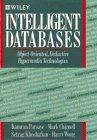Answered step by step
Verified Expert Solution
Question
1 Approved Answer
Using Visual Stuido Code: 1 . ) Make a copy of the files from the personal 2 folder and put them in a new folder
Using Visual Stuido Code: Make a copy of the files from the personal folder and put them in a new folder called personal Use GIMP or PIXLR or the image editor of your choice to create a header image for your page that incorporatesyour initials or first name. Be creative with colors, etc. Add it to the top of each of your pages. It can become theentire header of your page, or just a common image on each page.a We previously applied a style to all images to make their width To remove this restriction from yourheader image:i First, change the img style rule to specify only images in the main section using the main imgselectorii Then, create a new style rule using header img and set the width to If applicable, modify the colors of your pages background color, text color, etc so that it matches your newheader image. Matches doesnt necessarily mean that it has to be the same colors, but they should go welltogether HTMLa. Add a background image to the html section of your CSS stylesheet. You can use the search engine of yourchoice to search free background images if youre not sure what to use. Be sure to use appropriatebackground repeat and background position values to ensure the background covers the entire page Bodya. Remove the px marginb. Set the width of the page to c Center the page using marginleft and marginright Headingsa. For all h and hs create a text shadow that is gray in color with a px offset X and a px offset Y with ablur value of px Navigationa. Change the current format of the nav section to display the links in a column layout using floati. Remove the from your nav section of your HTML file.ii Create an unordered list ul and make each link in your navigation a list item.iii. In your CSS file, comment out the nav section you have from the previous assignment. Thenapply the styles belowiv. In the nav ul section of your CSS file apply the following: Set the list style to none Set the margin to Set the padding to v In the nav li section: Set the display to block Set the width to because there are items and it should add to If you hadmore than items in your navigation, youd adjust accordingly Set the float to left.vi In the nav a section: Set the display to block
Set the background color of you navigation section Set a line height of em Set the text decoration to none Center align the text.vii. In the nav a:hover section: Set the background color to the color to something that coordinates with your site Set the font color to a contrasting color Imagea. Apply a right float For the main element:a change the current padding, to be px all aroundb. Add a top margin of px; To ensure that the image does not spill over into the footer section, we need to apply a clear in the footer styles.In the body footer section:a Apply a clear to bothUsUs
Step by Step Solution
There are 3 Steps involved in it
Step: 1

Get Instant Access to Expert-Tailored Solutions
See step-by-step solutions with expert insights and AI powered tools for academic success
Step: 2

Step: 3

Ace Your Homework with AI
Get the answers you need in no time with our AI-driven, step-by-step assistance
Get Started