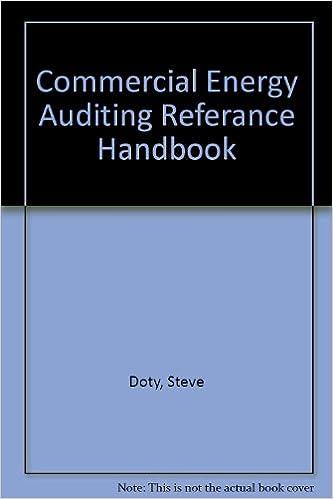Variance Analysis using Excel's ABS, IF and Basic Math Functions Patterson, Inc. has provided details of its actual cost data for the month. The Controller has asked you to compute the basic variances and the Impact of those variances on unit costs. Use the information included in the Excel Simulation and the Excel functions described below to complete the task . Cell Reference: Allows you to refer to data from another cell in the worksheet. From the Excel Simulation below, if in a blank cell 04" was entered, the formula would output the result from cell 04, or 2.75 in this example, Basic Math functions: Allows you to use the basic math symbols to perform mathematical functions. You can use the following keys: plus sign to add), - minus sign to subtract). (asterisk sign to multiply, and/(forward slash to divide) From the Excel Simulation below, if in a blank cell".F4165" was entered the formula would add the values from those cells and output the result, or 14.70 in this example. If using the other math symbols the result would output an appropriate answer for its function SUM function: Allows you to refer to multiple cells and adds all the values. You can add individual cell references or ranges to utilize this function. From the Excel Simulation below, if in a blank cell" SUM(D4,05) was entered, the formula would output the result of adding those two separate cells, or 545 in this example. Similarly, if in a blank cell"SUMD4:05) was entered the formula would output the Same result of adding those cells, except they are expressed as a range in the formula, and the result would be 5.45 in this example ABS function: Allows you to return the absolute value of a number or calculation. You can reference any cell to display its absolute value, or Surround another formula with the ABS function, to return the final result as an absolute value. From the Excel Simulation below. Win a blank cell you entered ABS(F7 GB)" Excel wil first calculate the subtraction of F7-G8 that results in 0.20. Then, the ABS portion of the formula returns the absolute value of the subtraction result which would be 0.20 in this example F function: Allows you to test a condition and return a specific value is the result is true and different value if the result is false. The syntax of the IF function is-Fest condition value_ true,value_ false" and specific considerations need to be made when using this function. The best condition argument is an evaluation of the status of a cell, such as if the value of a cell is greater than, less than, or equal to another number or cell. The value if true and value if false arguments will return any specific result for each option, such as anther roleterre van tevt Then that intet hinner in the fact w it Variance Analysis using Excel's ABS, IF and Basic Math Functions Patterson, Inc. has provided details of its actual cost data for the month. The Controller has asked you to compute the basic variances and the Impact of those variances on unit costs. Use the information included in the Excel Simulation and the Excel functions described below to complete the task . Cell Reference: Allows you to refer to data from another cell in the worksheet. From the Excel Simulation below, if in a blank cell 04" was entered, the formula would output the result from cell 04, or 2.75 in this example, Basic Math functions: Allows you to use the basic math symbols to perform mathematical functions. You can use the following keys: plus sign to add), - minus sign to subtract). (asterisk sign to multiply, and/(forward slash to divide) From the Excel Simulation below, if in a blank cell".F4165" was entered the formula would add the values from those cells and output the result, or 14.70 in this example. If using the other math symbols the result would output an appropriate answer for its function SUM function: Allows you to refer to multiple cells and adds all the values. You can add individual cell references or ranges to utilize this function. From the Excel Simulation below, if in a blank cell" SUM(D4,05) was entered, the formula would output the result of adding those two separate cells, or 545 in this example. Similarly, if in a blank cell"SUMD4:05) was entered the formula would output the Same result of adding those cells, except they are expressed as a range in the formula, and the result would be 5.45 in this example ABS function: Allows you to return the absolute value of a number or calculation. You can reference any cell to display its absolute value, or Surround another formula with the ABS function, to return the final result as an absolute value. From the Excel Simulation below. Win a blank cell you entered ABS(F7 GB)" Excel wil first calculate the subtraction of F7-G8 that results in 0.20. Then, the ABS portion of the formula returns the absolute value of the subtraction result which would be 0.20 in this example F function: Allows you to test a condition and return a specific value is the result is true and different value if the result is false. The syntax of the IF function is-Fest condition value_ true,value_ false" and specific considerations need to be made when using this function. The best condition argument is an evaluation of the status of a cell, such as if the value of a cell is greater than, less than, or equal to another number or cell. The value if true and value if false arguments will return any specific result for each option, such as anther roleterre van tevt Then that intet hinner in the fact w it