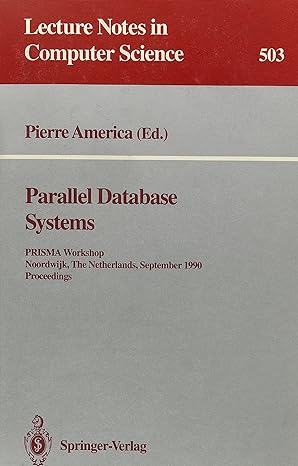Answered step by step
Verified Expert Solution
Question
1 Approved Answer
VISUAL BASIC 2010 - Book Sale Calculator (PLEASE INCLUDE PICTURES OF ALL YOUR CODE AND TEXT BOXES ETC) Submit Assignment Download Work file Download Runtime
VISUAL BASIC 2010 - Book Sale Calculator (PLEASE INCLUDE PICTURES OF ALL YOUR CODE AND TEXT BOXES ETC)
Submit Assignment Download Work file Download Runtime
- Be sure to include comments at the top of each procedure and at the top of the file.
- Be sure to use meaningful names for all buttons and labels.
- In this project, R 'n R Refreshment needs to expand the book sale project done previously. In addition to calculating individual sales and discounts, management wants to know the total number of books sold, the total number of discoutns given, the total discounted amount, and the average discount per sale. Add error handling to the program, so that missing or nonnumeric data will not cause a run-time error.
- Planning the Form
- Planning Objects and Properties
Object Property Setting Main Form Name BookSaleForm Text R 'n R - For Reading and Refreshment StartPosition CenterScreen AcceptButton CalculateButton CancelButton ClearButton Label1 Text Book Sales Font Bold, 12 point GroupBox1 Text blank Label2 Text &Quantity QuantityTextBox Name QuantityTextBox Text blank Label3 Text &Title TitleTextBox Name TitleTextBox Text blank Label4 Text &Price PriceTextBox Name PriceTextBox Text blank GroupBox2 Name GroupBox2 Text blank Label5 Text Extended Price ExtendedPriceTextBox Name ExtendedPriceTextBox Text blank ReadOnly true TextAlign Right Label6 Text 15% Discount DiscountTextBox Name DiscountTextBox Text blank ReadOnly true TextAlign Right Label7 Text Discounted Price DiscountedPriceTextBox Name DiscountedPriceTextBox Text blank TextAlign Right ReadOnly true Calculate Button Name CalculateButton Text &Calculate ClearButton Name ClearButton Text Clear &Sale ExitButton Name ExitButton Text E&xit GroupBox3 Name GroupBox3 Text Summary Label8 Text Total Number of Books QuantitySumTextBox Name QuantitySumTextBox Text blank ReadOnly true TextAlign Right Label9 Text Total Discounts Given DiscountSumTextBox Name DiscountSumTextBox Text blank ReadOnly True TextAlign Right Label10 Text Total Discounted Amounts DiscountedAmountSumTextBox Name DiscountedAmountSumTextBox Text blank ReadOnly true TextAlign Right Label11 Text AverageDiscount AverageDiscountTextBox Name AverageDiscountTextBox Text blank ReadOnly true TextAlign Right - Planning Event Procedures
Procedure Actions - Pseudocode ExitButton_Click End the project ClearButton_Click Clear each text box except Summary fields Set the focus in the first text box CalculateButton_Click Declare the variables Try Convert the input Quantity to number. Try Convert the input Price to numeric Calculate Extended Price = Quantity * Price Calculate Discount = Extended Price * Discount Rate Calculate Discounted Price = Extended Price - Discount Calculate the summary values: Add Quantity to Quantity Sum Add Discount to Discount Sum Add Discounted Price to Discounted Price Sum Add 1 to Sale Count Calculate Average Discount = Discount Sum / Sale Count Format and display sale output Format and display summary values Catch any Price exception Display error message and reset the focus to Price Catch any Quantity Exception Display error message and reset the focus to Quantity Catch any generic exception Display error message
Step by Step Solution
There are 3 Steps involved in it
Step: 1

Get Instant Access to Expert-Tailored Solutions
See step-by-step solutions with expert insights and AI powered tools for academic success
Step: 2

Step: 3

Ace Your Homework with AI
Get the answers you need in no time with our AI-driven, step-by-step assistance
Get Started