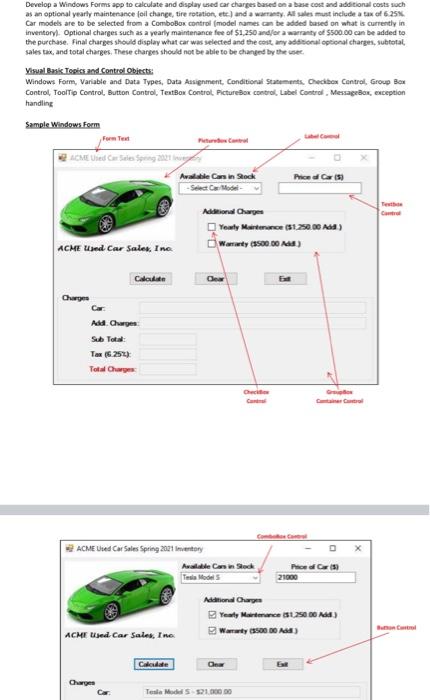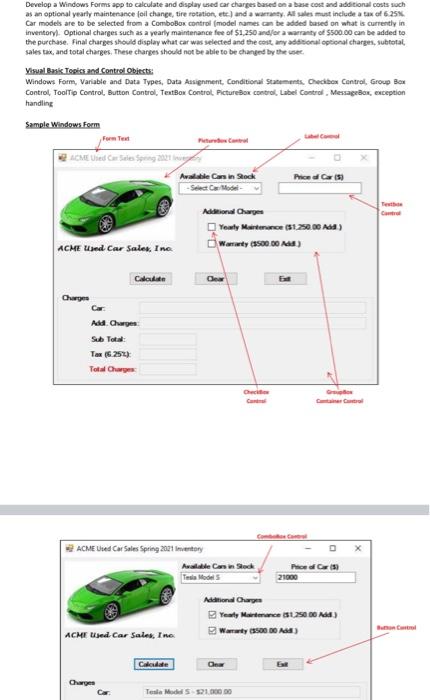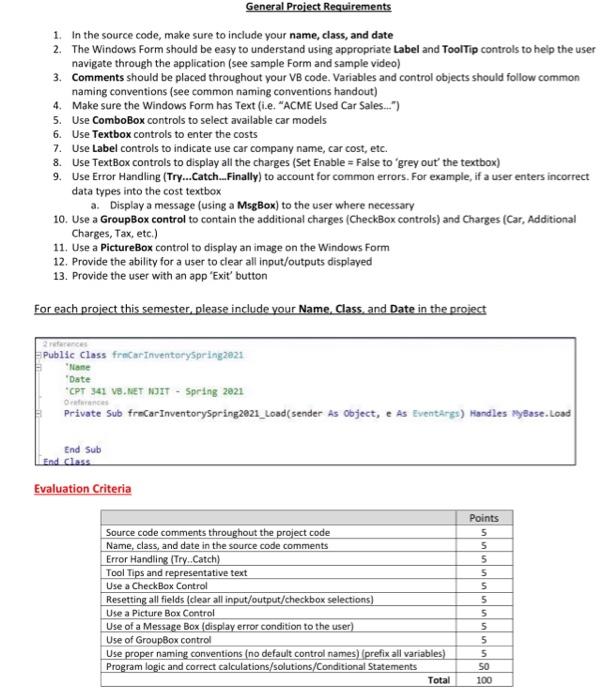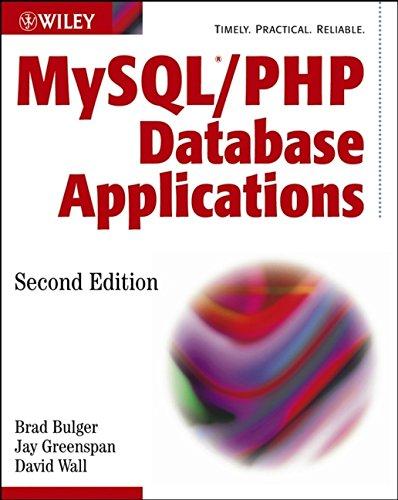Visual Basic
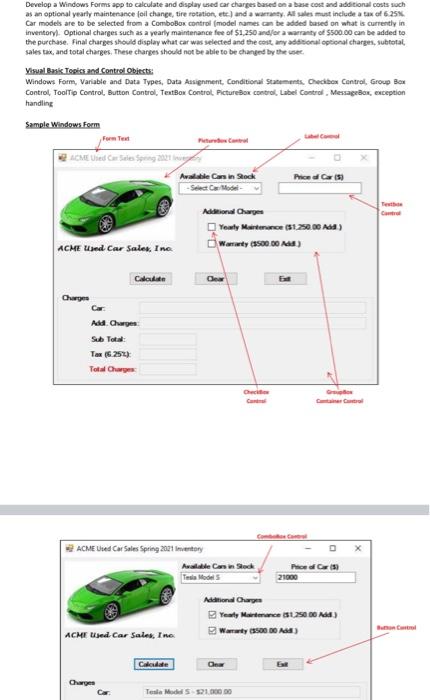
Develop a Windows Forms app to calculate and display used car charges based on a base cost and additional costs soch as an optional yearly maintenance foil change, tire rotation, etc.) and a warranty, All sales must include a tax of 6.25% Car models are to be selected from a comboBox control (model names can be added based on what is currently in inventory Optional charges such as a yearly maintenance fee of $1.250 and/or a warranty of $500.00 can be added to the purchase Final charges should display what car was selected and the cost any additional optional charges, subtotal sales tax, and total charges. These charges should not be able to be changed by the user Visual Basic Topics and Control Objects: Windows Form, Variable and Data Types, Data Assignment Conditional Statements Checibox Control Group Box Control ToolTip Control, Button Control, TextBox Control, Picture Box control, Label Control MessageBox, exception handling Sample Windows Form Form Test ACME sed Car Ses Spring 2012 Available Cars in Stock Price Car (5) Aion Charge Youty Maintenance ($1:250.00 Add Wanty (500.00) ACME and Car Sales Inc Calculate Charge Add Charges Tox (252) Total Curs ACME Used Car Sales Spring 2021 nentory Alle casin Stock Tesla Model Phoes 21000 Additional Chary Yeaty Marlenece su Waty SSO DO A ACHE Used Car Sales, Inc Cada One O Tesla Model S 21.000.00 General Project Requirements 1. In the source code, make sure to include your name, class, and date 2. The Windows Form should be easy to understand using appropriate Label and ToolTip controls to help the user navigate through the application (see sample Form and sample video) 3. Comments should be placed throughout your VB code. Variables and control objects should follow common naming conventions (see common naming conventions handout) 4. Make sure the Windows Form has Text (ie. "ACME Used Car Sales...") 5. Use ComboBox controls to select available car models 6. Use Textbox controls to enter the costs 7. Use Label controls to indicate use car company name, car cost, etc. 8. Use TextBox controls to display all the charges (Set Enable = False to "grey out the textbox) 9. Use Error Handling (Try...Catch...Finally) to account for common errors. For example, if a user enters incorrect data types into the cost textbox a. Display a message (using a MsgBox) to the user where necessary 10. Use a GroupBox control to contain the additional charges (CheckBox controls) and Charges (Car, Additional Charges, Tax, etc.) 11. Use a PictureBox control to display an image on the Windows Form 12. Provide the ability for a user to clear all input/outputs displayed 13. Provide the user with an app "Exit' button For each project this semester, please include your Name. Class and Date in the project Public class frncar Inventorypringzez: Nane Date Ons CPT 541 VB.NET NJIT - Spring 2021 Private Sub freCar Inventoryspring2821_Load( sender As Object, e As EventArgs) Handles MyBase.Load End Sub End Class Evaluation Criteria Source code comments throughout the project code Name, class, and date in the source code comments Error Handling (Try..Catch) Tool Tips and representative text Use a CheckBox Control Resetting all fields (clear all input/output/checkbox selections) Use a Picture Box Control Use of a Message Box (display error condition to the user) Use of GroupBox control Use proper naming conventions (no default control names) (prefix all variables) Program logic and correct calculations/solutions/Conditional Statements Total Points 5 5 5 5 5 5 5 5 5 5 SUU 100