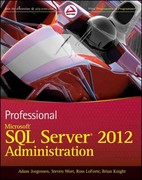Question
Visual Studio / C# I need help with this project. I have the design for everything done and very little code completed. I will attach
Visual Studio / C#
I need help with this project. I have the design for everything done and very little code completed. I will attach my code at the bottom so you know my button/list box names and form names.



My Current Progress:
Form1.cs (Main Form)
------------------------------------------------------------
using System; using System.Collections.Generic; using System.ComponentModel; using System.Data; using System.Drawing; using System.Linq; using System.Text; using System.Threading.Tasks; using System.Windows.Forms;
namespace ConversionsProject { public partial class Form1 : Form { public Form1() { InitializeComponent(); }
private void label1_Click(object sender, EventArgs e) {
}
private void btnManage_Click(object sender, EventArgs e) { using (ManageConversions mc = new ManageConversions()) { mc.ShowDialog(this); } }
private void btnExit_Click(object sender, EventArgs e) { this.Close(); }
private void btnClear_Click(object sender, EventArgs e) { listConverted.Items.Clear(); listConversions.Items.Clear(); }
public void listConversions_SelectedIndexChanged(object sender, EventArgs e) {
} } }
-------------------------------------------------------------------------
ManageConversions.cs
--------------------------------------------------------------------------
using System; using System.Collections.Generic; using System.ComponentModel; using System.Data; using System.Drawing; using System.Linq; using System.Text; using System.Threading.Tasks; using System.Windows.Forms;
namespace ConversionsProject { public partial class ManageConversions : Form { public ManageConversions() { InitializeComponent(); }
private void btnClose_Click(object sender, EventArgs e) { this.Close(); }
private void btnRemove_Click(object sender, EventArgs e) { if (this.listManage.SelectedIndex >= 0) { listManage.Items.RemoveAt(listManage.SelectedIndex); } }
private void btnRestore_Click(object sender, EventArgs e) { //Clear List listManage.Items.Clear();
//Adds Default Conversions }
public void btnAdd_Click(object sender, EventArgs e) { using (AddConversion ac = new AddConversion()) { if (ac.ShowDialog() == DialogResult.OK) { } } } } }
------------------------------------------------------------------
AddConversion.cs
------------------------------------------------------------------
using System; using System.Collections.Generic; using System.ComponentModel; using System.Data; using System.Drawing; using System.Linq; using System.Text; using System.Threading.Tasks; using System.Windows.Forms;
namespace ConversionsProject { public partial class AddConversion : Form { public AddConversion() { InitializeComponent(); }
private void btnCancel_Click(object sender, EventArgs e) { this.Close(); } } } ----------------------------------------------------------------------------------------------------------------------------------\
PLEASE HELP!
IN C# USING VISUAL STUDIO, WIDOWS FORMS
I will give a million upvotes if I can!
For this project, you'll develop an application that lets the user perform conversion calculations. This application requires a main form that performs one or more conversion calculations, and two additional forms that let the user add or remove conversion options, as well as restore a list of default options. This application uses two text files and two classes. Prerequisites: chapters 1-12, 17. The main form Operation - To perform a conversion, the user enters a value to convert in the text box and selects one or more conversions to be performed on that value from the Conversions list box. When the user clicks the Convert button, the selected conversion calculations are displayed in the list box on the right side of the main form. - To clear the form, the user clicks the Clear button. - To add or remove conversion options, or to restore the default conversion options, the user clicks the Manage Conversions button to display the Manage Conversions dialog box. - To close application, the user clicks the Exit button. The Manage Conversions form Manage Conversions Conversions Miles|Kilometers|1.6093 Kilometers|Miles|0.6214 Feet|Meters|0.3048 Meters|Feet|3.2808 Inches|Centimeters|2.54 Centimeters|Inches|0.3937 Operation - To remove a conversion so it's not included on the main form, the user selects the conversion in the list and then clicks the Remove button. - To add a conversion to the main form, the user clicks the Add button to display the Add Conversion dialog box. - To restore the default options, the user clicks the Restore Defaults button. - To save all the changes made to the options, the user clicks the OK button. To cancel the changes, the user clicks the Close button. The Add Conversion form Add Conversion From: To: Multiplier Operation - To add a conversion, the user enters unit descriptions in the From and To text boxes and a multiplier that indicates the number of To units in a From unit in the Multiplier text box, and then clicks the OK button. Specifications - Start a new project named YourFirstNameLastNameCalculateConversions (Example BridgetWillisCalculateConversions). - Include meaningful comments throughout your project. Include your first and last name, date program completed, and purpose of the project in the parent .cs files. - Use the Form Designer to adjust the size and position of the controls and the size of the form so they look as shown above. - Rename the Forms to meaningful names. - Rename the controls to meaningful names. - Rename the .cs files. to meaningful names. - When the user presses the Enter key, the Click event of the Conversion button should fire. When the user presses the Esc key, the Click event of the Exit button should fire. - Include your first and last initials in front of the variable names. - All user entries should be checked to be sure they're valid. - When the application starts, the parent form should do the following: 1. Read the conversion data from a text file named Conversions.txt and store it in a List. 2. Display the conversion options in the List in a list box control that allows for multiple selections. - If conversions are added, removed, or restored, the Conversions.txt file should be updated. - The default conversions are stored in a text file named ConversionsDefault.txt in the same directory as the other project files. These conversions are as follows: - The code for working with the Conversions and ConversionsDefault files should be stored in a class named ConversionsDB. The code for validating the user entries should be stored in a class named Validator. - Zip the entire project folder before submitting to the drop box. Do not go inside the folder created when the project created. To zip right click on the folder > Click Sent to > Click Compressed (zipped) folder. Do not go inside the zipped folder to run the program the program is compressed. To run the program again, go back to the original folder not zippedStep by Step Solution
There are 3 Steps involved in it
Step: 1

Get Instant Access to Expert-Tailored Solutions
See step-by-step solutions with expert insights and AI powered tools for academic success
Step: 2

Step: 3

Ace Your Homework with AI
Get the answers you need in no time with our AI-driven, step-by-step assistance
Get Started