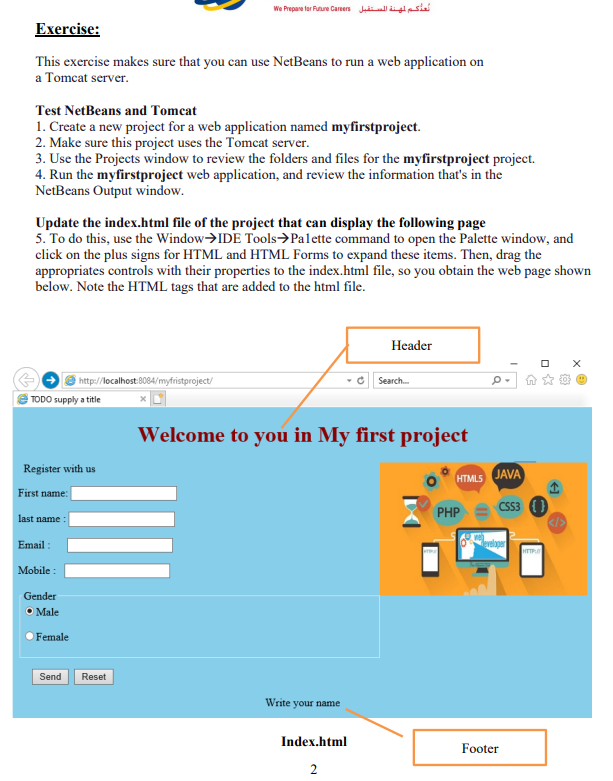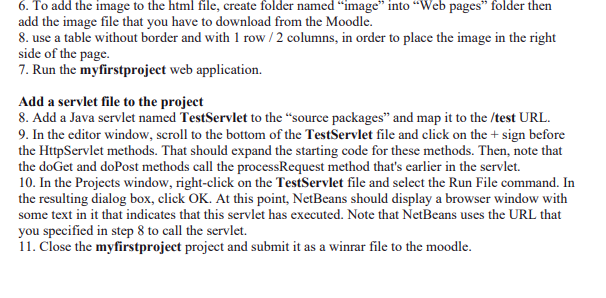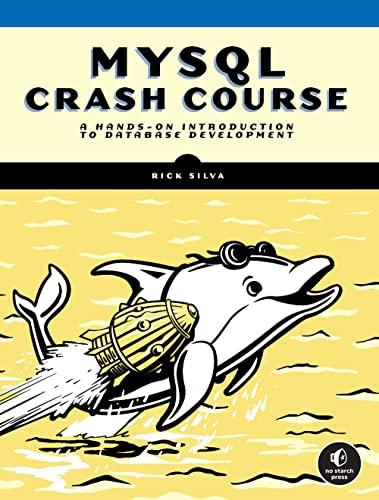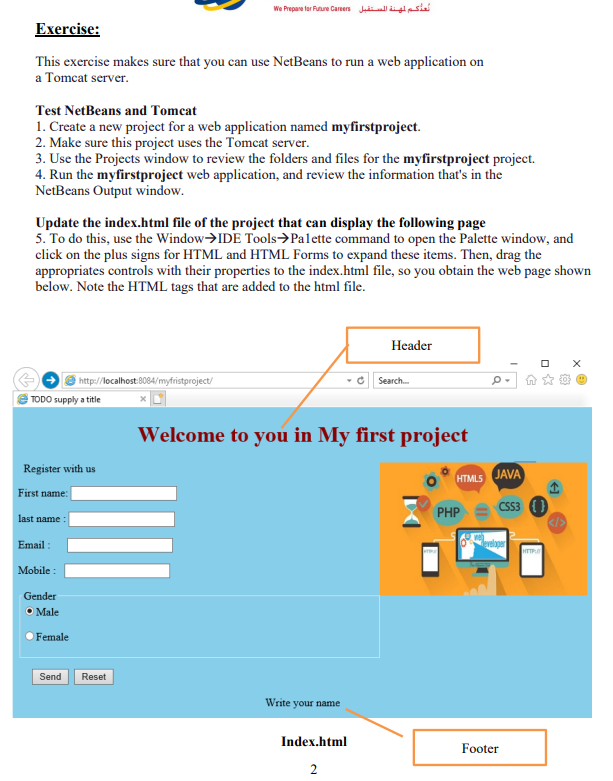
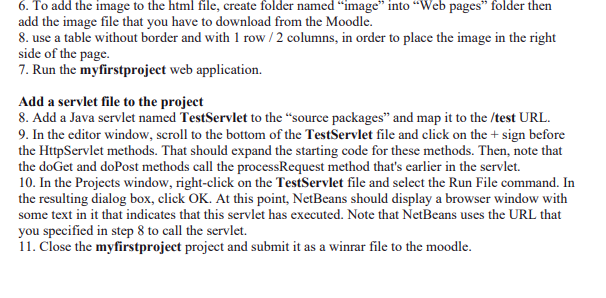
We Prepare for Future Careers Join inglese Exercise: This exercise makes sure that you can use NetBeans to run a web application on a Tomcat server. Test NetBeans and Tomcat 1. Create a new project for a web application named myfirstproject. 2. Make sure this project uses the Tomcat server. 3. Use the Projects window to review the folders and files for the myfirstproject project. 4. Run the myfirstproject web application, and review the information that's in the NetBeans Output window. Update the index.html file of the project that can display the following page 5. To do this, use the WindowIDE Tools Palette command to open the Palette window, and click on the plus signs for HTML and HTML Forms to expand these items. Then, drag the appropriates controls with their properties to the index.html file, so you obtain the web page shown below. Note the HTML tags that are added to the html file. Header Search. . 8 http://localhost:8084/myfristproject/ TODO supply a title Welcome to you in My first project Register with us HTML5 JAVA First name: PHP last name CSS3 ) Email: Bereo HTTP: Mobile : Gender O Male Female Send Reset Write your name Index.html Footer 2 6. To add the image to the html file, create folder named "image" into Web pages" folder then add the image file that you have to download from the Moodle. 8. use a table without border and with 1 row/2 columns, in order to place the image in the right side of the page. 7. Run the myfirstproject web application. Add a servlet file to the project 8. Add a Java servlet named TestServlet to the "source packages and map it to the /test URL. 9. In the editor window, scroll to the bottom of the TestServlet file and click on the + sign before the HttpServlet methods. That should expand the starting code for these methods. Then, note that the doGet and do Post methods call the processRequest method that's earlier in the servlet. 10. In the Projects window, right-click on the TestServlet file and select the Run File command. In the resulting dialog box, click OK. At this point, NetBeans should display a browser window with some text in it that indicates that this servlet has executed. Note that NetBeans uses the URL that you specified in step 8 to call the servlet. 11. Close the myfirstproject project and submit it as a winrar file to the moodle