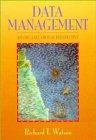Answered step by step
Verified Expert Solution
Question
1 Approved Answer
We recommend using the online editor at scratch.mit.eduLinks to an external site.. From this page, click on the Create link at the left of the
We recommend using the online editor at scratch.mit.eduLinks to an external site.. From this page, click on the "Create" link at the left of the page to open the Scratch editor.
Read through the brief Concepts Covered and Overview of Scratch sections below.
For more help, check out these two fullyfunctional Scratch program examples by rightclicking on the links and selecting "Save link as Then open them on your computer.
Number Guessing Example
Why Did the Fish Cross The Road Example
For more explanation about these examples, check out the Descriptions of Examples at the end of this page.
Using Firefox or Chrome NOT Safari download and open the skeleton starter file by rightclicking on the link and selecting "Save link as You can upload this to the online Scratch editor by selecting within Scratch "File Load from your computer".
RockPaperScissors Skeleton
This is your starter file for this assignment.
It contains some predesigned sprites and scripts to help you get started.
Ignore all chunks of scripts that begin with "When green flag clicked". These are just there to reset your game when you click the green flag in the upper right of the window.
Follow the Assignment Requirements to complete this assignment.
Once you have finished your program, you will have to use "File Save to your computer" to save the file you will later submit to Canvas.
Concepts Covered:
sprites These are the basic objects in Scratch that can contain scripts, costumes, and sounds associated with them. This assignment will have sprites: Computer, Player, and Go button. Sprites roughly represent "objects", a fundamental concept of objectoriented programming languages such as C or Java
costumes These are images that are associated with a sprite. In this assignment, the Player sprite and Computer sprite will have rock, paper, and scissor costumes. The Computer sprite will have an additional question mark costume. The Go button sprite only has one costume, a green go button.
variables This is a fundamental concept of computer programming. A variable can contain anything a number, word, sentence, etc. that can be stored and used later in the program.
conditionals such as if or ifelse blocks This is another fundamental concept of programming. Conditionals are necessary when comparing the moves of the Player and Computer, and making a decision about who wins or loses.
loops such as "while" or "for" blocks This is another fundamental concept of programming that might not be necessary in this assignment Loops allow parts of a program to run multiple times. Loops are often controlled by conditionals and variables.
printing such as "think" or "say" blocks This is a basic feature in most programming languages not to be confused with printing paper from a printer Printing basically means displaying words on the computer screen ie printing the words "Player wins!" to the screen if the player wins In Scratch, this is done by using the "think" or "say" blocks.
delays such as the "wait" block Sometimes the speed at which scripts run is too fast to see the results. Parts of the script can be paused or slowed down by using "wait" blocks. For example, switching to a costume, and then a nd costume, can occur too quickly to see. So by placing a "wait second" block in between, you can see the first costume for second before it switches again.
random numbers A random number block can generate a random number between any two numbers ex a random number between and
broadcast messages Broadcasts let sprites communicate with each other by sending out a message to all other sprites, allowing any other sprite to respond ex when the go button is pressed, it broadcasts a message to the computer to select a new random costume Broadcasts roughly represent the concept of "calling" a function, a fundamental concept of many programming languages.
Overview of Scratch:
The idea behind creating programs in Scratch is to drag and drop blocks you want to use from the Code blocks window into your Scripts window. There are several menus and windows that are important to understand, and they are illustrated in the image below. Blocksscripts can be rearranged within the Scripts window by dragging the top block wherever you want all blocks attached under the top block move as one A white line appears when inserting a block inbetween blocks, letting you know where it'll insert.
Scratch UIpng
Assignment Requirements:
Change the background image for the stage. points
Tip: Clicking on Choose a Backdrop icon in the Sprites window will show you op
Step by Step Solution
There are 3 Steps involved in it
Step: 1

Get Instant Access to Expert-Tailored Solutions
See step-by-step solutions with expert insights and AI powered tools for academic success
Step: 2

Step: 3

Ace Your Homework with AI
Get the answers you need in no time with our AI-driven, step-by-step assistance
Get Started