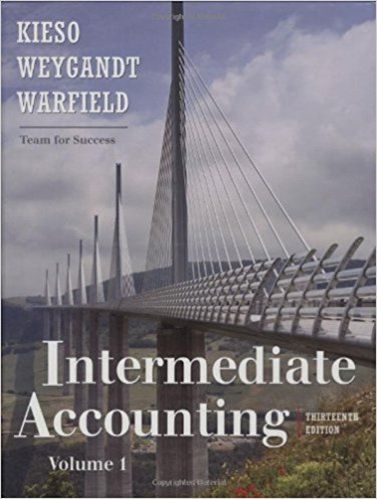Question
WEB 230 Page 1 of 2 St. Clair College of Applied Arts andTechnology Final Project Building a Calculator ______________________________________________________________________ In this project you will
WEB 230
Page 1 of 2 © St. Clair College of Applied Arts andTechnology
Final Project
Building a Calculator
______________________________________________________________________
In this project you will write the JavaScript code to create acalculator. Good thing is that
everyone knows how the calculator works. It is a challengingproject, give yourself lots of
time to complete it.
1. You are provided with an HTML, and CSS files.. Look at thesefiles to understand
how to use them and modify them if needed based on your code.(Note: You can add
different selector (id, class) in HTML ONLY and cannot make anychanges to CSS.)
Create your own .js file. All your work will be done in JSfile.
2. Connect files and this is what you should see. All files musthave your name in the
file’s name. You are ready to start.
3. Apply these changes :
a. Change the background colour of operation buttons (*, /, +,-), make each
button a different colour ( your choice).
b. Change the font colour for all number buttons (includedecimal “.” button, to
blue.
c. Change the background colour of clear “C” button, to black.Also the font colour
to white.
4. Add three Buttons before “C” (clear) button as follow:
a. MS -- Memory Store
b. MC – Memory Clear
c. MR – Memory Restore
All three buttons must have grey background and white font.
After you apply the changes(with your own colour selection), youshould see
something like this:
WEB 230
Page 2 of 2 © St. Clair College of Applied Arts andTechnology
5. Record any clicking of buttons and display its value on thescreen.
Suggested steps: (Note: You can come up with your ownsolution)
a. Create variables that will store targeted DOM elements,input/outputs
b. Add an event listener to retrieve data from all buttons whenthey are clicked.
The handler, function(event) can be used to display the value ofthe button
(number or operation) on the screen. You can useevent.target.dataset.num
to return the value and it should be stored as a new variableadded to screen
value.
6. Perform calculations (*, /, +, -) when clicking on the equal“=” button,
Suggested steps:
a. Add an event listener for the equal button. When you clickthe button, the
handler function(event) can be used to calculate the expressionusing
eval(screen.value) method. Assign the answer that you obtain tothe screen
value. (Note: eval() is a function/method that evaluatesexpressions. Like:
eval(“2+7”).)
7. Display a message such as “Please Enter a Value”, whenclicking the equal “=” button
and nothing is displayed on the screen.
8. Make the memory functional; storing, clearing and retrievingdata.
Suggested steps:
a. Add event listeners for:
i. MSà Store the data from screen to memory;
ii. MC à clear the data in the memory;
iii. MR à Recall the memory value to screen.
9. Clear data in screen by clicking on “C” button.
10. Text appearing on the calculator screen must be aligned tothe right.
11. When the mouse hovers over a button, change the backgroundcolour of the button.
(your choice of colour). Ensure the colour changes back when themouse cursor is
removed.
The mark for this project is 25% of your mark. Partial markswill be given. 10% of mark will
be based on variable unique naming and proper code formatting.Identical projects will be
marked “0”. There is no late submission. Zip all files togetherin one.
WEB 230: JavaScript 1, Winter 21
Step by Step Solution
There are 3 Steps involved in it
Step: 1

Get Instant Access to Expert-Tailored Solutions
See step-by-step solutions with expert insights and AI powered tools for academic success
Step: 2

Step: 3

Ace Your Homework with AI
Get the answers you need in no time with our AI-driven, step-by-step assistance
Get Started