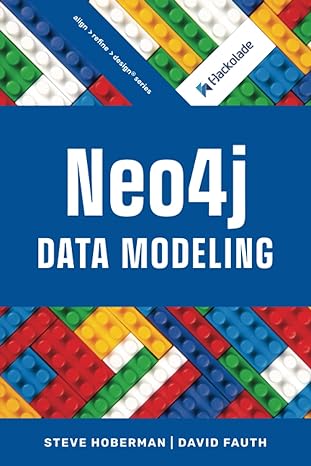Answered step by step
Verified Expert Solution
Question
1 Approved Answer
web de Configure the Image Gallery. Modify the external style sheet (pacific.css). - a text editor. Add styles to configure the video on the home
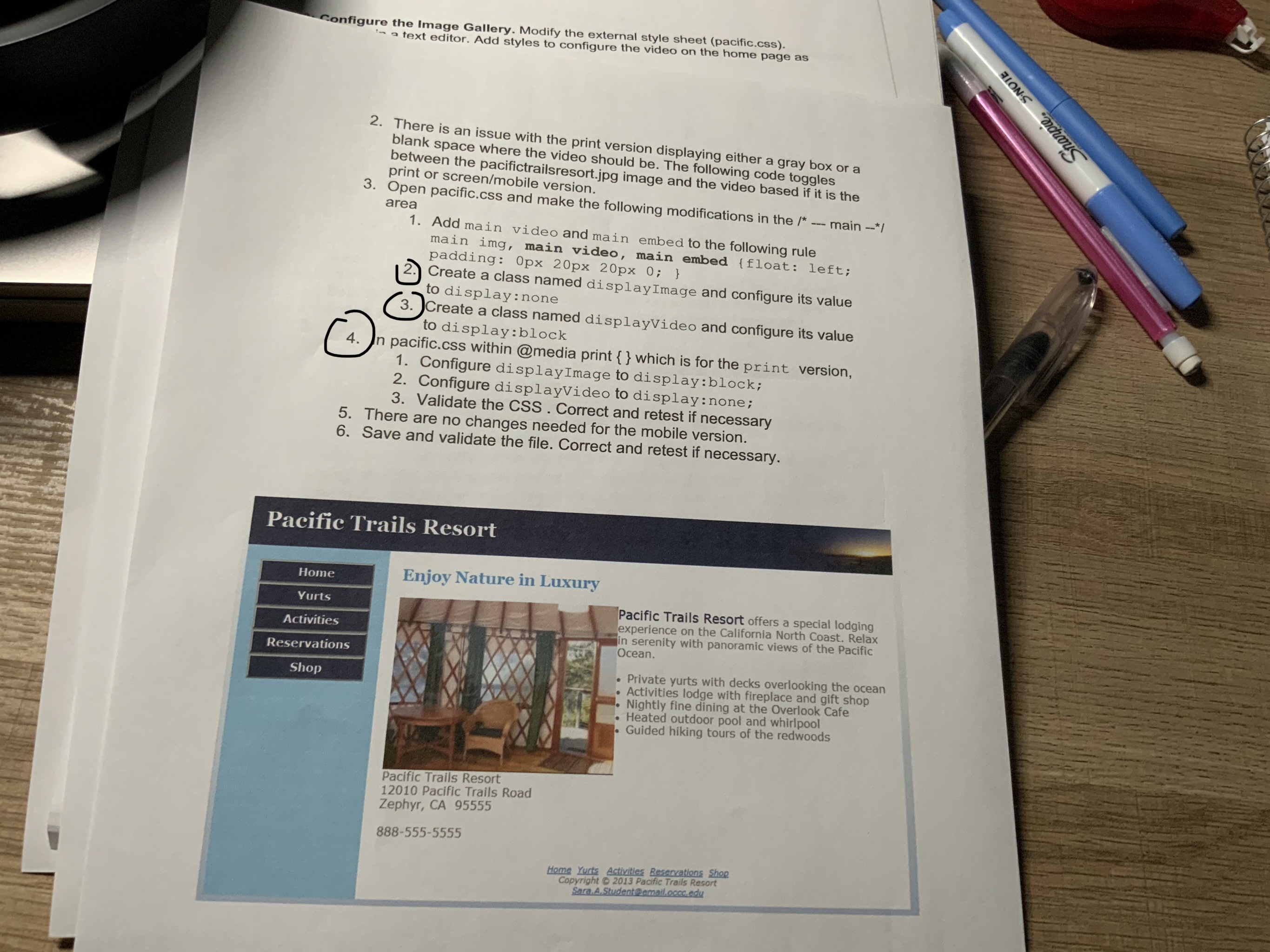
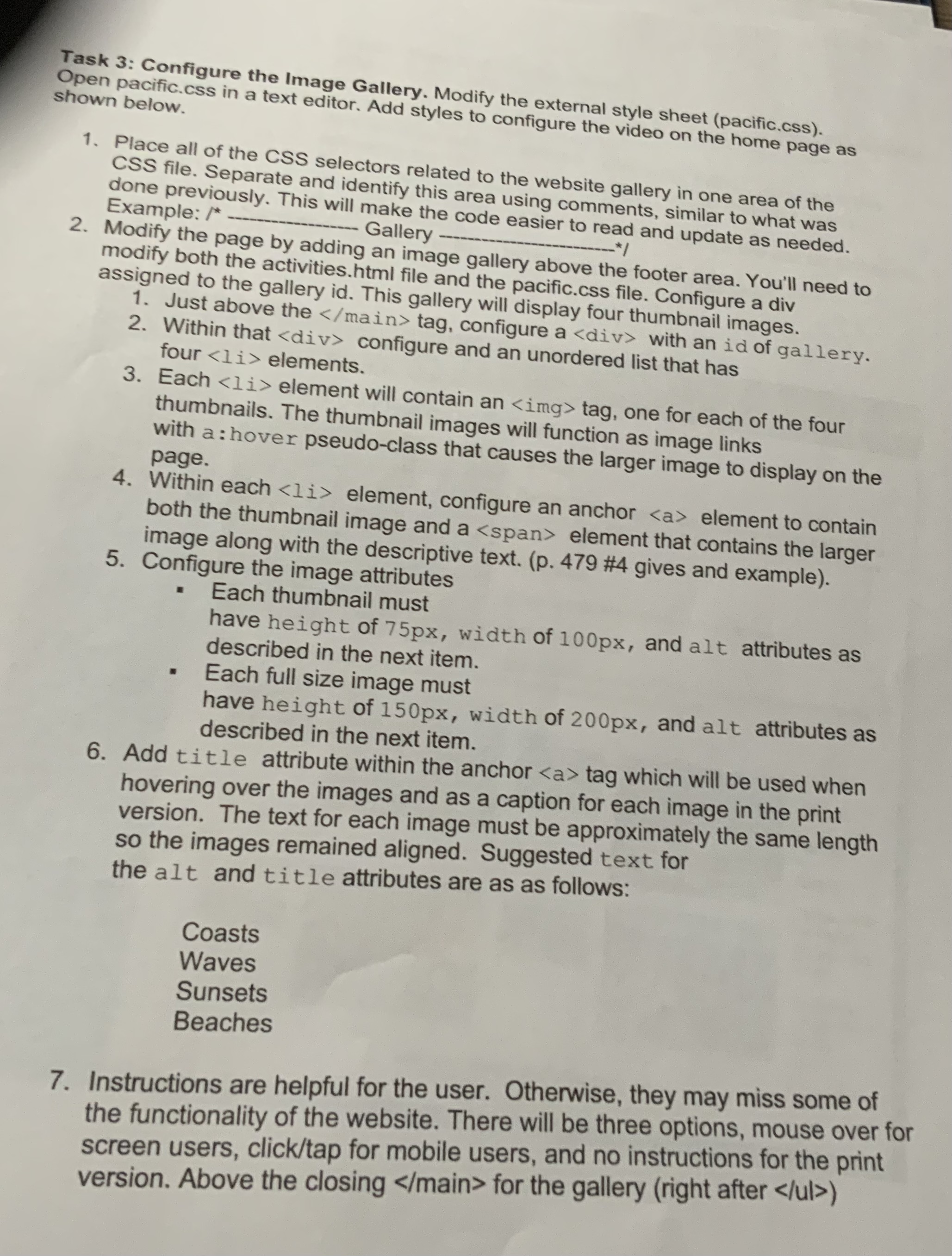
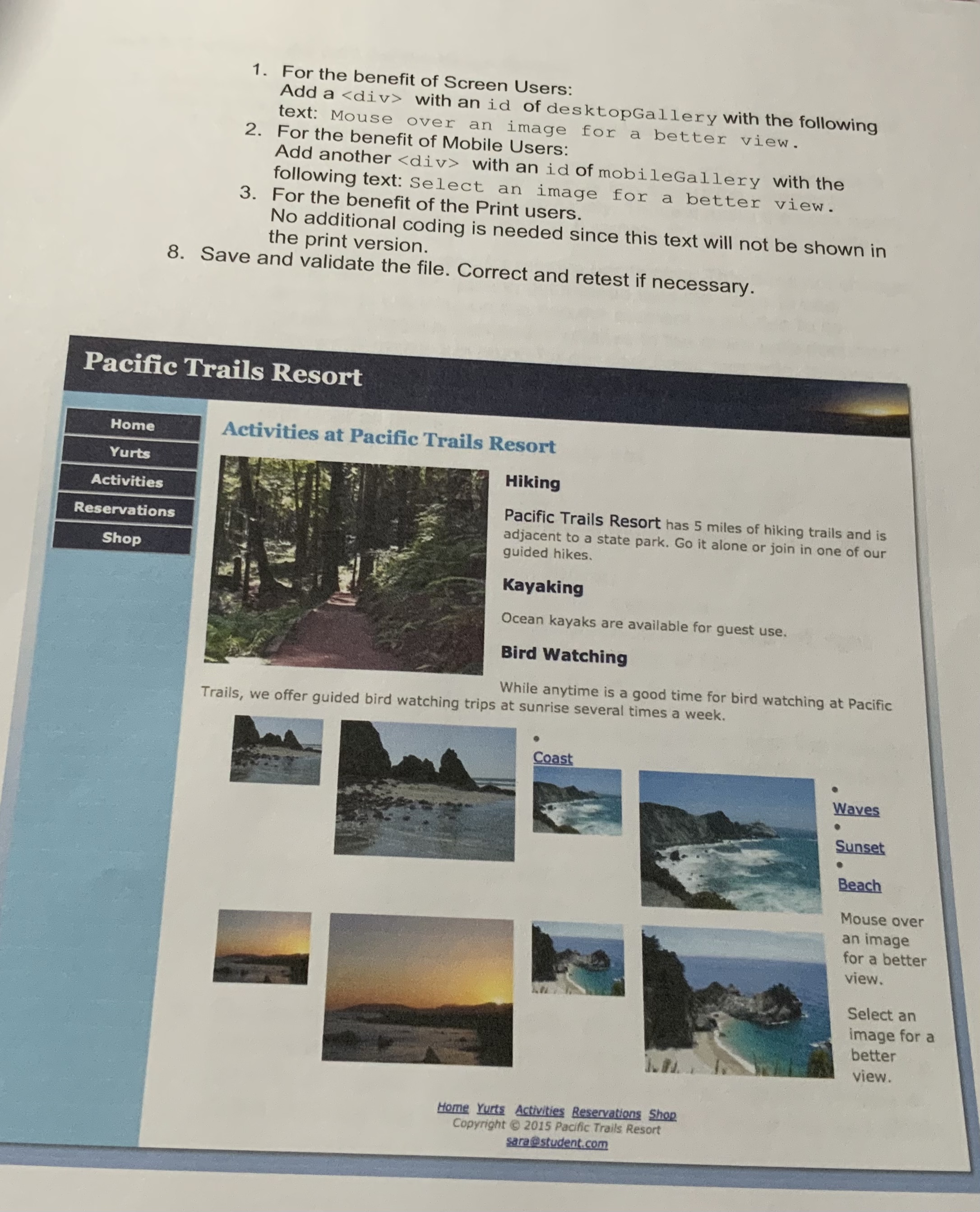
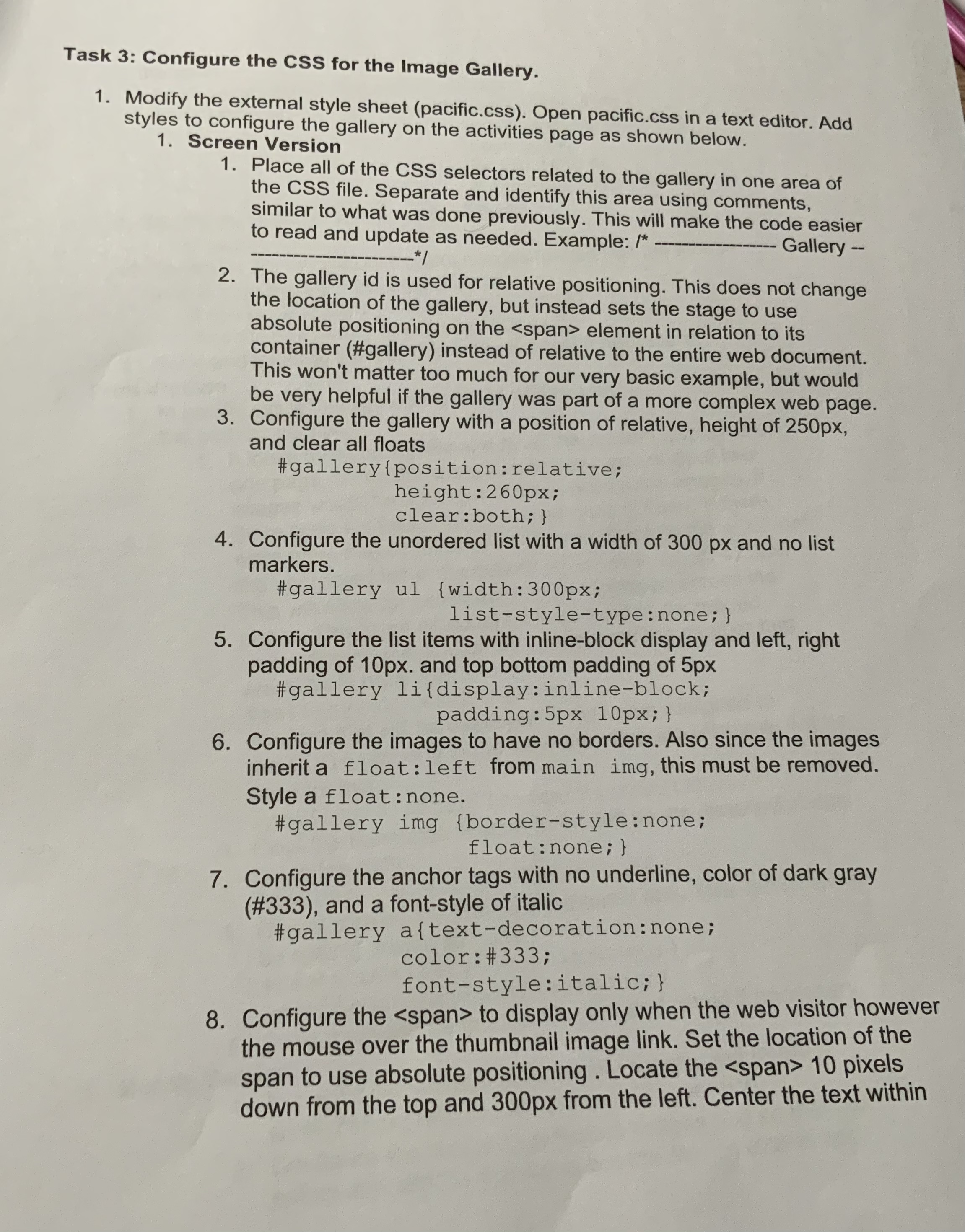
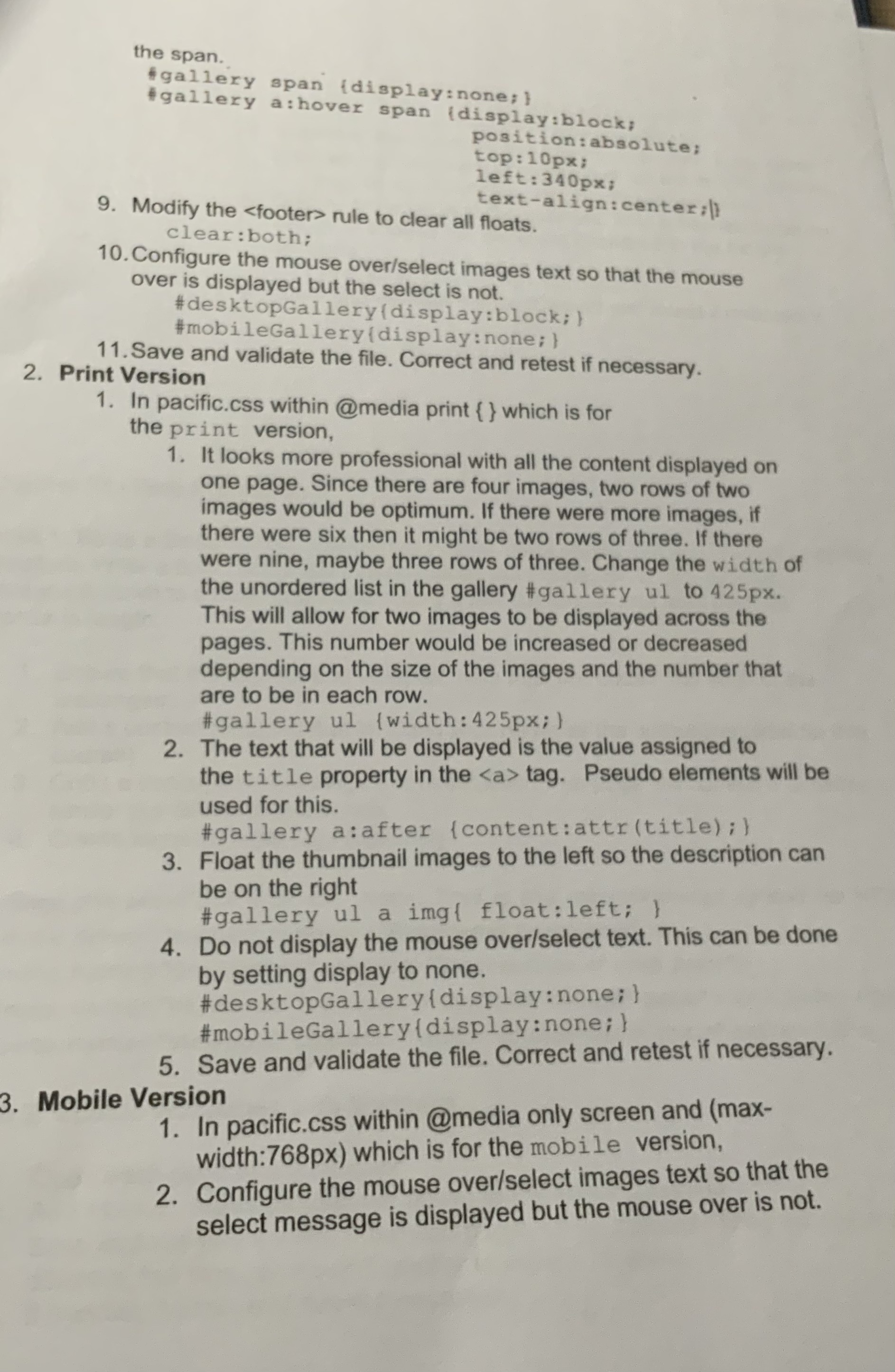
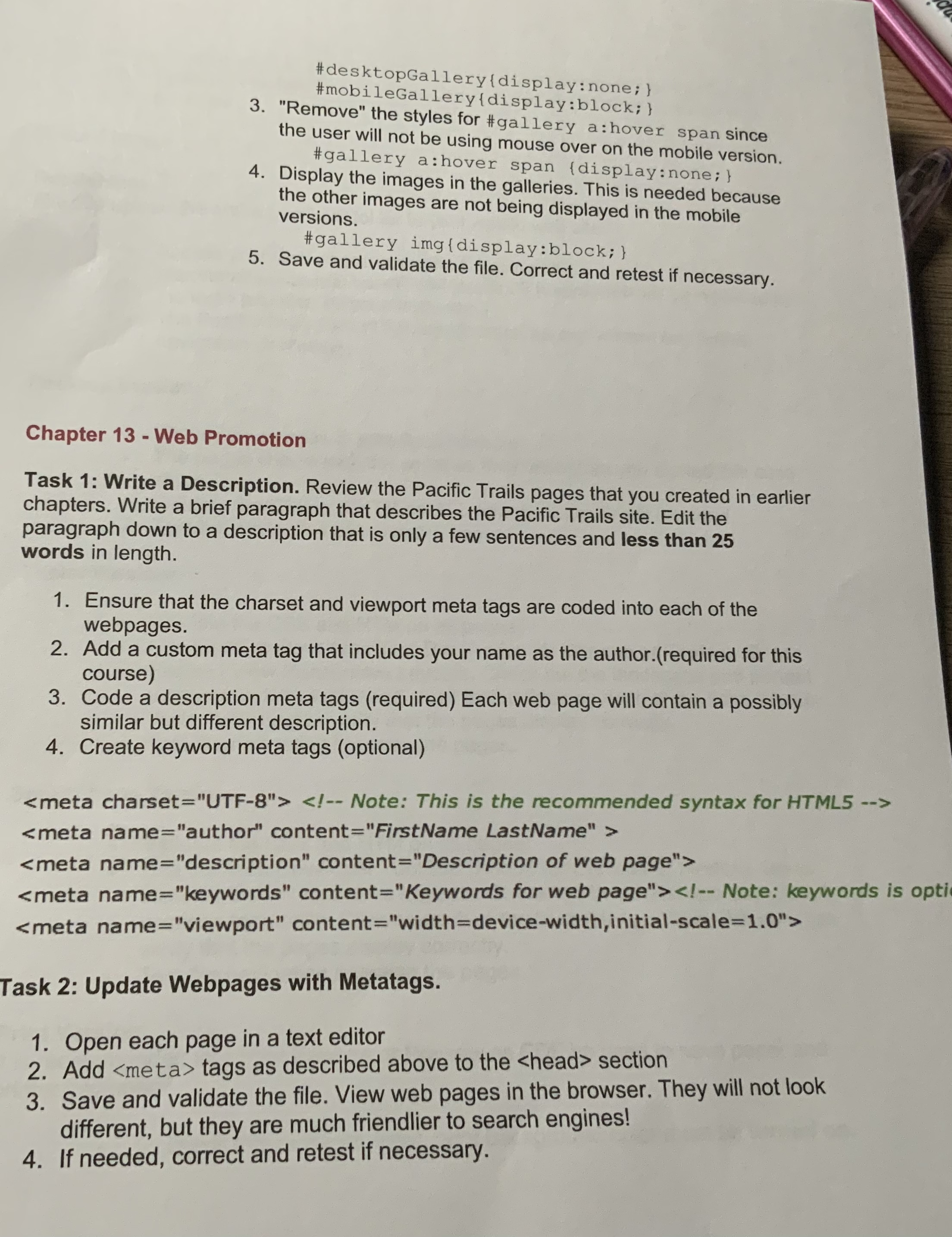
web de
Configure the Image Gallery. Modify the external style sheet (pacific.css). - a text editor. Add styles to configure the video on the home page as 2. There is an issue with the print version displaying either a gray box or a blank space where the video should be. The following code toggles brint or screen/mobile version. 3. Open pacific.css and make the following modifications in the / main / area 1. Addmain video and main embed to the following rule main img, main video, main embed ffloat: left; padding: 0p 20px 20px0;; 2. Create a class named displayImage and configure its value 3. Create a class named displayVideo and configure its value to display:block 4. In pacific.css within @media print \{\} which is for the print version, 1. Configure displayImage to display:block; 2. Configure displayVideo to display:none; 3. Validate the CSS. Correct and retest if necessary 5. There are no changes needed for the mobile version. 6. Save and validate the file. Correct and retest if necessary. 2. Within that div configure andigure adiv with an id of gallery. four li> elements. 3. EachStep by Step Solution
There are 3 Steps involved in it
Step: 1

Get Instant Access to Expert-Tailored Solutions
See step-by-step solutions with expert insights and AI powered tools for academic success
Step: 2

Step: 3

Ace Your Homework with AI
Get the answers you need in no time with our AI-driven, step-by-step assistance
Get Started