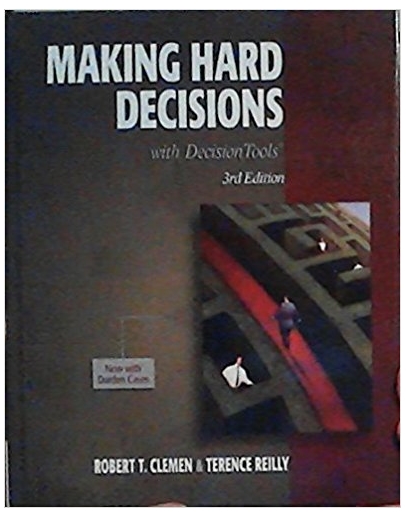Answered step by step
Verified Expert Solution
Question
1 Approved Answer
Welcome! Please read this page (in particular) very carefully. Instructions You need to understand how to send your assignments (deliverables) to your instructor. The tabs
Welcome! Please read this page (in particular) very carefully. Instructions You need to understand how to send your assignments (deliverables) to your instructor. The tabs (bottom of each sheet) in this document contain all of the deliverables expected of you. If you need help along the way, look for these special cells that have a red indicator in the corner. It looks like the "Read me" box to the right: Read me Simply slide your cursor over the red-cornered cell and you will get more information. The format for all of the deliverables is the same: The 'objective' is in black font. It describes what you are doing the particular deliverable. The next segment is in green font. These are your instructions. The blue font is the data (where applicable) that you will need to complete the deliverable. Software We are using Excel software for the projects. You may use other software to complete your projects, but please 'report' your answers in the Excel format described below. You may complete your assignments with any version of Excel software. All assignments can easily be completed with a basic copy of Excel. There is also an Add-In feature which is available for Excel that can be helpful, although it is not required. The Add-In feature comes free with each Excel package, although it may not be currently loaded into your copy of Excel. Following are the simple instruction for loading the Excel Add-ins for both Excel 2003 and Excel 2007. (Slide your cursor over the red-cornered cells to read) Excel 2003 Excel Novice - Please read Excel 2007 Project Timeline Deliverables include: Project charter (target week 3 or sooner) SIPOC (week 4 or sooner) Expectd Variation (week 5 or sooner) Stem & leaf (week 6 or sooner) Baseline sigma (week 8 or sooner) Scatter diagram (week 9 or sooner) Pareto chart (week 10 or sooner) DOE (week 13 or sooner) Control chart (XmR) ( week 14 or sooner) Pp Ppk (week 15 or sooner) How to submit an Assignment In response to customers like you, we have added a peach-colored box for each deliverable. We have done this to make it clear (and consistent) the areas of the project that will be reviewed to your instructor. Project: Deliverable: Student last name: I.T. Project Improve phase - gen. sol. Johnson What is the control chart telling you? There is a point out of control at subgroup #15. I would try to figure out why that happened. We would also recalculate the control limits because there is evidence the process has changed. What is the average of subgroup 1? What is the average of subgroup 2? What is the average of subgroup 3? What is the average of subgroup 4? What is the average of subgroup 5? What is the average of subgroup 6? What is the average of subgroup 7? What is the average of subgroup 8? of Example le rab a delive 22 34 23 22 25 23 29 27 Read this! To send each assignment to your instructor: Click-and-hold the LEFT mouse button at the TOP-LEFT corner of the peach-colored box, then while holding down on that button, drag to the LOWER-RIGHT corner of the box. This will highlight the entire peach-colored box. Release the mouse button. Do a CTRL-C. This will copy what has been highlighted. Go to your Villanova website and follow this sequence: 1. COMMUNICATE 2. CLASS ROSTER 3. Click on your instructor's email envelope icon 4. Type "Check My Work" in the SUBJECT box. 5. Click once inside of the message box 6. Do a CTRL-V. This will paste your deliverable into this box. Don't be concerned if after you paste it, the appearance of the text is out of alignment. It will straighten out after you hit SEND. 7. SEND Check your SENT ITEMS folder afterward to see how it straightened out. Please 'hand-in' your assignments throughout the course. DO NOT SAVE THEM FOR THE END. Procrastinators: The deadline for completing all project deliverables is 7 days prior to the end of the course. This spreadsheet tab provides illustrations of adding the DATA ANALYSIS capability to your Excel software. If you see Data Analysis already listed under the Tools tab, you are set. If you do not see Data Analysis follow the instructions in the Green tab. Excel 2003 instructions Excel 2003 or earlier versions of Excel example This spreadsheet tab provides illustrations of adding the DATA ANALYSIS capability to your 2007 Excel software. If you see Data Analysis already listed under the DATA tab, you are set. If you do not see Data Analysis follow the instructions in the Green tab. Excel 2007 instructions Excel 2007 example The deadline for completing all project deliverables is 7 days prior to the end of the course. Objective: A problem statement needs to be developed. There needs to be a business case so that management will buy-in to having the team working on the project. The scope of the project also needs to be decided upon. This is important to ensure a likely successful completion. If the scope is too broad, a success may not be realized for years, or may not happen at all. Instructions for you: Create a project charter based "Create a charter?" upon the information in the introduction. (see "The project" tab) In reality, you would fill in a charter with team members' names, stake holders, etc. We are not interested in those details for this simulation, but we do want to see what you come up with for four (4) items: Problem statement, business case, goal and project scope. How to submit an Assignment TARGET ASSIGNMENT DATE - Submit in Week 3 or earlier Project: Deliverable: Student last name: Government 2016 Project charter What is the business case? Second Tier customer service calls are rending an unacceptably high "Business Case?" instances of defects. 40% of legistlative inquiries are directly related to dissatisfied callers. What is the problem statement? These elevated calls are distracting City management from important "Problem Statement" obligations as over 40% of the calls they are receiving from citizens concern Tier Tier Customer Service disatisfaction. Currently, 65.8% of callers have a neutral opinion on whether or no their needs were met, while 6.3% report dissatisfied or extrememly dissatisfied . By implementing a customer service call improvement initiative, City management can focus on improving other areas of the City, and, by offering improved service, the City can build partnerships with the citizens and stakeholders. What is the goal statement? Currently, the instances of defects account for 610 calls of 9,687. We want to decrease that number by 75% in the time it takes to handle 9687 calls, or in 90 days, having no more than 152 defects. After 9687 calls have been serviced at a tier two level, we will reassess instances of dissatisfied and extrememly dissatisfied calls. The project will start when the director gives the order to enter the project and end 90 days after Day 1. Each week the team will run reports, and results should become evident after Wk 2. The first phase of the project will begin when the Director states that she wants to proceed with the Customer Service Call Tier Two Improvement Initiative (CCT2I2), and the first call for Tier Two service is received. The project will end when 9687 calls that have reached the second tier have been serviced by Tier Two. At the conclusion of each call, the Tier Two customer service specialist will ask the caller if how they feel about the quality of service received and be asked to choose one of the following: Extremely agree their needs were met, agree, neutral, disagree, and extremely disagree. The quality of calls will be assessed after Phase One of CCT2I2 has concluded. "Goal Statement" "The project scope?" The first phase of the project will begin when the Director states that she wants to proceed with the Customer Service Call Tier Two Improvement Initiative (CCT2I2), and the first call for Tier Two service is received. The project will end when 9687 calls that have reached the second tier have been serviced by Tier Two. At the conclusion of each call, the Tier Two customer service specialist will ask the caller if how they feel about the quality of service received and be asked to choose one of the following: Extremely agree their needs were met, agree, neutral, disagree, and extremely disagree. The quality of calls will be assessed after Phase One of CCT2I2 has concluded. Read this! To send each assignment to your instructor: Click-and-hold the LEFT mouse button at the TOP-LEFT corner of the peach-colored box, then while holding down on that button, drag to the LOWER-RIGHT corner of the box. This will highlight the entire peach-colored box. Release the mouse button. Do a CTRL-C. This will copy what has been highlighted. Go to your Villanova website and follow this sequence: 1. COMMUNICATE 2. CLASS ROSTER 3. Click on your instructor's email envelope icon 4. Type "Check My Work - Charter" in the SUBJECT box. 5. Click once inside of the message box 6. Do a CTRL-V. This will paste your deliverable into this box. Don't be concerned if after you paste it, the appearance of the text is out of alignment. It will straighten out after you hit SEND. 7. SEND Check your SENT ITEMS folder afterward to see how it straightened out. Please 'hand-in' your assignments throughout the course. DO NOT SAVE THEM FOR THE END. Procrastinators: The deadline for completing all project deliverables is 7 days prior to the end of the course. Objective: We want to view the process from a high level in order to see the major process elements. SIPOC - Suppliers, Inputs, Process, Outputs, Customers Instructions for you: Create a SIPOC map of the process based upon the IT case study write-up (found at "The project" tab). Feel free to use your imagination in doing this piece of the project. Think about your own experience from calling or requesting information to come up with the 'suppliers', 'inputs', 'process', 'outputs', and 'customers.' Note: Normally the SIPOC map is constructed horizontally. When mailing this deliverable to your instructor, it formats better vertically. How to submit an Assignment TARGET ASSIGNMENT DATE - Submit in Week 4 or earlier Project: Deliverable: Student last name: Government 2016 SIPOC Suppliers::: Telecom Team Server/Network Team Call Agents (Level 1) Tier Two Customer Service Agents Inputs::::: Installations Private Branch Exchanges (PBX) Voice Mail Voice-Over Internet Protocol (VOIP) Telephone Sets Modems Fax Machines Network Band Width Process::::: Process::::: Process::::: Process::::: Process::::: Process::::: Process::::: Process::::: Step 1::::: Step 2::::: Step 3::::: Step 4::::: Step 5::::: Step 6::::: Step 7::::: Step 8::::: Outputs::::: Customers::::: CCT2I2 Start Tier One calls received If escalated, go to Tier Two resolution Tier Two contact with customer Customer response to satisfaction survey Survey response recorded Step 7 (if necessary) Step 8 (if necessary) Improved customer service public perception Improved Tier Two and customer relations Less calls to city hall as a result of T2 calls Happier customers Happier employees Installation Customers Private Branch Exchange customers Voice Mail customers Voice-Over Internet Protocol Customers Telephone Customers Modem Customers Fax Machine Customers Bandwidth Customers Read this! To send each assignment to your instructor: Click-and-hold the LEFT mouse button at the TOP-LEFT corner of the peach-colored box, then while holding down on that button, drag to the LOWER-RIGHT corner of the box. This will highlight the entire peach-colored box. Release the mouse button. Do a CTRL-C. This will copy what has been highlighted. Go to your Villanova website and follow this sequence: 1. COMMUNICATE 2. CLASS ROSTER 3. Click on your instructor's email envelope icon 4. Type "Check My Work - SIPOC" in the SUBJECT box. 5. Click once inside of the message box 6. Do a CTRL-V. This will paste your deliverable into this box. Don't be concerned if after you paste it, the appearance of the text is out of alignment. It will straighten out after you hit SEND. 7. SEND Check your SENT ITEMS folder afterward to see how it straightened out. Please 'hand-in' your assignments throughout the course. DO NOT SAVE THEM FOR THE END. Procrastinators: The deadline for completing all project deliverables is 7 days prior to the end of the course. Objective: Your boss wants to know the limits of expected variation. You can calculate/predict the limits of expected variation by calculating the mean and standard deviation. Expected variation Instructions for you: 1. Calculate the average for each. 2. Calculate the standard deviation for each. 3. From these calculations, determine the range of expected variation. You can complete this assignment by hand as taught in the lecture, or you can use Excel, or you may use a calculator or other software. We explain the fundamentals of the calculations, so that you learn the mechanics and the meaning of standard deviation. This approach gives you an understanding of standard deviation, which then allows you to be flexible in the tools that you use. 4. Create a histogram from this data. Use the appropriate number of cells to represent the data. Hint: There is a 'rules of thumb' cell choice table in the HISTOGRAM (part I) section of your workbook. 5. By looking at the histogram, is the process normally distributed? Is there obvious assignable-cause variation? Use Excel 2003 to find mean and Standard Deviation Use Excel 2007 to find mean and Standard Deviation Histograms in Excel 2003 Histograms in Excel 2007 More on Bin Ranges Data: Average Resolution Times for last month (measured in contiguous minutes) 22 24 27 18 11 22 27 17 23 17 5 17 28 24 17 8 21 26 23 17 31 18 27 22 27 17 40 22 18 17 18 28 6.901301 21.19355 657 How to submit an Assignment TARGET ASSIGNMENT DATE - Submit in Week 5 or earlier YOU DO NOT NEED TO SUBMIT A HISTOGRAM FOR THIS DELIVERABLE Project: Government 2016 Deliverable: Expected Variation Student last name: Mean::: Standard deviation::: Is the data bell shaped? What is the lowest point of expected variation? What is the upper point of expected variation? 21.1936 6.9013 No 0.0000 42.0000 Help Help Read this! To send each assignment to your instructor: Click-and-hold the LEFT mouse button at the TOP-LEFT corner of the peach-colored box, then while holding down on that button, drag to the LOWER-RIGHT corner of the box. This will highlight the entire peach-colored box. Release the mouse button. Do a CTRL-C. This will copy what has been highlighted. Go to your Villanova website and follow this sequence: 1. COMMUNICATE 2. CLASS ROSTER 3. Click on your instructor's email envelope icon 4. Type "Check My Work - Expected Variation" in the SUBJECT box. 5. Click once inside of the message box 6. Do a CTRL-V. This will paste your deliverable into this box. Don't be concerned if after you paste it, the appearance of the text is out of alignment. It will straighten out after you hit SEND. 7. SEND Check your SENT ITEMS folder afterward to see how it straightened out. Please 'hand-in' your assignments throughout the course. DO NOT SAVE THEM FOR THE END. Procrastinators: The deadline for completing all project deliverables is 7 days prior to the end of the course. n and Standard Deviation n and Standard Deviation Objective: The team wants to know if there is an obvious reason for resolution times being longer than what is acceptable. One of the team members suggested using a stem-and-leaf diagram to get a visualization of the variation in resolution times. Average resolution times were recorded for the past 70 days. By looking at the numbers below, can you tell if there is assignable-cause variation? Unless you have a graphing function in your head, it is difficult to tell. So, that is the question. "Is there assignable-cause variation that can be realized from the 70 data values listed?" Your job is to answer that question. You could use a histogram (among other tools) to answer that question, but your sponsor wants to keep the actual raw data when reviewing the tool of choice. So, you will be using a stem-and-leaf diagram so that the raw data can be preserved. Construct a stem-and-leaf from the data. Is the process normally distributed? If not, what is the stem-and-leaf telling you? Instructions for you: 1. 2. 3. 4. Construct a stem-and-leaf diagram Answer the question: "Is there process normally distributed?" What is the stem-and-leaf diagram telling you? What would you recommend? Data: I'm lost Average resolution times (last 10 weeks, measured in contiguous hours) 16 16 17 37 47 32 48 21 18 75 15 17 13 47 11 47 38 17 20 49 19 16 26 17 65 15 17 48 16 44 48 45 50 49 63 17 22 10 18 51 14 80 6 49 48 47 48 52 46 48 47 20 71 47 50 95 47 20 50 35 21 46 48 20 64 16 44 82 51 58 How to submit an Assignment TARGET ASSIGNMENT DATE - Submit in Week 6 or earlier Helpful tip - Sorting - Excel 2003 Project: Government 2016 Deliverable: Stem & Leaf Student last name: 9::: 8::: 7::: 6::: 5::: 4::: 3::: 2::: 1::: 0::: 5 0 1 3 0 4 2 0 0 6 2 5 4 0 4 5 0 3 5 0 5 7 0 4 1 6 8 0 5 Helpful tip - Sorting - Excel 2007 1 6 2 7 6 7 7 7 7 7 7 8 8 8 8 8 8 8 1 5 1 6 2 6 6 6 6 6 7 7 7 7 7 7 8 8 9 Is it normally distributed? 9 9 9 No What would you recommend? The bimodal distribution of data is telling me that there is more than one thing to consider here. I recommend that we conduct further observation to identify what factors could be affecting the results of the leaf plot. "What's the purpose of the red line?" Read this! To send each assignment to your instructor: Click-and-hold the LEFT mouse button at the TOP-LEFT corner of the peach-colored box, then while holding down on that button, drag to the LOWER-RIGHT corner of the box. This will highlight the entire peach-colored box. Release the mouse button. Do a CTRL-C. This will copy what has been highlighted. Go to your Villanova website and follow this sequence: 1. COMMUNICATE 2. CLASS ROSTER 3. Click on your instructor's email envelope icon 4. Type "Check My Work - Stem and Leaf" in the SUBJECT box. 5. Click once inside of the message box 6. Do a CTRL-V. This will paste your deliverable into this box. Don't be concerned if after you paste it, the appearance of the text is out of alignment. It will straighten out after you hit SEND. 7. SEND Check your SENT ITEMS folder afterward to see how it straightened out. Please 'hand-in' your assignments throughout the course. DO NOT SAVE THEM FOR THE END. Procrastinators: The deadline for completing all project deliverables is 7 days prior to the end of the course. Objective: We want you to determine baseline sigma. (approximate is okay) Note: You will need to refer to the tab entitled "The Project" for this deliverable. Instructions for you: Calculate baseline sigma. Sigma Levels 6 sigma 3.4 dissatisfied (defective) customer experiences per million (DPMO) 5 sigma 233 DPMO 4 sigma 6,210 DPMO 3 sigma 66,810 DPMO 2 sigma 308,770 DPMO 1 sigma 697,672 DPMO How to submit an Assignment TARGET ASSIGNMENT DATE - Submit in Week 8 or earlier Project: Deliverable: Student last name: Government 2016 Baseline Sigma Baseline sigma (Approximate is okay)::: 4.50 Read this! To send each assignment to your instructor: Click-and-hold the LEFT mouse button at the TOP-LEFT corner of the peach-colored box, then while holding down on that button, drag to the LOWER-RIGHT corner of the box. This will highlight the entire peach-colored box. Release the mouse button. Do a CTRL-C. This will copy what has been highlighted. Go to your Villanova website and follow this sequence: 1. COMMUNICATE 2. CLASS ROSTER 3. Click on your instructor's email envelope icon 4. Type "Check My Work - Baseline Sigma" in the SUBJECT box. 5. Click once inside of the message box 6. Do a CTRL-V. This will paste your deliverable into this box. Don't be concerned if after you paste it, the appearance of the text is out of alignment. It will straighten out after you hit SEND. 7. SEND Check your SENT ITEMS folder afterward to see how it straightened out. Please 'hand-in' your assignments throughout the course. DO NOT SAVE THEM FOR THE END. Procrastinators: The deadline for completing all project deliverables is 7 days prior to the end of the course. Objective: The team is certain there is a correlation between the volume of Call Agent requests and dissatisfied customers. The 2TRT believes that Call Agents pass calls to them when call volume gets high so they will meet their mandated wait and answer time requirements. If there really IS correlation with the set of data, the attention will be focussed on how to improve call handling process at the Call Agent level, considering the cause-effect relationship between the x's and y's. If there is no correlation evident in the set of data, the team will have to go back to the drawing board.' Instructions for you: With the data provided, construct a scatter diagrams to see if they are right. their hypothesis is correct. Data: Number of Call Agent requests per specific week 172 132 130 206 199 223 201 169 135 200 189 110 203 189 224 197 188 125 199 194 207 Dissatisfied customers 4 6 2 4 6 4 8 7 5 3 7 8 6 5 8 4 8 2 6 8 7 Scatter Diagrams in Excel 2003 0.2256432017 Correlation Coefficient - Excel 2003 Instructor: Correlation Coefficient - Excel 2007 1) Click on the fx in the top bar and on FOMULAS, INSERT function, COR 2) Highlight each column of data as 3) Click Okay. 4) Excel will calculate the correlatio The correlation coefficient ranges b one. Zero is no correlation and '1' i correlation. ________________________________________ Char -1.0 to -0.7 strong negative associa 9 8 7 -0.7 to -0.3 weak negative associat -0.3 to +0.3 little or no association +0.3 to +0.7 weak positive associa 6 +0.7 to +1.0 strong positive associ 5 If you would like to print this tip, ri cell and select EDIT COMMENT. The 4 and copy the text, and paste in a d 3 2 1 printing. one. Zero is no correlation and '1' i correlation. ________________________________________ Char -1.0 to -0.7 strong negative associa 9 8 How to submit an Assignment 7 -0.7 to -0.3 weak negative associat -0.3 to +0.3 little or no association +0.3 to +0.7 weak positive associa 6 +0.7 to +1.0 strong positive associ TARGET ASSIGNMENT DATE - Submit in Week 9 or earlier 5 If you would like to print this tip, ri cell and select EDIT COMMENT. The YOU DO NOT NEED TO SUBMIT THE ACTUAL SCATTER DIAGRAM Project: Government 2016 Deliverable: Scatter Diagram Student last name: Is there correlation? Positive or negative? No Positive 4 and copy the text, and paste in a d 3 printing. 2 1 0 100 120 140 160 Read this! To send each assignment to your instructor: Click-and-hold the LEFT mouse button at the TOP-LEFT corner of the peach-colored box, then while holding down on that button, drag to the LOWER-RIGHT corner of the box. This will highlight the entire peach-colored box. Release the mouse button. Do a CTRL-C. This will copy what has been highlighted. Go to your Villanova website and follow this sequence: 1. COMMUNICATE 2. CLASS ROSTER 3. Click on your instructor's email envelope icon 4. Type "Check My Work - Scatter Diagram" in the SUBJECT box. 5. Click once inside of the message box 6. Do a CTRL-V. This will paste your deliverable into this box. Don't be concerned if after you paste it, the appearance of the text is out of alignment. It will straighten out after you hit SEND. 7. SEND Check your SENT ITEMS folder afterward to see how it straightened out. Please 'hand-in' your assignments throughout the course. DO NOT SAVE THEM FOR THE END. Procrastinators: The deadline for completing all project deliverables is 7 days prior to the end of the course. Objective: You need to determine the 'biggest contributors to the problem.' One tool to accomplish this is the Pareto Chart. Instructions for you: Using the data (blue) below construct a Pareto chart (see the online textbook reading for more). We realize that you could simply pick the two or three process components without actually creating the Pareto Chart, but we want you to actually create the Pareto Chart because in reality management likes to see simple charts where they don't have to analyze the data to see the picture. That is why the Pareto Chart is used in the first place. SAMPLE Notice: The shaded section below has a practice problem intended to help you with this assignment. If you want to skip this hypothetical problem, you can. Hypothetical problem (This is NOT the project data which is why this is separated in a shaded box) Just to show you how this works, let's say the responses were as follows: Let's say that data reveals the following counts for help-desk occurrences for the month of July. Problem categories # of occurrences Email problem 12 This green area is just for practice. The project is below in blue. System configuration 37 File problem 41 Virus 45 This is a hypothetical example Printer problem 29 You will be doing this using different Lost connection 79 data for your project, but this is merely Computer locked up 43 showing you how to do it. System integration 34 Login problems 52 Misc. 22 The first thing you would have to do is sort the data from the largest count of occurrences to the smallest. It would look like this after sorting. Then, you would create a cumulative percentage column. Click once on any of the cumulative percentages to see the formula. Problem categories # of occurrences Cumulative % Lost connection 79 20% How did you get 20? Login problems 52 33% How did you get 33? Virus 45 45% Computer locked up 43 56% File problem 41 66% System configuration 37 75% System integration 34 84% Printer problem 29 91% Misc. 22 97% Email problem 12 100% 394 ..Back to the project itself... Data: Total customers choosing this particular Reasons for customer dissatisfaction: response Waiting on transfer 6 Waiting on agent to determine solution 4 Tired of waiting 4 Treatment by rep 3 Call-in staff impatient 2 Resolution unsatisfactory 2 System incompatible 1 Rework/recalls needed 1 Expensive 1 No follow-up 1 25 Cumulative % 24% 40% 56% 68% 76% 84% 88% 92% 96% 100% Create a Pareto chart in Excel 2003 Create a Pareto chart in Excel 2007 How to submit an Assignment TARGET ASSIGNMENT DATE - Submit in Week 10 or earlier Instructor: Excel 2007 1. Create a table that looks like the practice problem (above), but with the project data (not the practice data). One column is the counts and the second column is the cumulative percentages. 2. Highlight both columns of data without the labels 3. Click INSERT on the top tab bar 4. Click Chart 5. Right click the columns that represent the percentages (smaller columns) 6. On the top Format tab, click Format Selection. 7. Under Plot Series On, click Secondary Axis and then click Close. 8. On the Layout tab, in the Axes group, you may modify the Secondary Vertical Axis. 9. Right click on the percentage columns, Select Change Series Chart type to LINE 10. 'Right click' on left Y axis 11. Click on Format Axis 12. Set Axis Options for MAX and MIN to FIXED 13. Change max to the total of all counts from all columns and a min to zero 14. OK 15. 'Right click' on right Y axis 16. Set Axis Options for MAX and MIN to FIXED 17. Change max to 1.0 (100%) and min to zero 18. OK 19. Now you have a pareto that looks like the example on page V-10 of your Handbook. The cumulative percentage line begins at the top of the first column and rises to 100%. When your pareto follows this standard business format, it will enhance communication and presentations to management. If you would like to PRINT these instructions, just right click the cell, and choose EDIT COMMENT. Then, highlight the text, copy and paste into a document to print. YOU DO NOT NEED TO SEND THE ACTUAL PARETO CHART. Project: Government 2016 Deliverable: Pareto Chart Student last name: What would your team focus on based upon what the Pareto Chart is telling you? The highest frequency (more than 50%) of reported dissatisfaction is because the following: wait on transfer, waitin on agent solution determination, and simply being tired of waiting. The common denominator is the wait. I would have my team focus on wait times as they relate to customer dissatisfaction. Read this! To send each assignment to your instructor: Click-and-hold the LEFT mouse button at the TOP-LEFT corner of the peach-colored box, then while holding down on that button, drag to the LOWER-RIGHT corner of the box. This will highlight the entire peach-colored box. Release the mouse button. Do a CTRL-C. This will copy what has been highlighted. Go to your Villanova website and follow this sequence: 1. COMMUNICATE 2. CLASS ROSTER 3. Click on your instructor's email envelope icon 4. Type "Check My Work - Pareto Analysis" in the SUBJECT box. 5. Click once inside of the message box 6. Do a CTRL-V. This will paste your deliverable into this box. Don't be concerned if after you paste it, the appearance of the text is out of alignment. It will straighten out after you hit SEND. 7. SEND Check your SENT ITEMS folder afterward to see how it straightened out. Please 'hand-in' your assignments throughout the course. columns) 6. On the top Format tab, click Format Selection. 7. Under Plot Series On, click Secondary Axis and then click Close. 8. On the Layout tab, in the Axes group, you may modify the Secondary Vertical Axis. 9. Right click on the percentage columns, Select Change Series Chart type to LINE 10. 'Right click' on left Y axis 11. Click on Format Axis 12. Set Axis Options for MAX and MIN to FIXED 13. Change max to the total of all counts from all columns and a min to zero 14. OK 15. 'Right click' on right Y axis 16. Set Axis Options for MAX and MIN to FIXED 17. Change max to 1.0 (100%) and min to zero 18. OK 19. Now you have a pareto that looks like the example on page V-10 of your Handbook. The cumulative percentage line begins at the top of the first column and rises to 100%. When your pareto follows this standard business format, it will enhance communication and presentations to management. If you would like to PRINT these instructions, just right click the cell, and choose EDIT COMMENT. Then, highlight the text, copy and paste into a document to print. DO NOT SAVE THEM FOR THE END. Procrastinators: The deadline for completing all project deliverables is 7 days prior to the end of the course. Objective: You recommend using a design of experiments approach to hopefully realize a breakthrough improvement. The team brainstorms a long list of possible reasons why the average resolution times are so long. From that list, the team has reduced it down to five factors they want to include in an experiment. They do not suspect any interactions, so they conclude a resolution III will be adequate. They refer to the resolution matrix (in Analyzing Fractional Factorial Designs Lecture - see also your online textbook) and they find they can learn about the effects of those five factors in as little as eight experiments. Instructions for you: Construct an main effects plot for all five of the factors. We will do the first one for you as an example: Take an average of the response time minutes (y) when "staff size" was at (-). Then, do the same thing for when the results (y) when "staff size" was at (1). When at (-1) When at (+1) 7 9 28 25 26 8 6 28 Average 16.75 17.50 Data: The factors for the experiment were: A B C D E - level 8 Email FIFO Set A Low Staff size Response method Order of responding Transfer rule set Call Agent experience + level 16 Phone Priority Set B High The design below was taken from Minitab. There are other software packages that provide the same information. There can also be found in Design of Experiments textbooks. Trial 1 2 3 4 5 6 7 8 Staff sz 1 -1 1 -1 -1 1 1 -1 Order 1 -1 1 -1 1 -1 -1 1 Method -1 -1 1 1 1 -1 1 -1 Software -1 1 1 1 -1 1 -1 -1 Op sys -1 1 -1 -1 1 1 -1 1 Results (Y) (average resolution - in contiguous hours 9 7 Excel 2003 Tip 25 28 Excel 2007 Tip 26 8 28 6 Staff Size + 17 Staff Size - Response Method + How to submit an Assignment Response Method - TARGET ASSIGNMENT DATE - Submit in Week 13 or earlier Order of Respond + Order of Respond - YOU DO NOT NEED TO SEND IN THE MAIN EFFECTS PLOTS Project: Government 2016 Deliverable: DOE Student last name: Staff size - ::::: Staff size + ::::: Resp Resp + Order Order + Transfer Transfer + Exp Exp + 16.7500 17.5000 7.5000 16.5000 17.7500 16.5000 17.2500 17.0000 22.5000 11.7500 What would you do next? The data is telling me that the response method (email versus phone response) is having the most effect on the desired outcome; a close second appears to be "Call Agent Experience." Because this measurement of minutes is "less is best," I would focus on the phone responses, because they are taking the longest. Also, I would intiate an evaluation of call agent experience to quality. Transfer Rule Set + Transfer Rule Set - Check Check Check Check Check Check Check Check Check Check Call Agent Exper + Call Agent Experi - Read this! To send each assignment to your instructor: Click-and-hold the LEFT mouse button at the TOP-LEFT corner of the peach-colored box, then while holding down on that button, drag to the LOWER-RIGHT corner of the box. This will highlight the entire peach-colored box. Release the mouse button. Do a CTRL-C. This will copy what has been highlighted. Go to your Villanova website and follow this sequence: 1. COMMUNICATE 2. CLASS ROSTER 3. Click on your instructor's email envelope icon 4. Type "Check My Work - DOE" in the SUBJECT box. 5. Click once inside of the message box 6. Do a CTRL-V. This will paste your deliverable into this box. Don't be concerned if after you paste it, the appearance of the text is out of alignment. It will straighten out after you hit SEND. 7. SEND Check your SENT ITEMS folder afterward to see how it straightened out. Please 'hand-in' your assignments throughout the course. DO NOT SAVE THEM FOR THE END. Procrastinators: The deadline for completing all project deliverables is 7 days prior to the end of the course. Objective: Earlier, you have made some progress as a result of the stem-and-leaf diagram. How did the team make the improvement? They saw that the diagram showed a bi-modal condition so the team identified the source of this condition; eliminated one of the sources and optimized accordingly. The two sources were found to be: 1) Some of the customers were first-time requesters and 2) Some of the customers were repeat requesters. The team changed the process so that first-time requesters were processed ahead of the otherwise (first-in-first-out) process. This dramatically decreased the overall average response times. Many of the problems submitted by newer agents were easier to resolve than the problems submitted by the more seasoned first line agents The team also learned how to improve the resolution process through the use of designed experiments. There were other improvements made through the use of other Six Sigma tools and techniques (aside from your project deliverables) and now the wait times are acceptable. Now, you want to ensure that they are staying that way and you want to practice "prevention" versus "detection." Part of your CONTROL strategy is to employ the use of an on-going capability study to ensure 'the plates are still spinning'--so-to-speak. And, the next deliverable will do that, but prior to performing a capability study, one must make sure the process is in statistical control. This is good, because the team decided to use a control chart as part of the CONTROL phase anyhow, so this will work out fine. In fact, let's do one now...just to make sure we are in statistical control. Instructions for you: Answer the questions and type those responses in the peach-colored box below. Data: Average resolution times (in contiguous hours) in order of occurrence 1 10 2 17 Control Chart in Excel 2003 3 29 4 39 Control Chart Excel 2007 5 55 6 64 Help Mean 7 28 SD 8 6 "Don't I need special software?" 9 5 10 3 11 39 12 46 Chart Title 13 35 80.000000 14 30 70.000000 15 6 60.000000 16 32 17 33 50.000000 18 11 40.000000 19 20 30.000000 20 13 20.000000 21 9 10.000000 22 14 23 12 0.000000 1 2 3 4 5 6 7 8 9 10 11 12 13 14 15 16 17 18 19 20 21 22 23 24 25 26 27 28 29 30 24 30 -10.000000 25 56 -20.000000 26 62 Data Range Mean UCL LCL Column Q 27 73 28 54 29 10 30 9 How to submit an Assignment TARGET ASSIGNMENT DATE - Submit in Week 14 or earlier YOU DO NOT HAVE TO SUBMIT THE CONTROL CHART. JUST ANSWER THE QUESTIONS. Project: Government 2016 Deliverable: XmR Chart Student last name: Upper control limit for the range::: Upper control limit for the individuals::: Lower control limit for the individuals::: What would you recommend? Is the measurement system discriminate? What is causing the point to be out of control? 44.9907 64.9254 0.0000 Investigate the outlier The measurement system is discriminate, because there are 65 units of measure between 0 and the UCL That may not be clear until the out of control point can be investigated. Reasons may include mechanical failure, operator error, etc. Help Help Help Help Check Check Check Read this! To send each assignment to your instructor: Click-and-hold the LEFT mouse button at the TOP-LEFT corner of the peach-colored box, then while holding down on that button, drag to the LOWER-RIGHT corner of the box. This will highlight the entire peach-colored box. Release the mouse button. Do a CTRL-C. This will copy what has been highlighted. Go to your Villanova website and follow this sequence: 1. COMMUNICATE 2. CLASS ROSTER 3. Click on your instructor's email envelope icon 4. Type "Check My Work - Control Chart" in the SUBJECT box. 5. Click once inside of the message box 6. Do a CTRL-V. This will paste your deliverable into this box. Don't be concerned if after you paste it, the appearance of the text is out of alignment. It will straighten out after you hit SEND. 7. SEND Check your SENT ITEMS folder afterward to see how it straightened out. Please 'hand-in' your assignments throughout the course. DO NOT SAVE THEM FOR THE END. Procrastinators: The deadline for completing all project deliverables is 7 days prior to the end of the course. Objective: As mentioned in the last deliverable, one part of the CONTROL phase of DMAIC is to to use the control chart to control and monitor the process behavior. We use a capability study to determine how the process is performing in reference to the specifications, once we have a stable and predictable process as determined by the control chart. Your team decided to use a Pp Ppk study. Reflected in the data below is last month's average resolution times. You need to use this data in your Pp Ppk study. Remember, you also needed to address that out-of-control point on that XmR Chart (point #27) found in the last deliverable. The team had an assignable-cause for that point, but since that adjustment, a subsequent control chart study determined that the process was now in control. And, you know that the process needs to be in control PRIOR to using a Pp Ppk study. You also need to construct a histogram as a part of your capability study to ensure that the process variation is still acting normal. By the way--finish this deliverable and you are finished with the project. Congratulations!!!! Instructions for you: 1. Construct a histogram from the data below. 2. Is the processes random, or normally distributed? 3. Calculate Pp and Ppk. Note: The upper and lower specifications are listed to the right of the data. You will need these to do the calculations. 4. Are the processes acceptable? Histograms in Excel 2003 Histograms in Excel 2007 More on Bin Ranges Pp, Ppk formulas Use Excel 2003 to find mean and Standard Deviation Use Excel 2007 to find mean and Standard Deviation Data: Data: Upper spec is 30 Minutes Lower spec/target is 0 Minutes Average resolution times (contiguous Minutes) 2 11 9 8 6 12 9 9 8 13 11 7 7 10 14 4 8 10 9 9 15 9 9 6 10 9 7 9 8 5 How to submit an Assignment TARGET ASSIGNMENT DATE - Submit in Week 15 or earlier YOU DO NOT NEED TO INCLUDE YOUR HISTOGRAM IN THIS ASSIGNMENT Project: Government 2016 Deliverable: Pp Ppk Student last name: Your last name here Pp: Ppk:::: Random?::: Acceptable? ::: Check Check Read this! To send each assignment to your instructor: Click-and-hold the LEFT mouse button at the TOP-LEFT corner of the peach-colored box, then while holding down on that button, drag to the LOWER-RIGHT corner of the box. This will highlight the entire peach-colored box. Release the mouse button. Do a CTRL-C. This will copy what has been highlighted. Go to your Villanova website and follow this sequence: 1. COMMUNICATE 2. CLASS ROSTER 3. Click on your instructor's email envelope icon 4. Type "Check My Work - Pp, Ppk" in the SUBJECT box. 5. Click once inside of the message box 6. Do a CTRL-V. This will paste your deliverable into this box. Don't be concerned if after you paste it, the appearance of the text is out of alignment. It will straighten out after you hit SEND. 7. SEND Check your SENT ITEMS folder afterward to see how it straightened out. Please 'hand-in' your assignments throughout the course. DO NOT SAVE THEM FOR THE END. Procrastinators: The deadline for completing all project deliverables is 7 days prior to the end of the course
Step by Step Solution
There are 3 Steps involved in it
Step: 1

Get Instant Access to Expert-Tailored Solutions
See step-by-step solutions with expert insights and AI powered tools for academic success
Step: 2

Step: 3

Ace Your Homework with AI
Get the answers you need in no time with our AI-driven, step-by-step assistance
Get Started