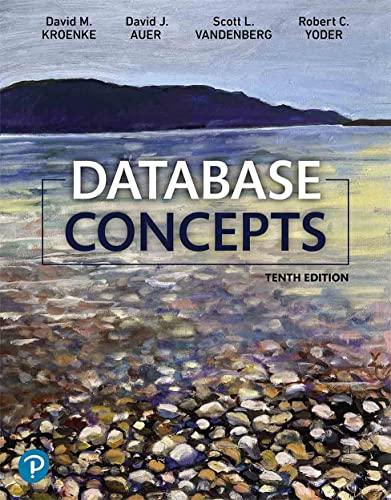What formula would be used? I tried COUNTIFS and it is giving me the same number for all of the cells

8. In cell D8, add a function that will count the number of cells if the following conditionss are met: the number of times an "Honors" rating for the Result field was obtained for the PID_Entry officer listed in cell A8. The result in D8 will be 1. Copy the formula to D8:D24. Hints and explanation The key here is conditions; more than one. Use the function that allows for multiple criteria (A8 and Honors) in multiple ranges (PID_Entry and Result named ranges - be sure to use Result, not Results) Before beginning, look at all the arguments you will be using to better understand the function you're creating; click the Name Box and PID_Entry and then Result. Notice the criteria ranges are on the TrainingData worksheet. Return to the Report worksheet and then look at cell A8. BOTH of the following must be met to be counted: a. In cell D8, you want to count how many times A8 (that is, P5444) occurs in the PID_Entry range. b. Then, you want to count how many times "Honors" occurs in the Result range. When writing the formula, be sure Honors is in quotes. See page 293. After creating the function in cell D8, the result should be 1 (see screen capture below, row 58). Look for yourself, click the Training Data worksheet. Scan down column A and look for P5444. then scan down column I and look for "Honors". There is only ONE row that contains BOTH P5444 AND Honors and that is in row 58. That is 8. In cell D8, add a function that will count the number of cells if the following conditionss are met: the number of times an "Honors" rating for the Result field was obtained for the PID_Entry officer listed in cell A8. The result in D8 will be 1. Copy the formula to D8:D24. Hints and explanation The key here is conditions; more than one. Use the function that allows for multiple criteria (A8 and Honors) in multiple ranges (PID_Entry and Result named ranges - be sure to use Result, not Results) Before beginning, look at all the arguments you will be using to better understand the function you're creating; click the Name Box and PID_Entry and then Result. Notice the criteria ranges are on the TrainingData worksheet. Return to the Report worksheet and then look at cell A8. BOTH of the following must be met to be counted: a. In cell D8, you want to count how many times A8 (that is, P5444) occurs in the PID_Entry range. b. Then, you want to count how many times "Honors" occurs in the Result range. When writing the formula, be sure Honors is in quotes. See page 293. After creating the function in cell D8, the result should be 1 (see screen capture below, row 58). Look for yourself, click the Training Data worksheet. Scan down column A and look for P5444. then scan down column I and look for "Honors". There is only ONE row that contains BOTH P5444 AND Honors and that is in row 58. That is