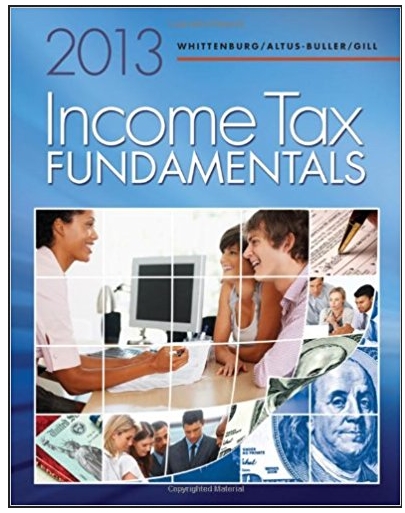Answered step by step
Verified Expert Solution
Question
1 Approved Answer
When this machine starts up, you are logged in as the user sysadmin, with a home directory of /home/sysadmin. Type the commands below to
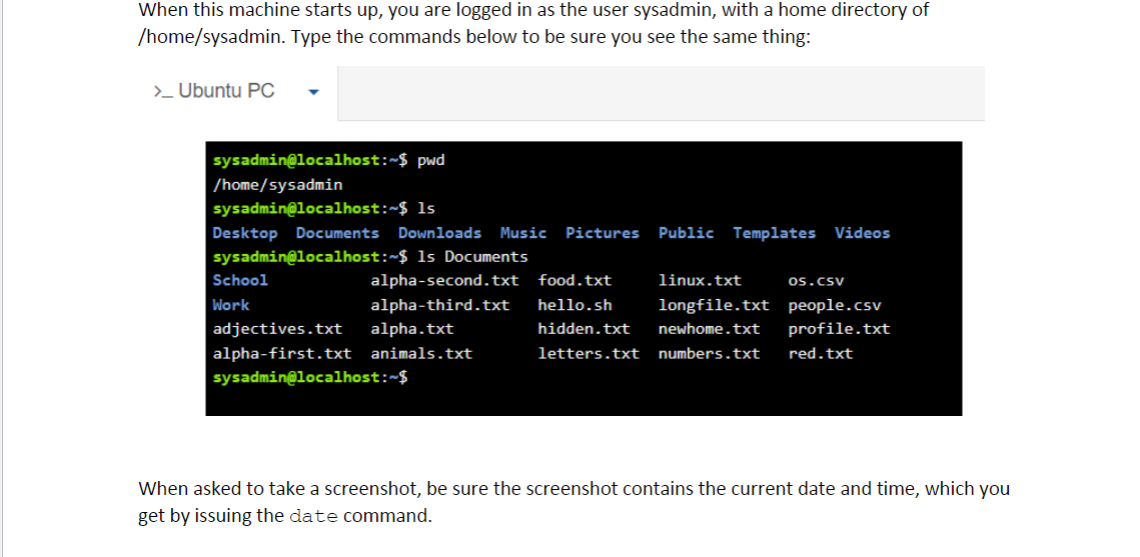

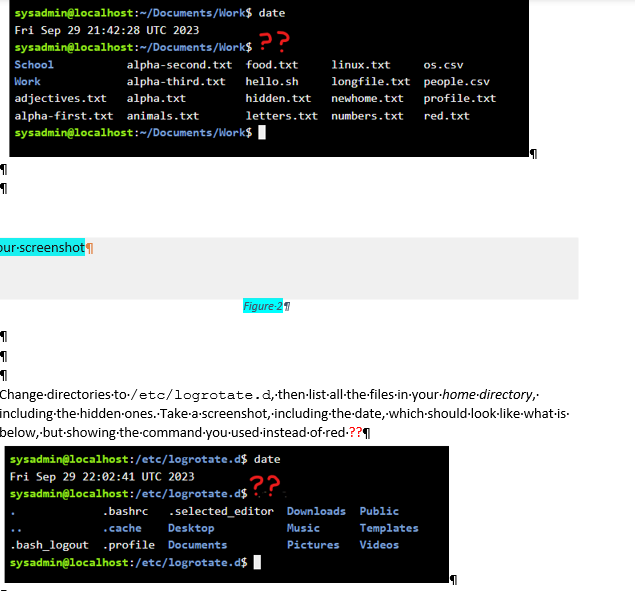

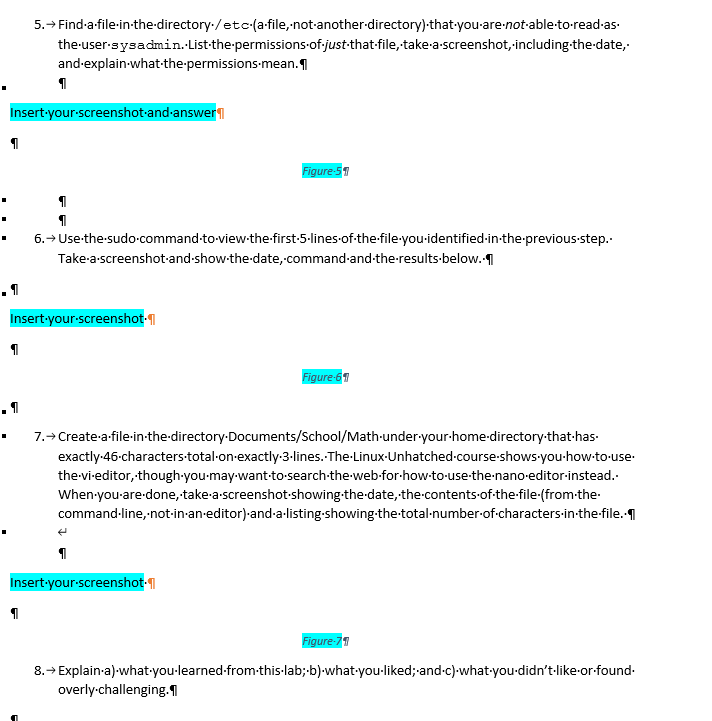
When this machine starts up, you are logged in as the user sysadmin, with a home directory of /home/sysadmin. Type the commands below to be sure you see the same thing: >_Ubuntu PC sysadmin@localhost:~$ pwd /home/sysadmin sysadmin@localhost:~$ ls Desktop Documents Downloads Music Pictures Public Templates Videos sysadmin@localhost:~$ ls Documents School Work alpha-second.txt food.txt alpha-third.txt hello.sh linux.txt os.csv longfile.txt people.csv hidden.txt newhome.txt profile.txt letters.txt numbers.txt red.txt adjectives.txt alpha.txt alpha-first.txt animals.txt sysadmin@localhost:~$ When asked to take a screenshot, be sure the screenshot contains the current date and time, which you get by issuing the date command. 2. Change directories to the Work directory, then-list-the-files-in-the-Documents directory. without changing directories again. Take-a-screenshot, which should-look-like-what-is-below, but. showing the command-you-used-instead-of-red-?? 1 1 1 1 sysadmin@localhost:~/Documents/Work$ date Fri Sep 29 21:42:28 UTC 2023 sysadmin@localhost:~/Documents/Work$ ?? alpha-second.txt food.txt linux.txt os.csv alpha-third.txt hello.sh longfile.txt people.csv alpha.txt hidden.txt newhome.txt profile.txt letters.txt numbers.txt red.txt our-screenshot 1 School Work adjectives.txt alpha-first.txt animals.txt sysadmin@localhost:~/Documents/Work$ Figure-21 Change-directories-to-/etc/logrotate.d, then-list-all-the-files.in-your-home-directory, including-the-hidden-ones. Take-a-screenshot, including-the-date, which-should-look-like-what-is- below, but showing the command-you-used-instead-of-red.?? sysadmin@localhost: /etc/logrotate.d$ date Fri Sep 29 22:02:41 UTC 2023 sysadmin@localhost:/etc/logrotate.d$ ?? .bashrc .selected_editor Downloads Public .cache Desktop .bash_logout .profile Documents sysadmin@localhost:/etc/logrotate.d$ Music Pictures Templates Videos 4. Briefly-explain the difference between an absolute-path-and-a-relative-path. Give-examples.from. your previous.answers. 5. Find-a-file-in-the-directory /etc-(a-file, -not-another-directory)-that-you-are-not-able-to-read-as- the-user-sysadmin. List-the-permissions-of-just-that-file, take-a-screenshot, including-the-date,. and-explain-what-the-permissions-mean. 1 Insert your screenshot and answer 1 1 6. Use-the-sudo.command-to-view-the-first-5-lines-of-the-file-you-identified-in-the-previous-step.. Take-a-screenshot-and-show-the-date, command-and-the-results-below.. Insert your screenshot. 1 Figure 51 7. Create-a-file-in-the-directory Documents/School/Math-under-your-home-directory-that-has- Figure-61 exactly-46-characters-total-on-exactly-3-lines. The Linux-Unhatched-course-shows-you-how-to-use. Insert your screenshot-1 1 the-vi-editor, though-you-may-want-to-search-the-web-for-how-to-use-the-nano-editor-instead.. When-you-are-done, take-a-screenshot-showing the date, the contents-of-the-file-(from-the- command-line, not-in-an-editor)-and-a-listing-showing-the-total number of characters-in-the-file.. overly-challenging. Figure-71 8. Explain-a)-what-you-learned-from-this-lab; b)-what-you-liked;-and-c)-what-you-didn't-like-or-found.
Step by Step Solution
There are 3 Steps involved in it
Step: 1

Get Instant Access to Expert-Tailored Solutions
See step-by-step solutions with expert insights and AI powered tools for academic success
Step: 2

Step: 3

Ace Your Homework with AI
Get the answers you need in no time with our AI-driven, step-by-step assistance
Get Started