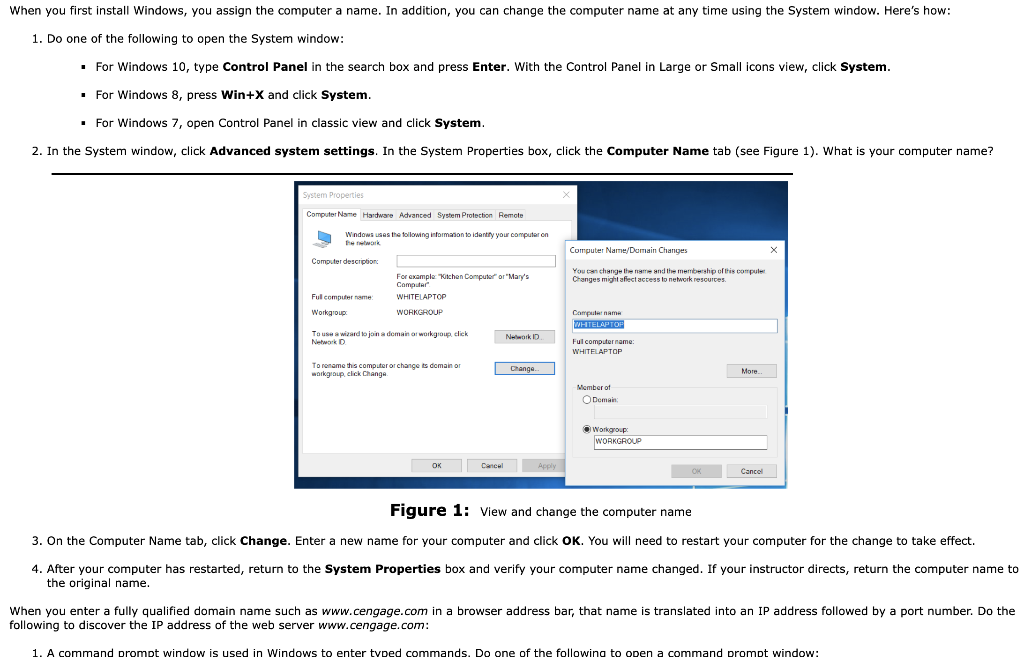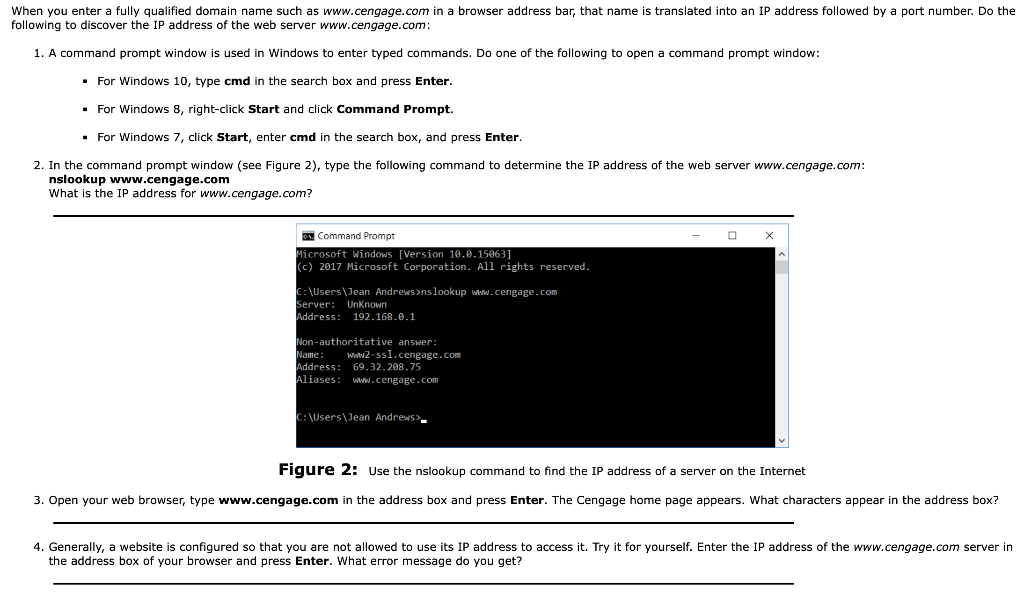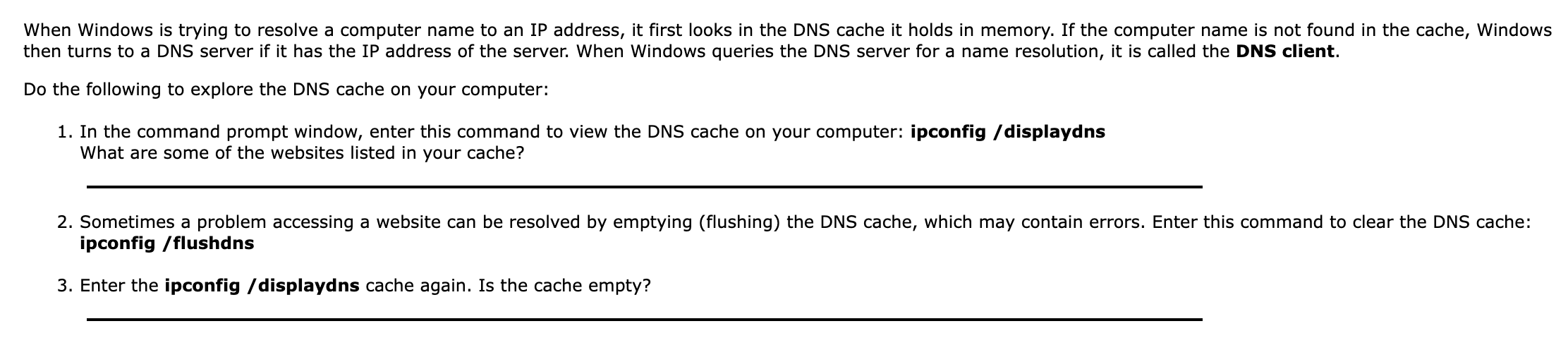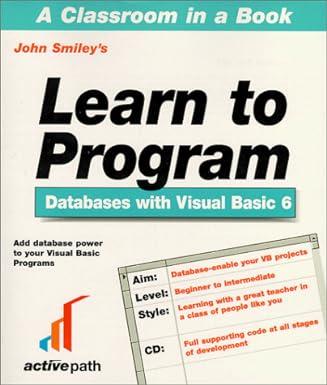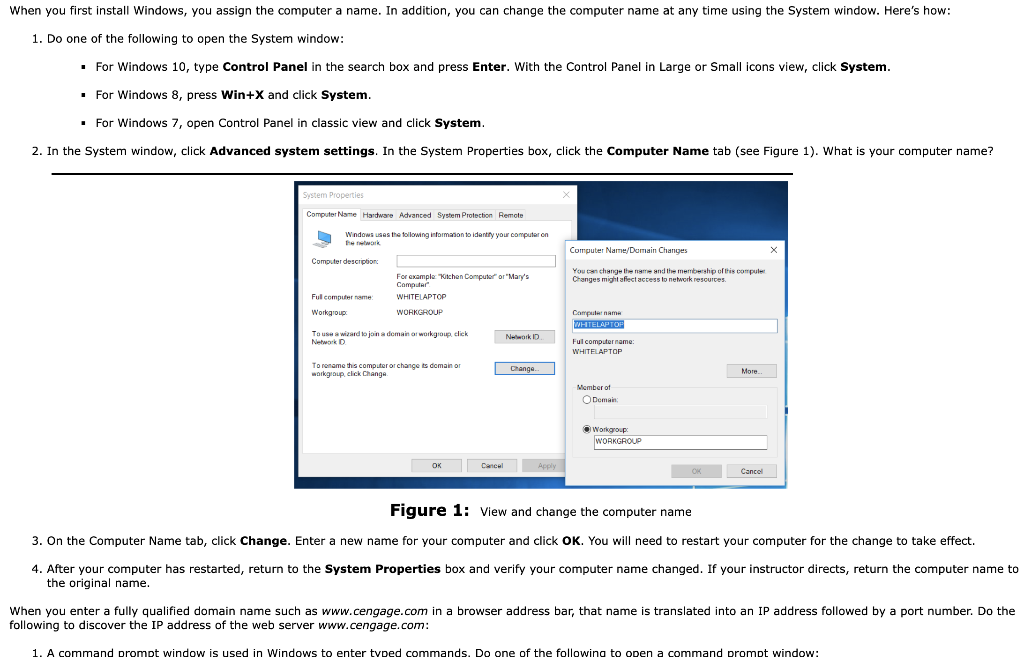
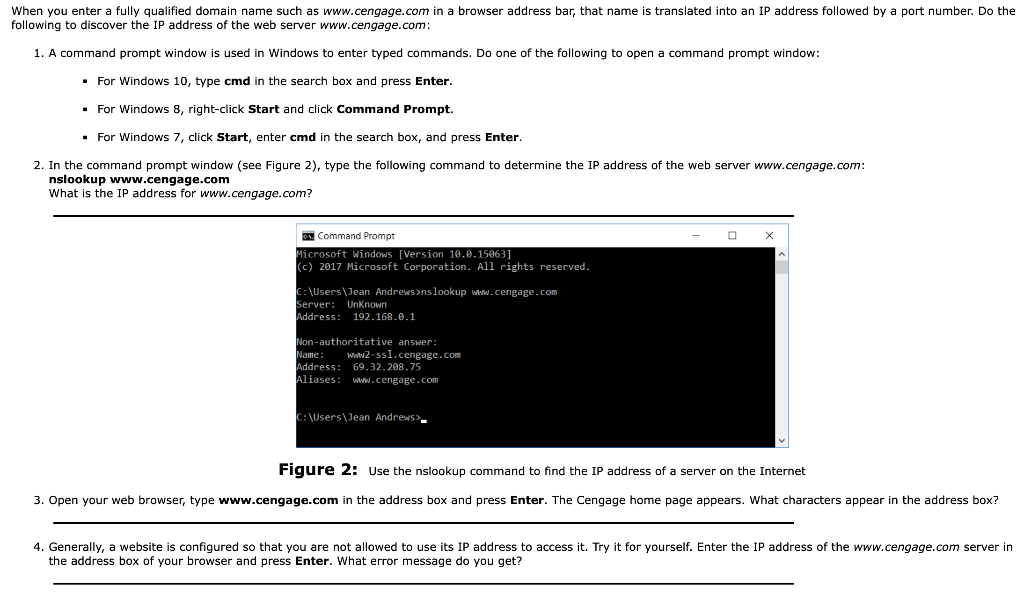
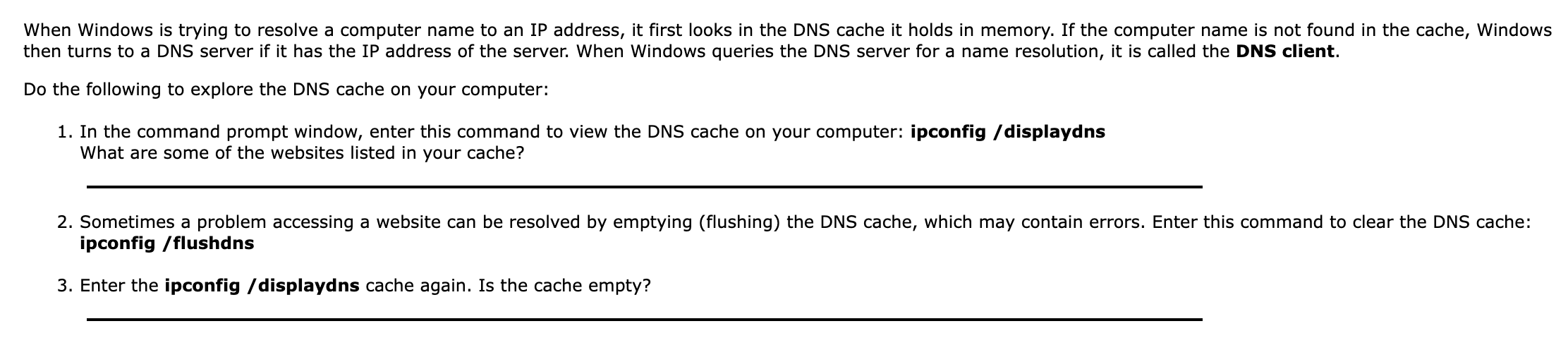
When you first install Windows, you assign the computer a name. In addition, you can change the computer name at any time using the System window. Here's how: 1. Do one of the following to open the System window: For Windows 10, type Control Panel in the search box and press Enter. With the Control Panel in Large or Small icons view, click System. For Windows 8, press Win+X and click System. For Windows 7, open Control Panel in classic view and click System. 2. In the System window, click Advanced system settings. In the System Properties box, click the Computer Name tab (see Figure 1). What is your computer name? System Properties Computer Name Hardware Advanced System Protection Remote Windows uses the following information to identity your computer on te work Computer Name/Dumain Changes Computer description You can change the name and the membership of this compuler Changes might afect access to network resources Ful computerrame Workgroup For example: "Kitchen Computer or "Mary's " Computer WHITELAPTOP WORKGROUP To use a wizard to join a domain or workgroup, click Network Network Computer name WHITELAPTOP Ful computer name: WHITELAPTOP Toroname this computer or change is domain workgroup, click Change Change More Member of Domain Workgroup WORKGROUP OK Cancel Apply Cancel Figure 1: View and change the computer name 3. On the Computer Name tab, click Change. Enter a new name for your computer and click OK. You will need to restart your computer for the change to take effect. 4. After your computer has restarted, return to the System Properties box and verify your computer name changed. If your instructor directs, return the computer name to the original name. When you enter a fully qualified domain name such as www.cengage.com in a browser address bar, that name is translated into an IP address followed by a port number. Do the following to discover the IP address of the web server www.cengage.com: 1. A command prompt window is used in Windows to enter tvoed commands. Do one of the following to open a command promot window: When you enter a fully qualified domain name such as www.cengage.com in a browser address bar, that name is translated into an IP address followed by a port number. Do the following to discover the IP address of the web server www.cengage.com: 1. A command prompt window is used in Windows to enter typed commands. Do one of the following to open a command prompt window: . For Windows 10, type cmd in the search box and press Enter. For Windows 8, right-click Start and click Command Prompt. For Windows 7, click Start, enter cmd in the search box, and press Enter 2. In the command prompt window (see Figure 2), type the following command to determine the IP address of the web server www.cengage.com: nslookup www.cengage.com What is the IP address for www.cengage.com? X E Command Prompt Microsoft Windows [Version 10.0.15063] (c) 2017 Microsoft Corporation. All rights reserved. C:\Users\Jean Andrews>nslookup www.cengage.com Server: Unknown Address: 192.168.0.1 Non-authoritative answer: Name: Www2-ssl.cengage.com Address: 69.32.208.75 Aliases: www.cengage.com C:\Users\Jean Andrews). Figure 2: Use the nslookup command to find the IP address of a server on the Internet 3. Open your web browser, type www.cengage.com in the address box and press Enter. The Cengage home page appears. What characters appear in the address box? 4. Generally, a website is configured so that you are not allowed to use its IP address to access it. Try it for yourself. Enter the IP address of the www.cengage.com server in the address box of your browser and press Enter. What error message do you get? When Windows is trying to resolve a computer name to an IP address, it first looks in the DNS cache it holds in memory. If the computer name is not found in the cache, Windows then turns to a DNS server if it has the IP address of the server. When Windows queries the DNS server for a name resolution, it is called the DNS client. Do the following to explore the DNS cache on your computer: 1. In the command prompt window, enter this command to view the DNS cache on your computer: ipconfig /displaydns What are some of the websites listed in your cache? 2. Sometimes a problem accessing a website can be resolved by emptying (flushing) the DNS cache, which may contain errors. Enter this command to clear the DNS cache: ipconfig /flushdns 3. Enter the ipconfig /displaydns cache again. Is the cache empty